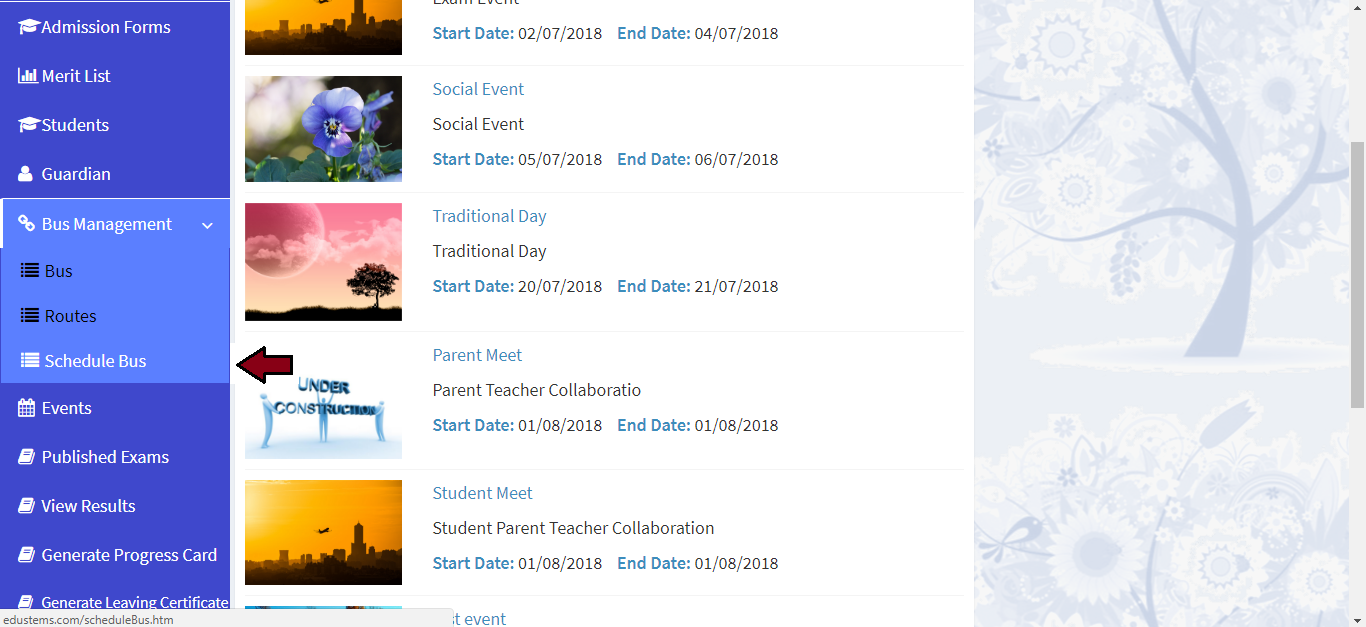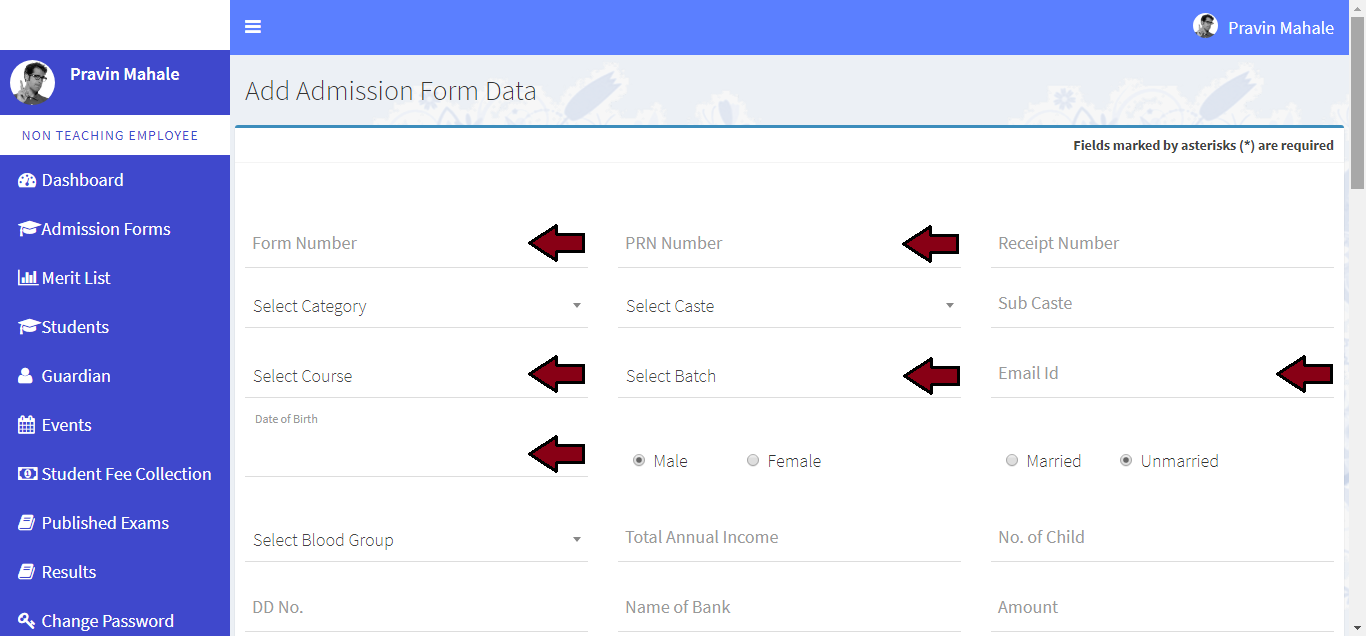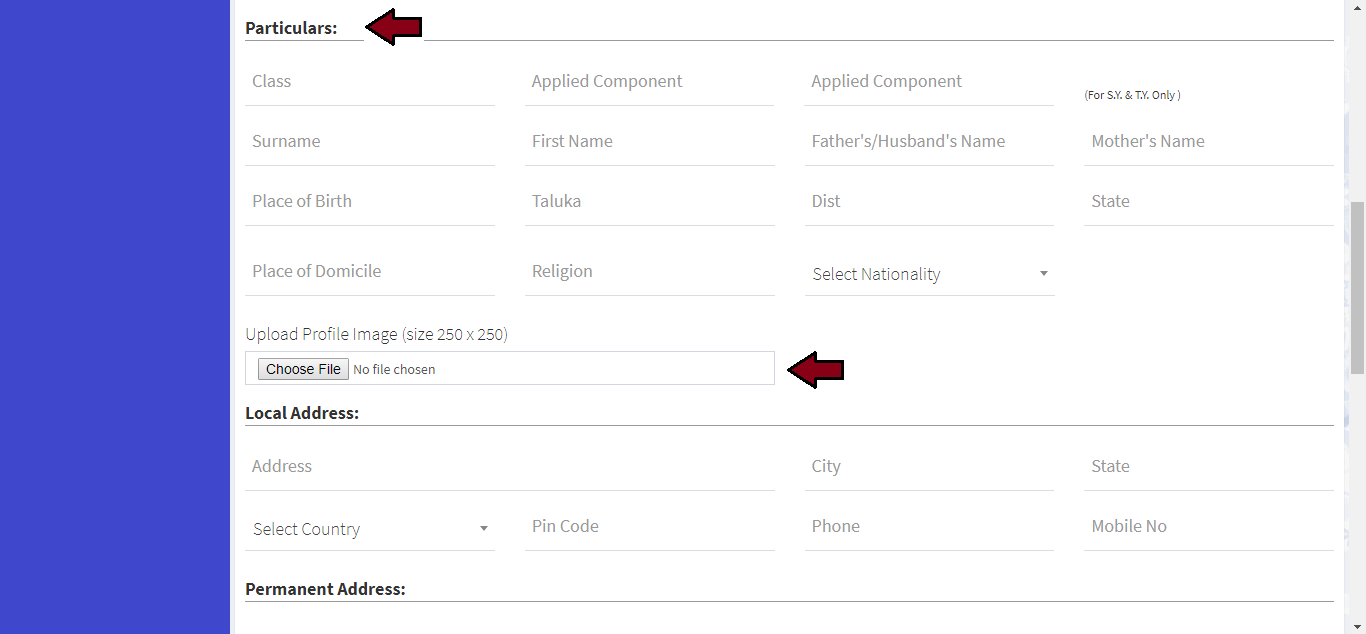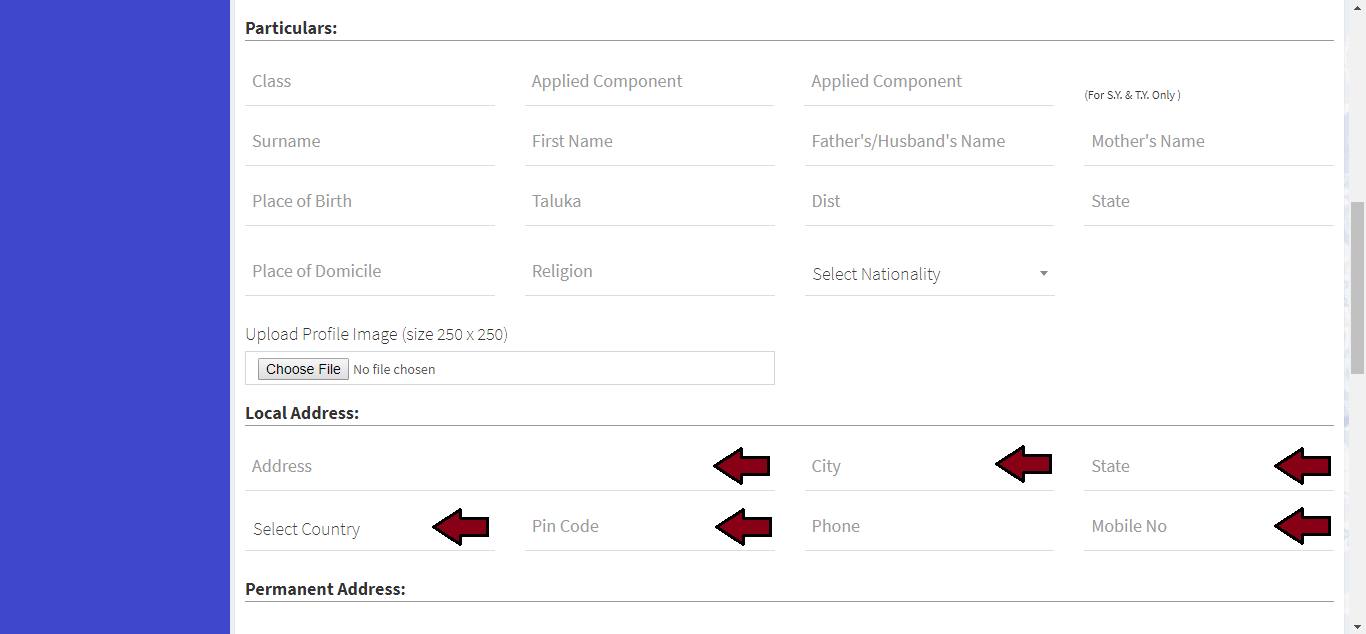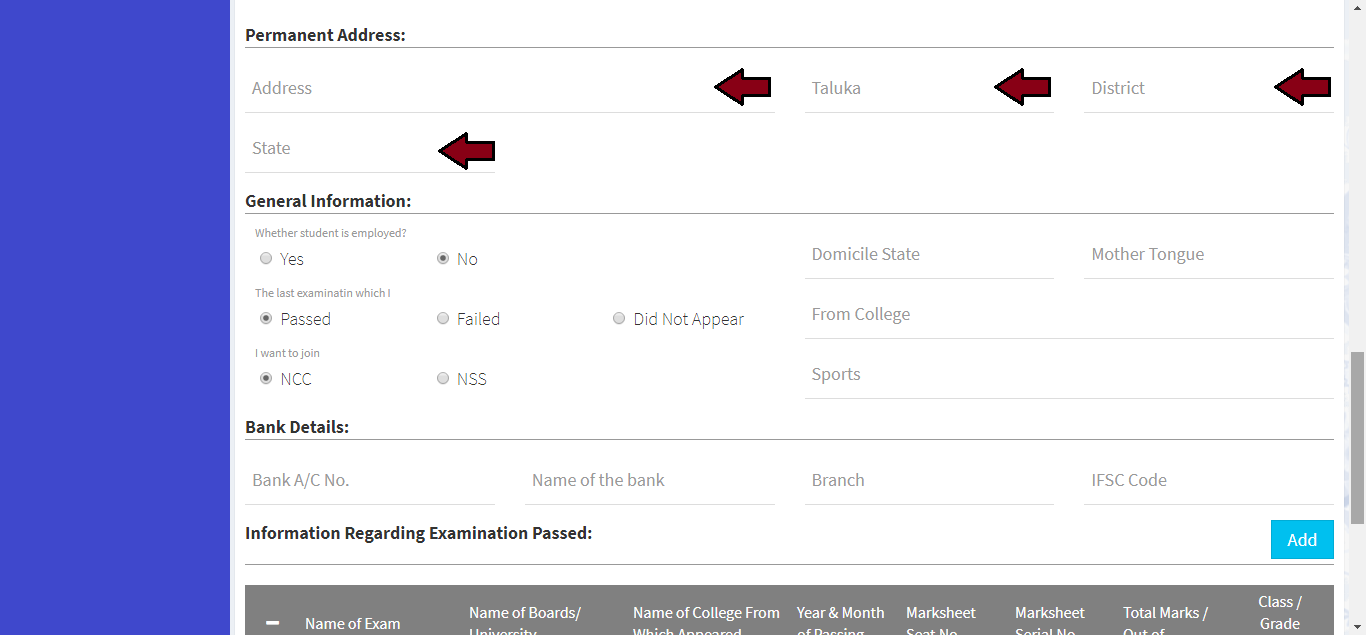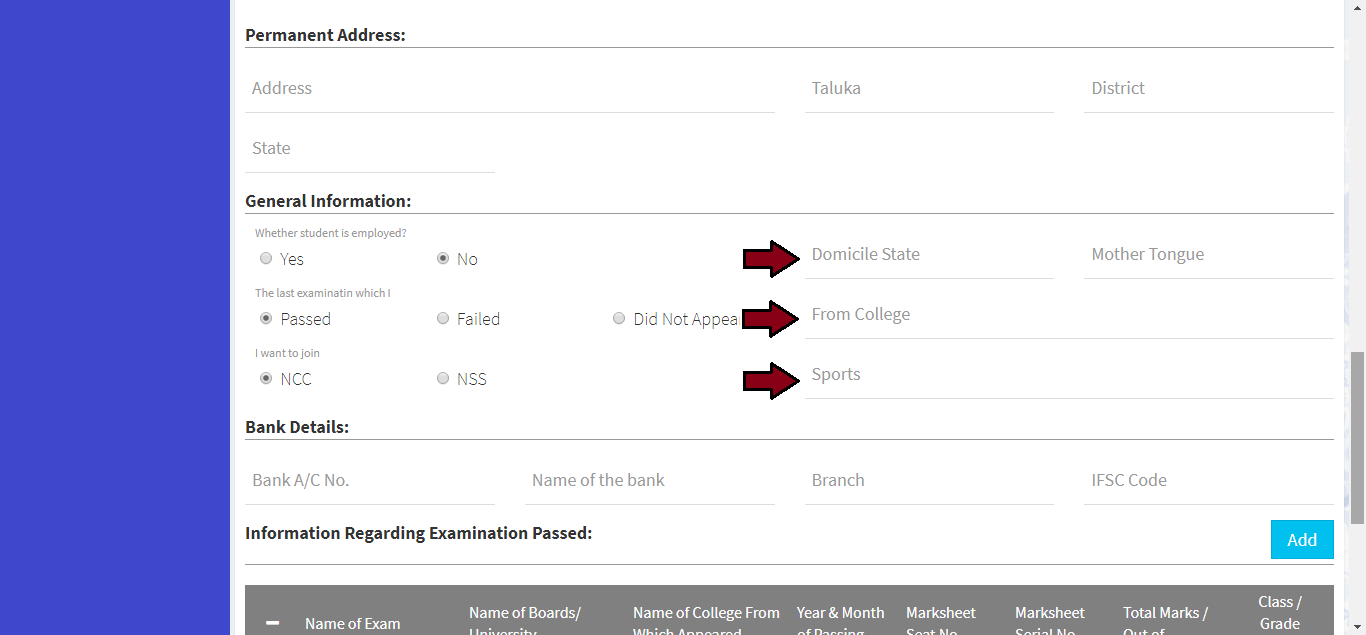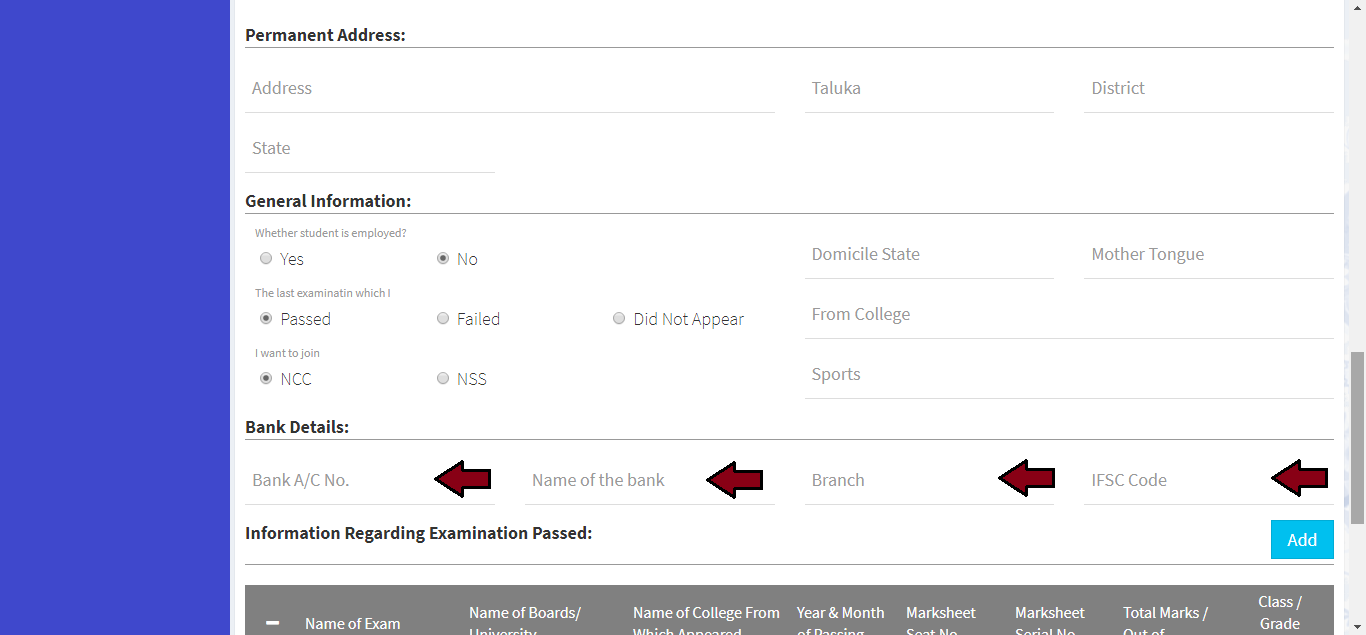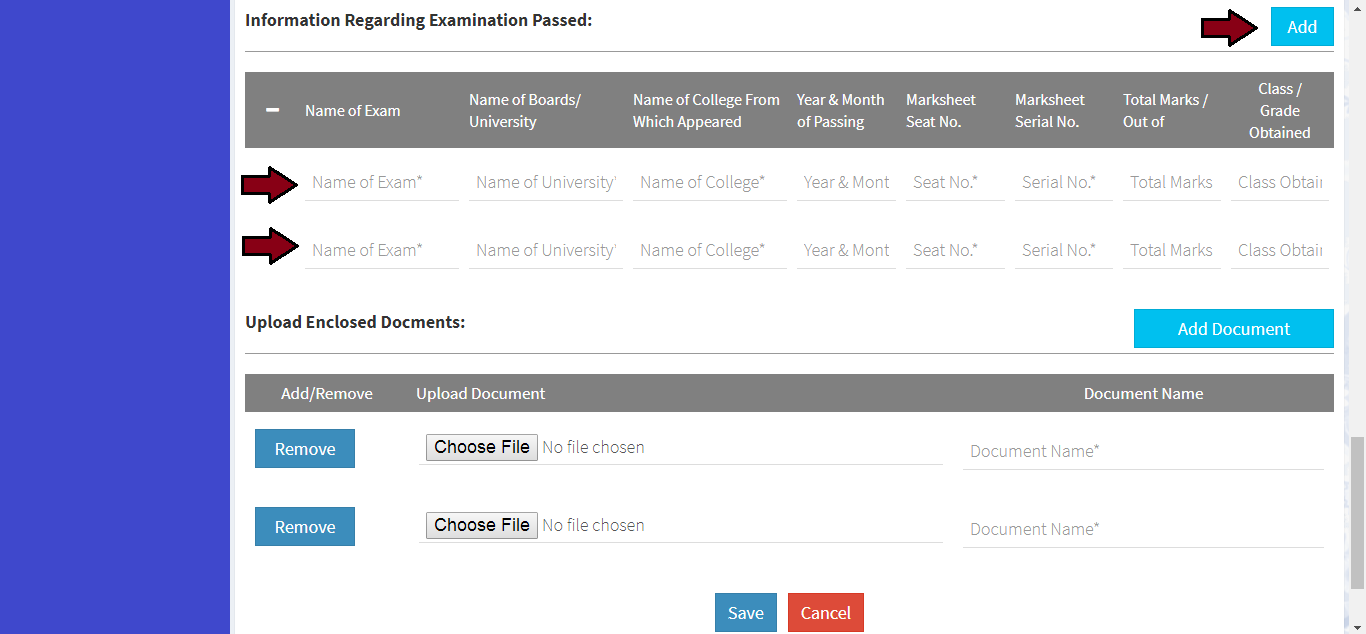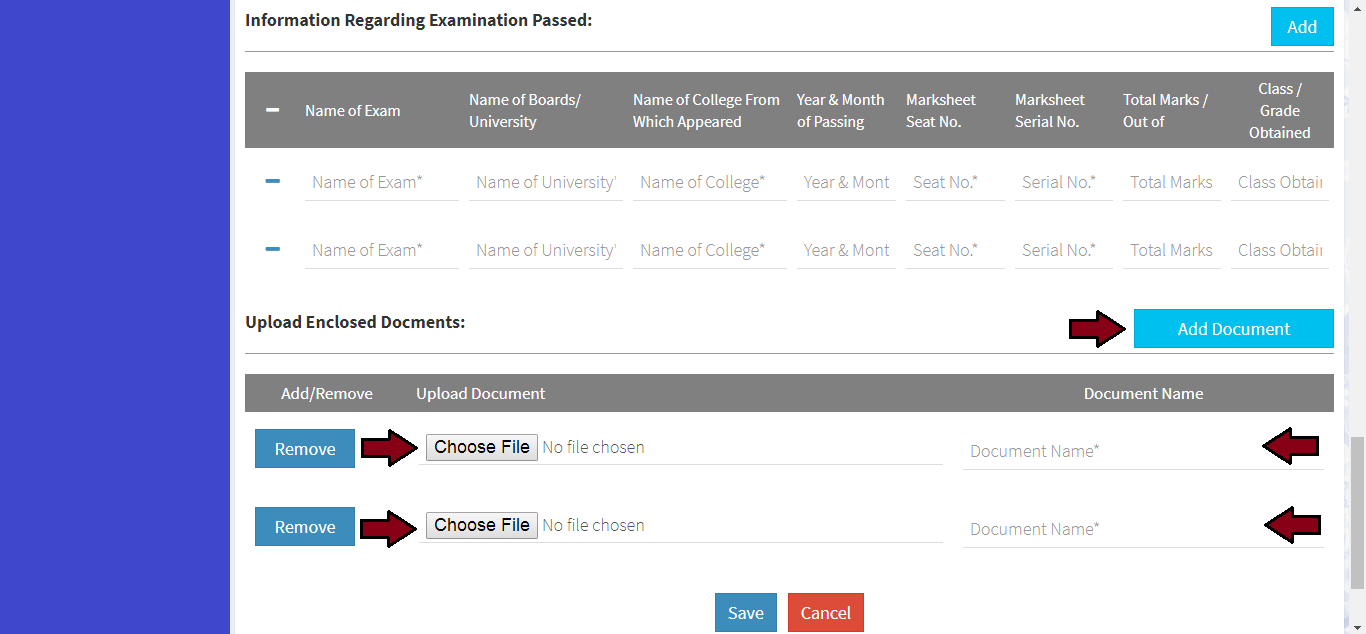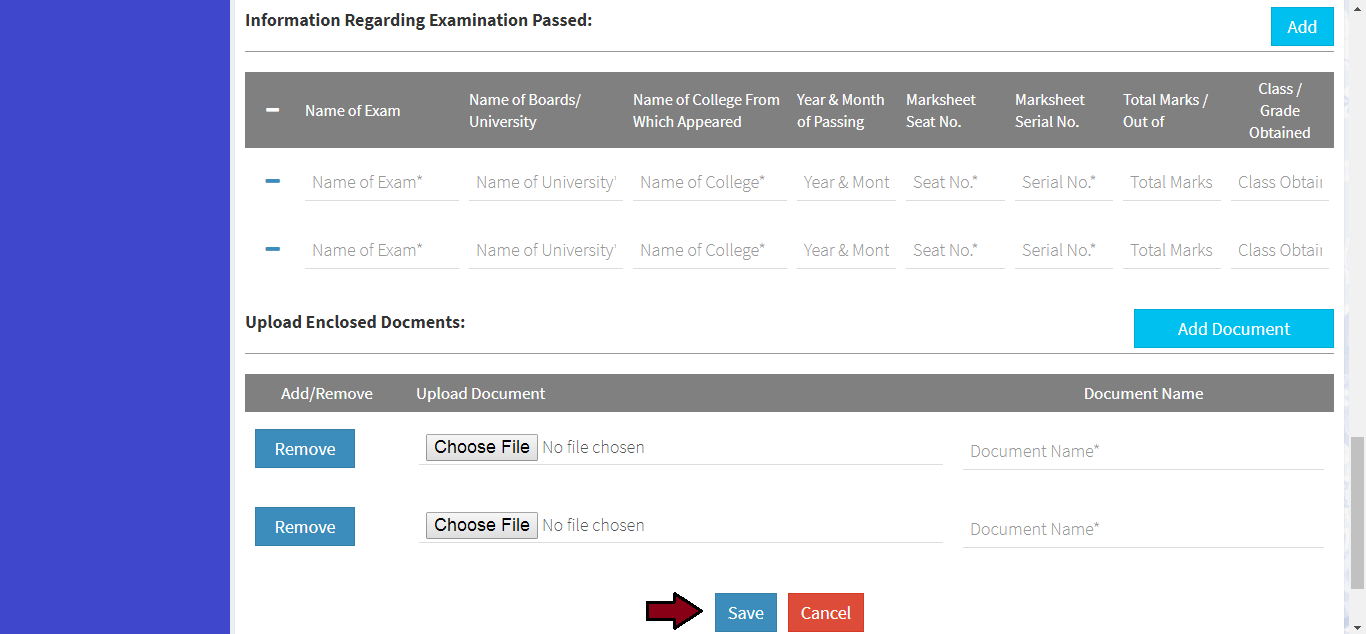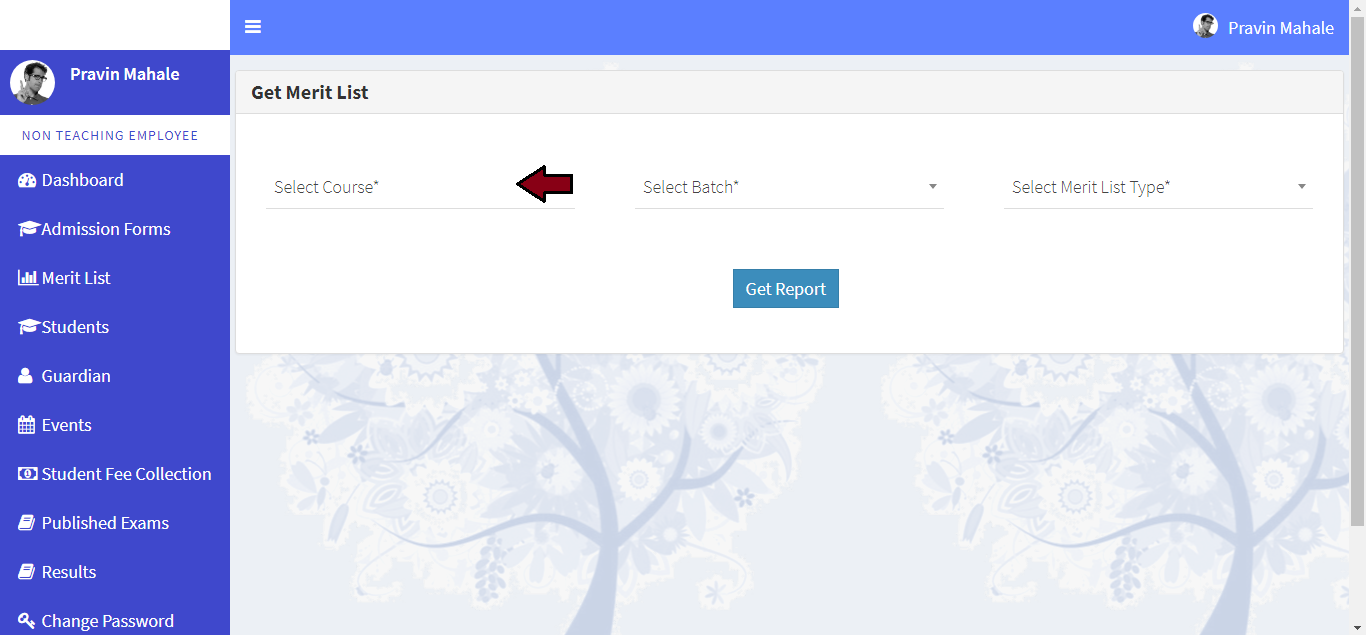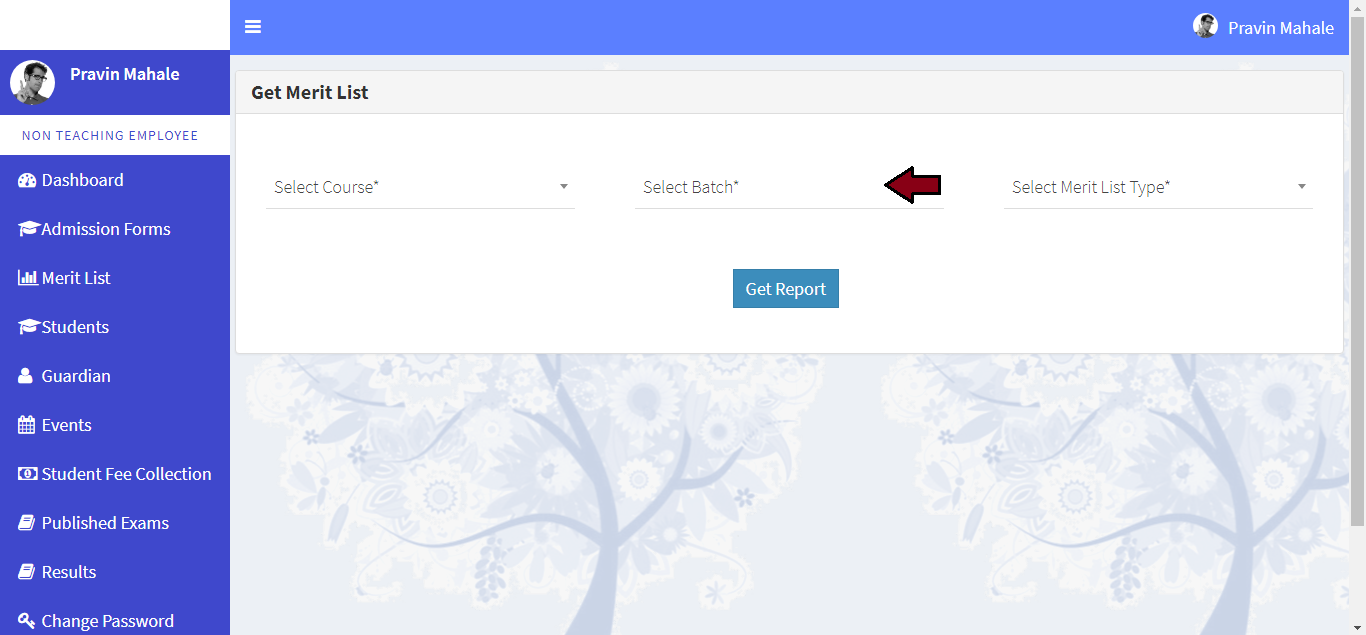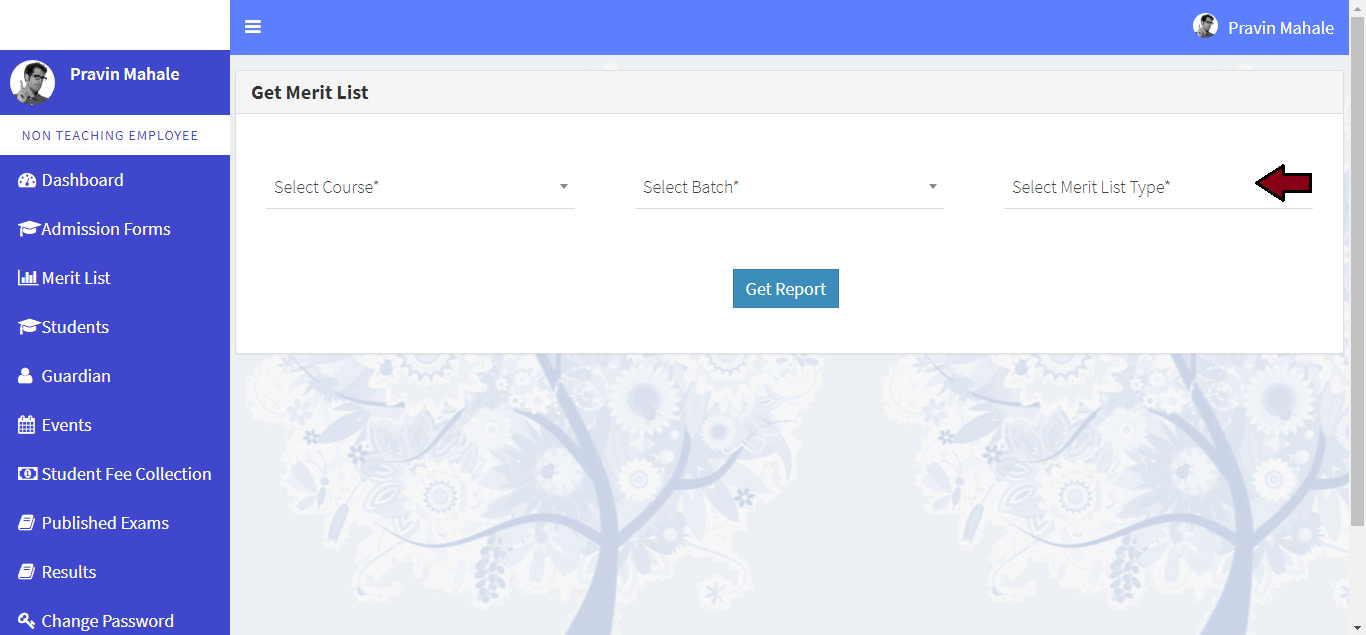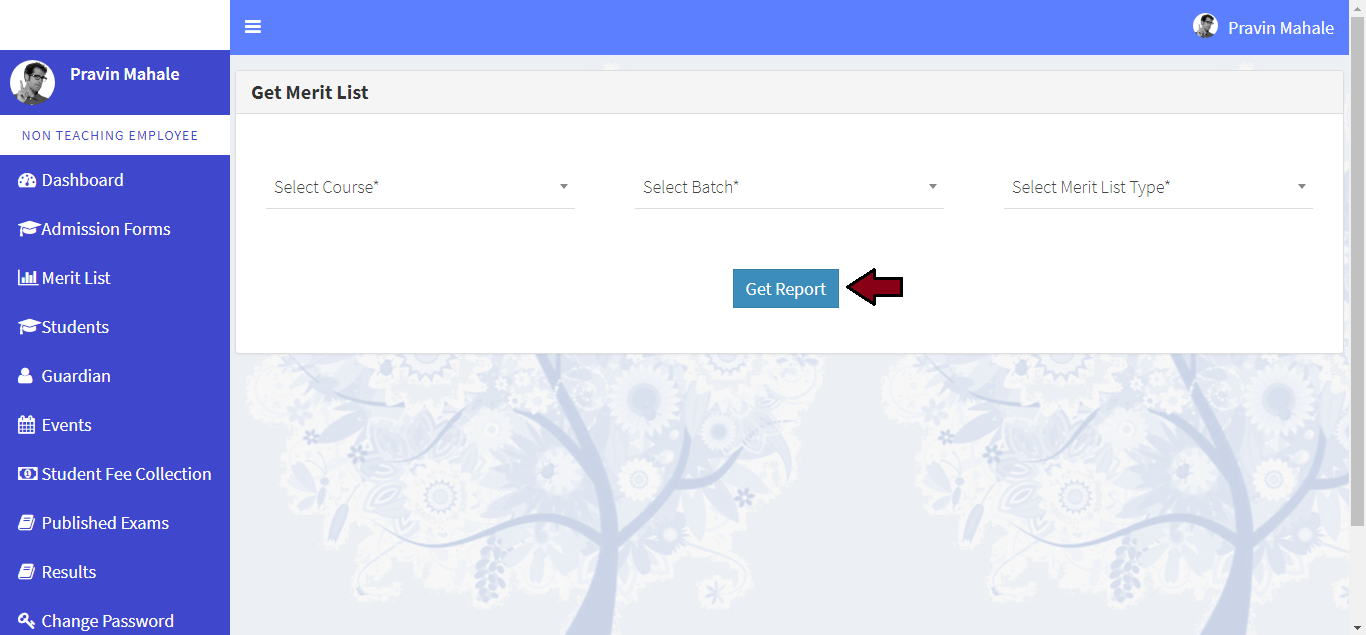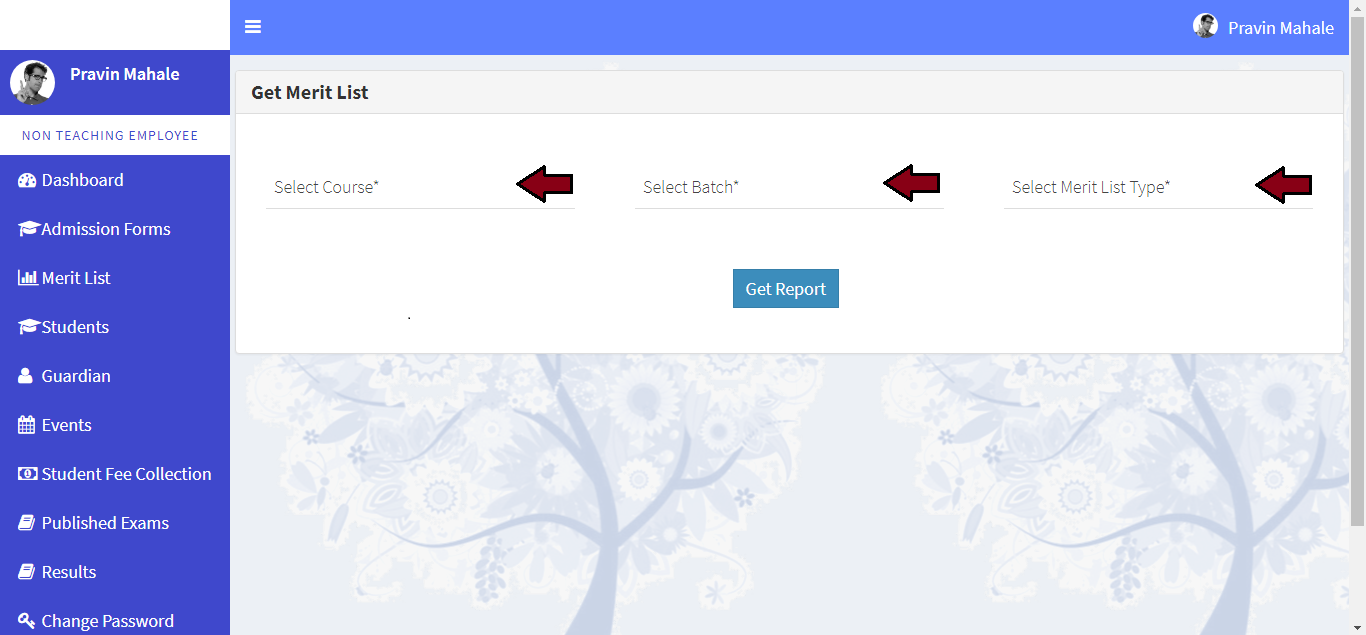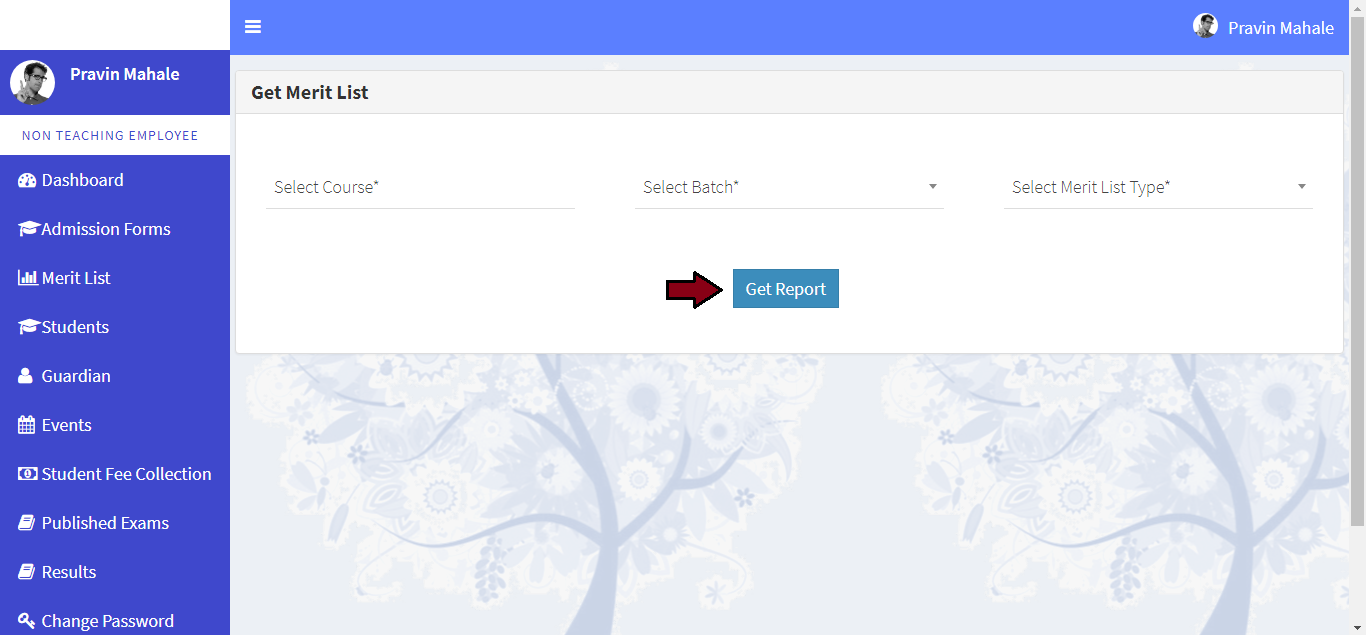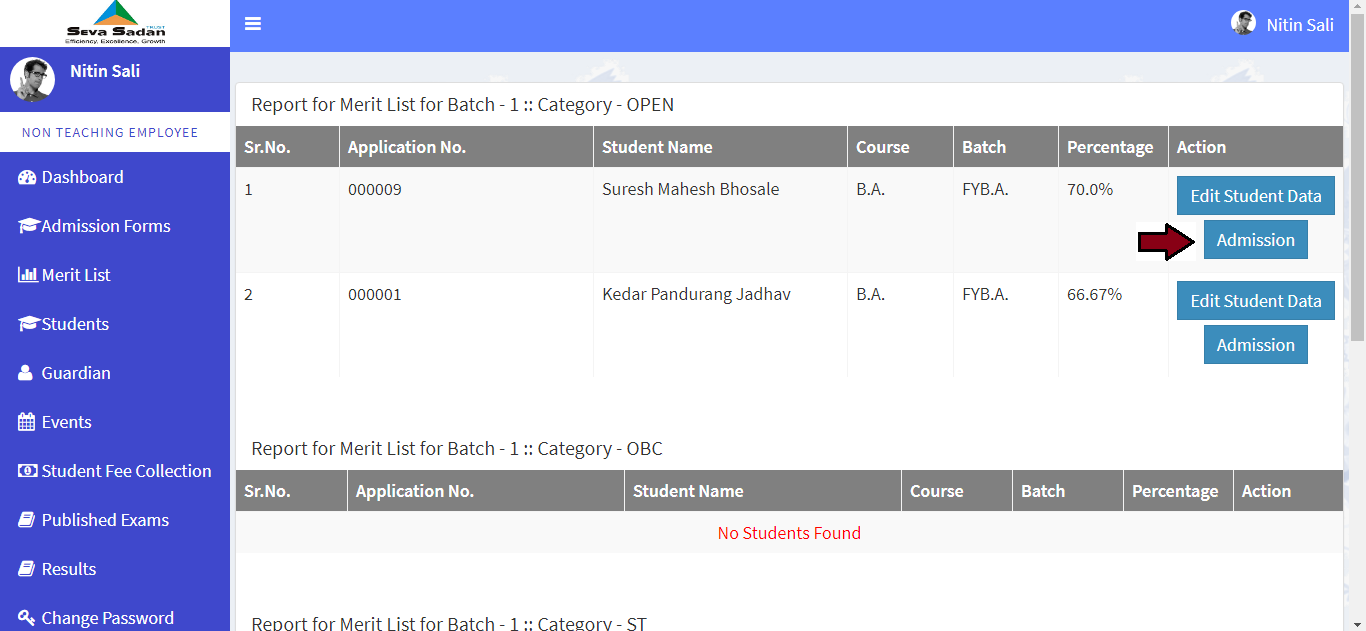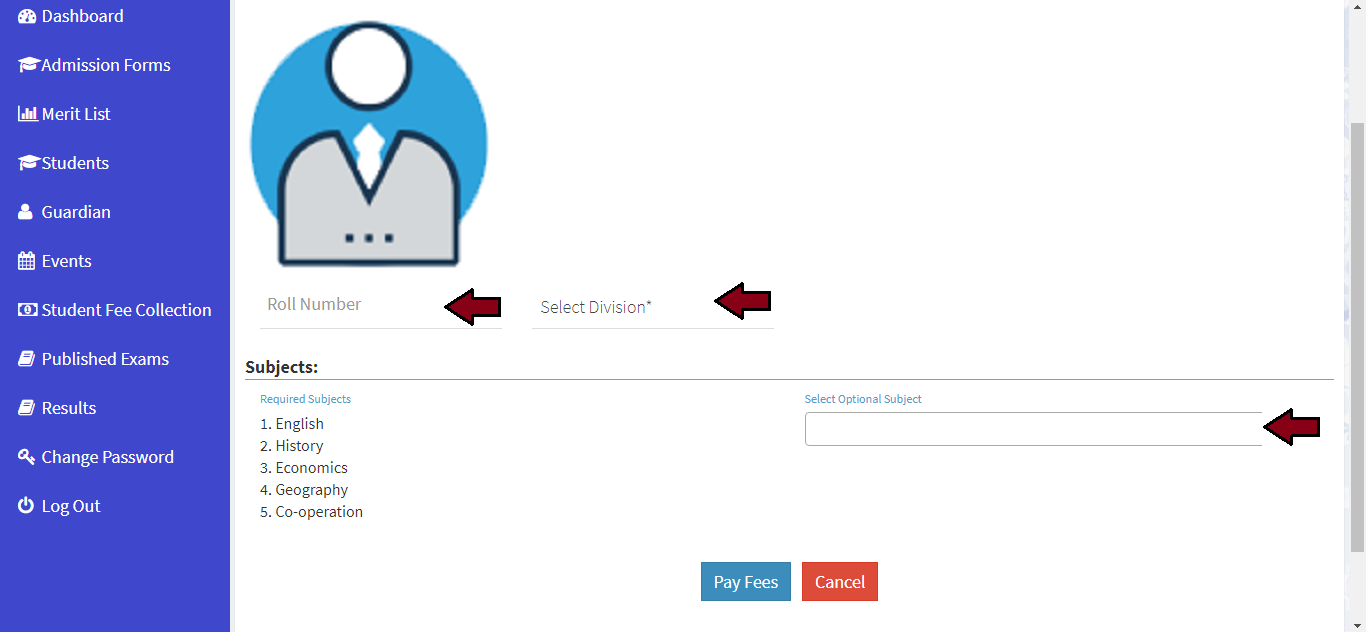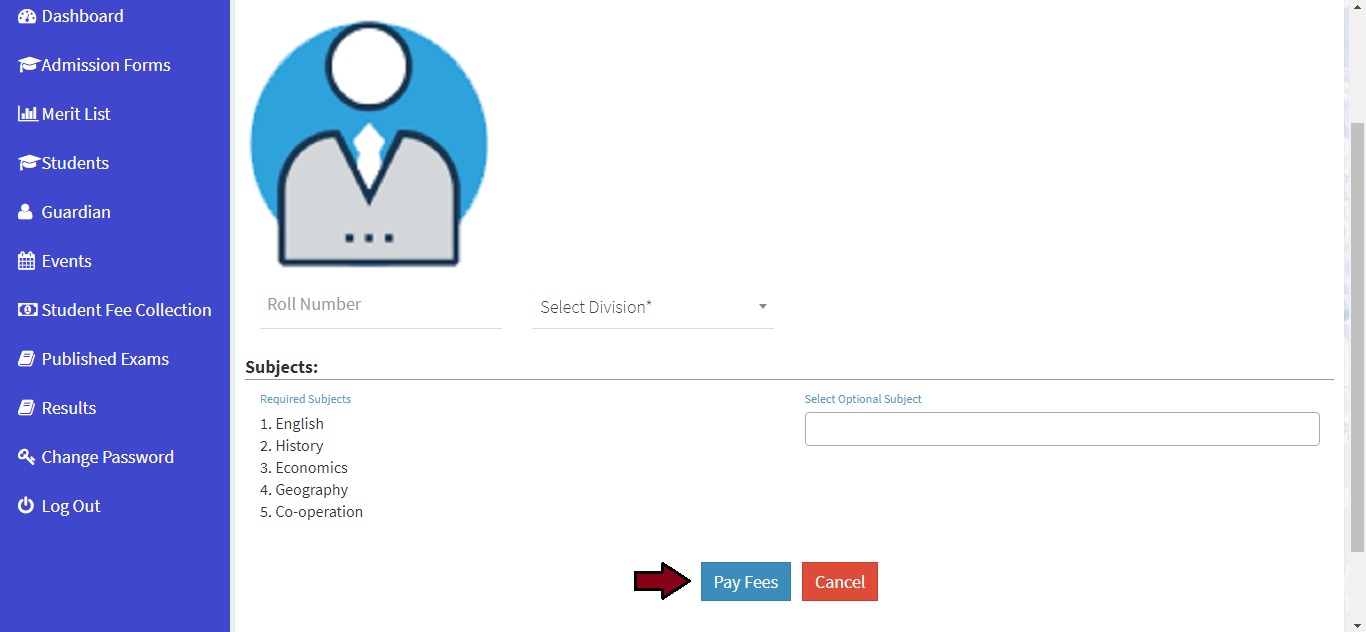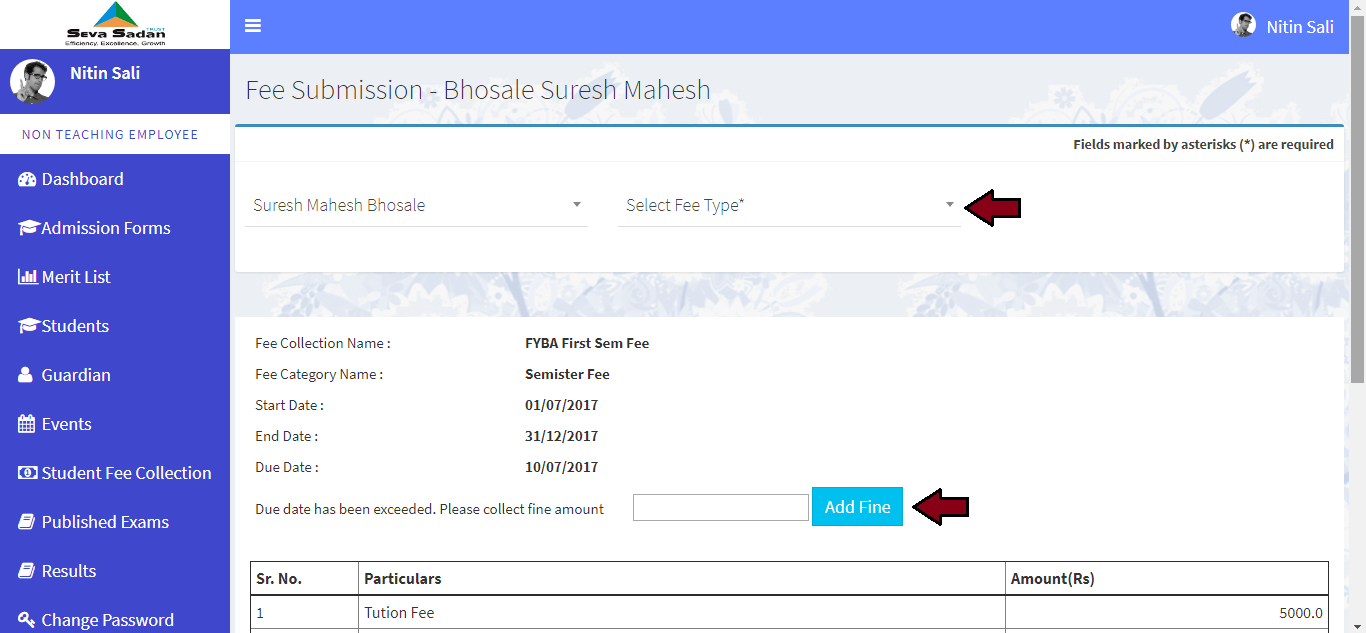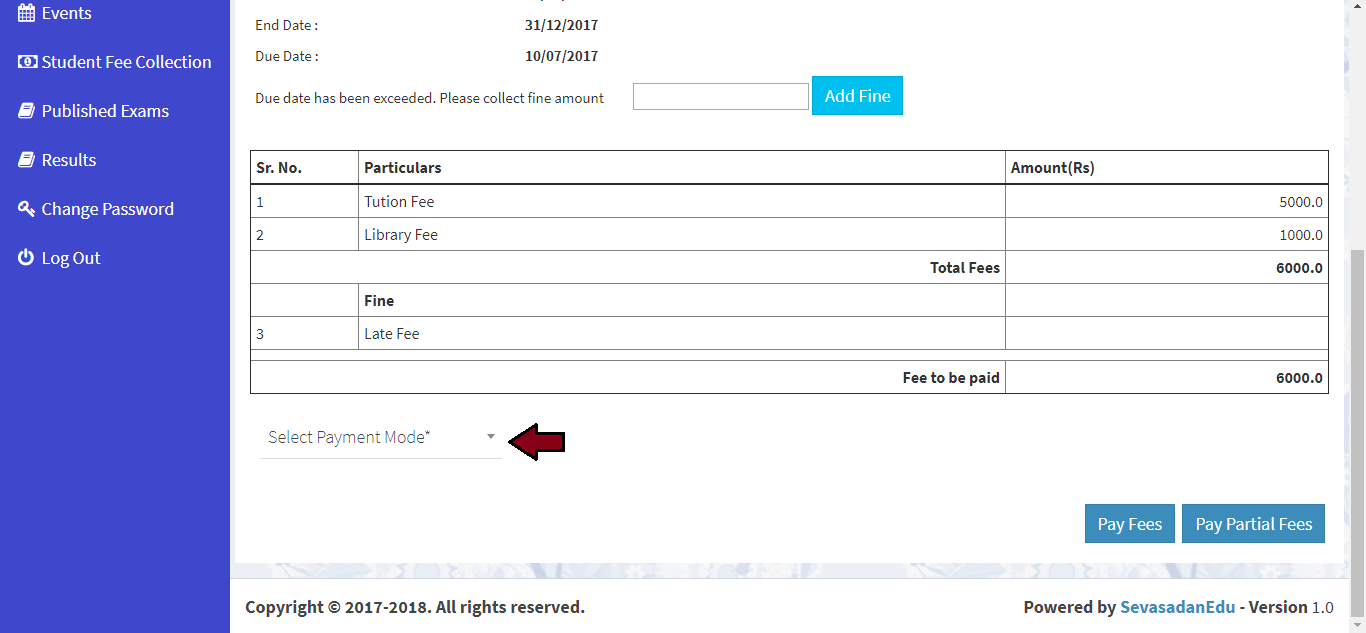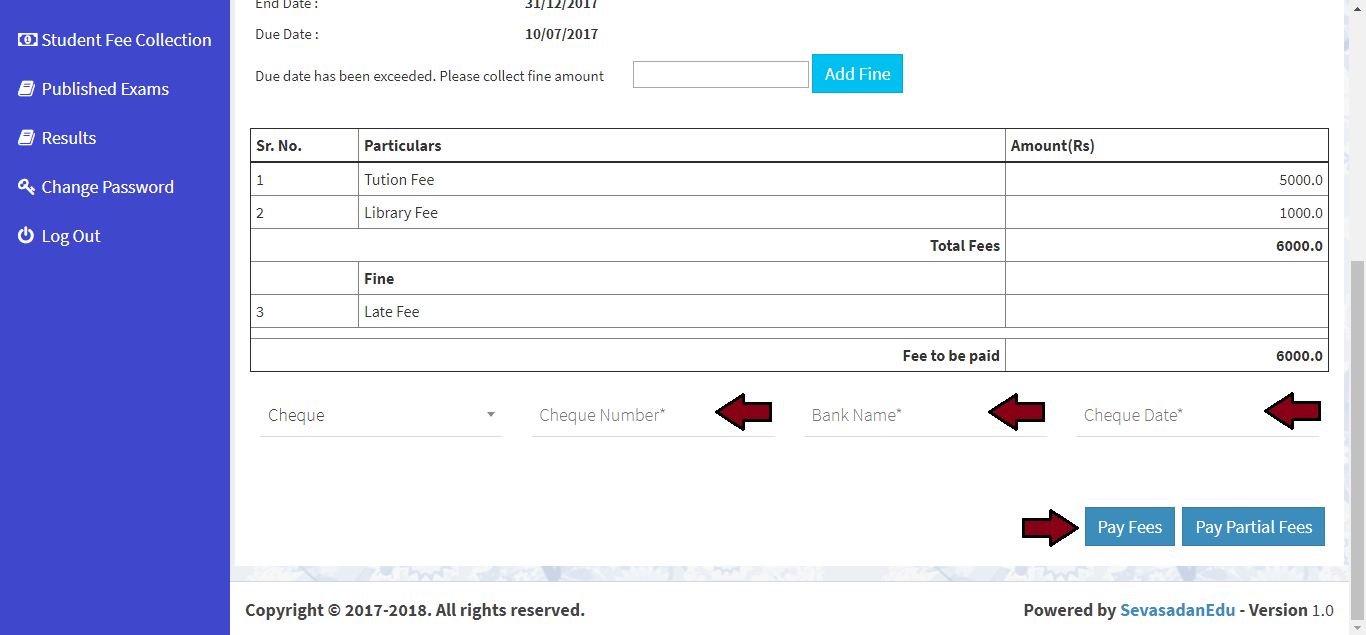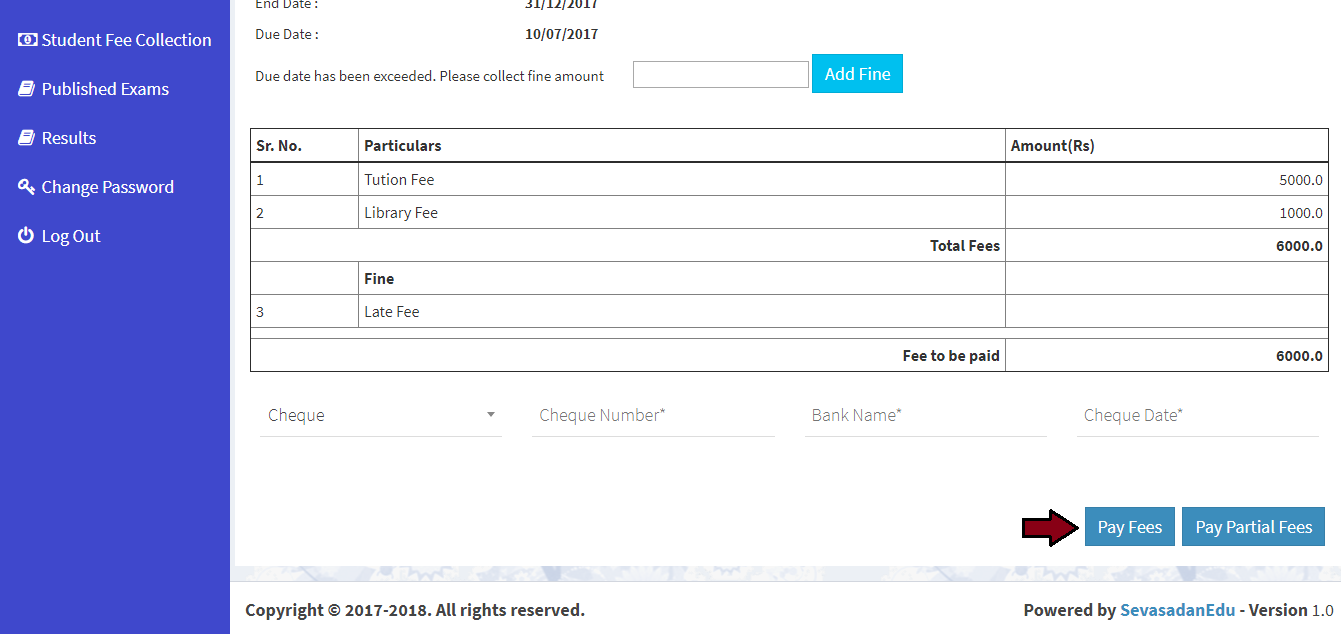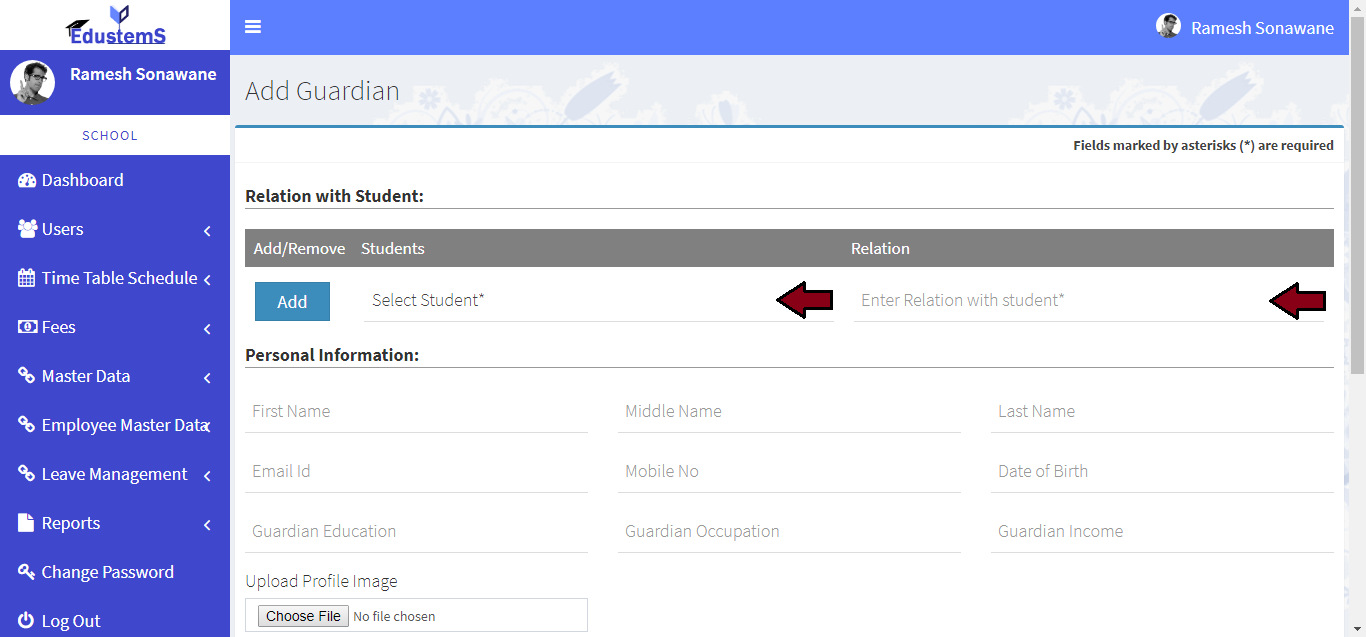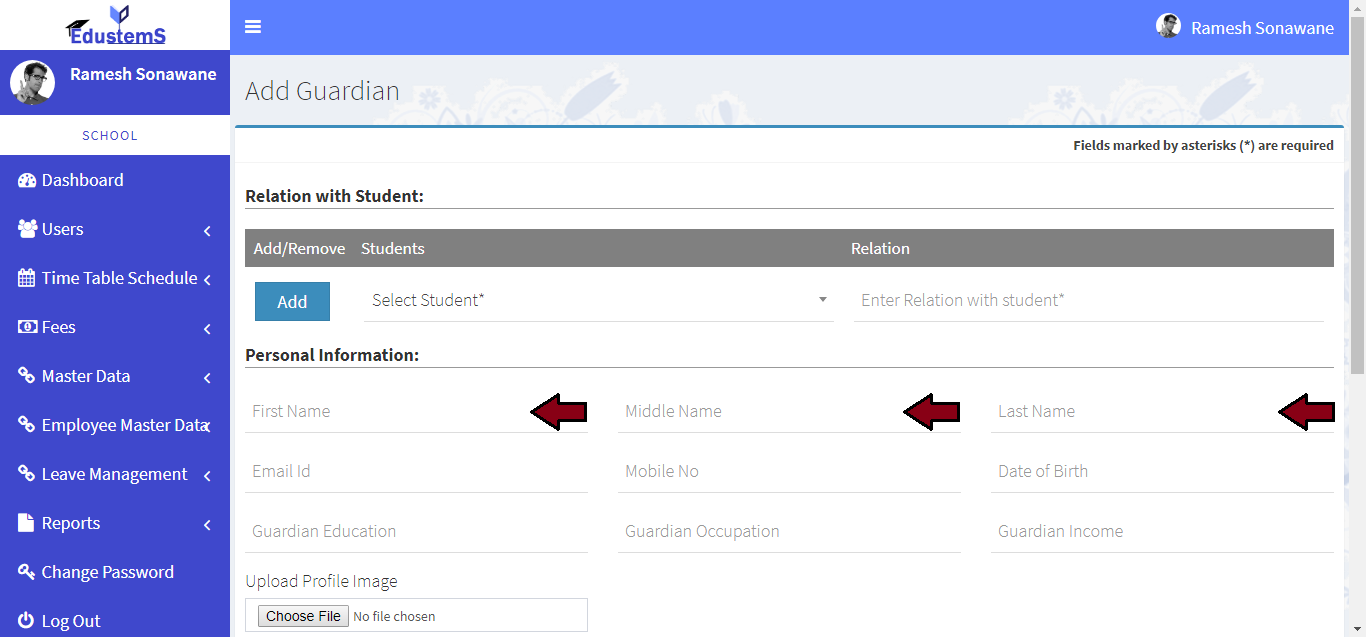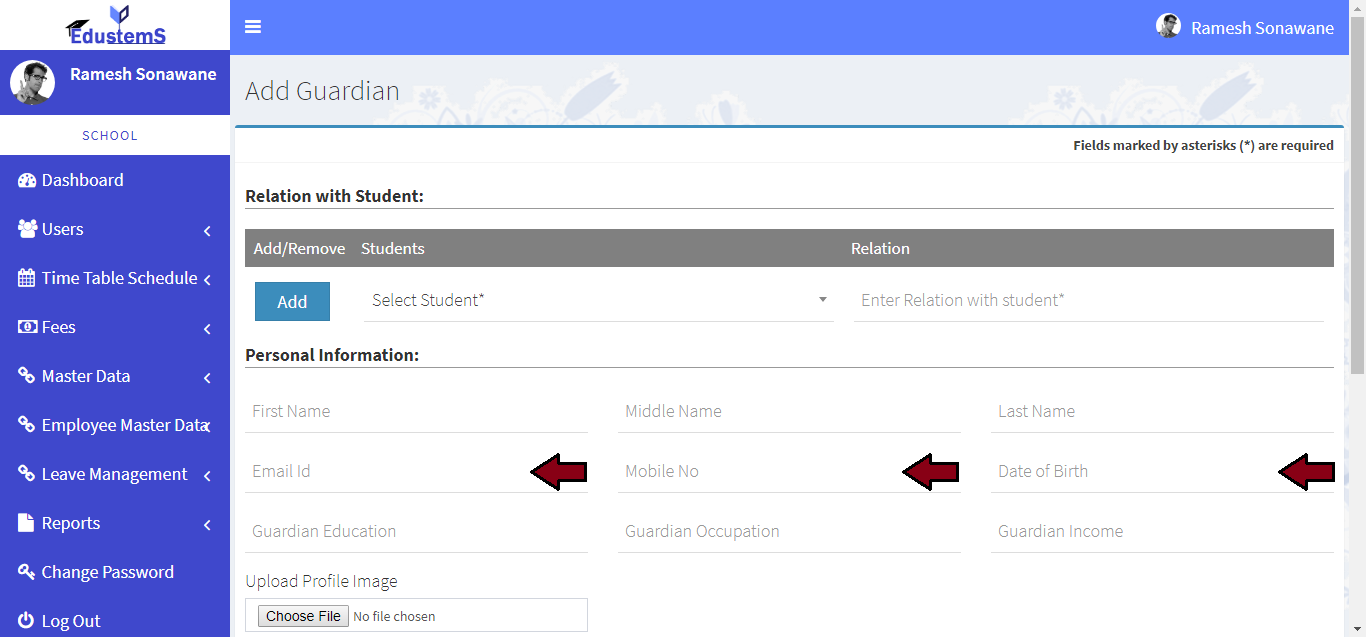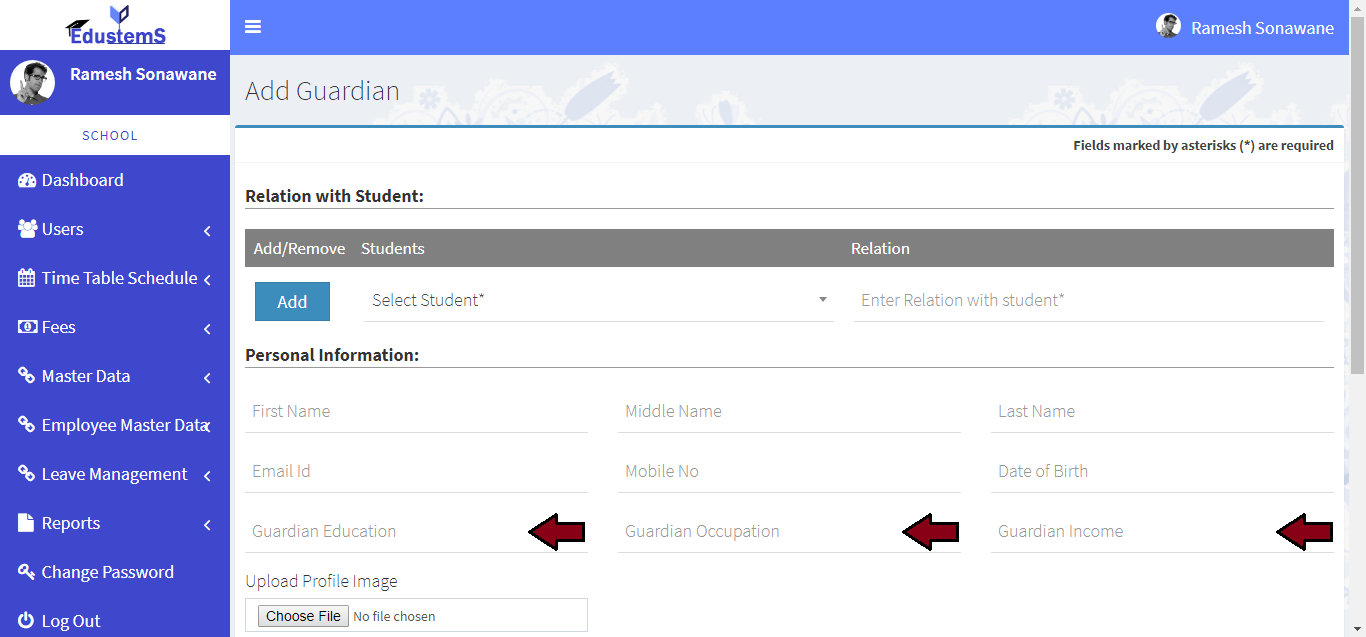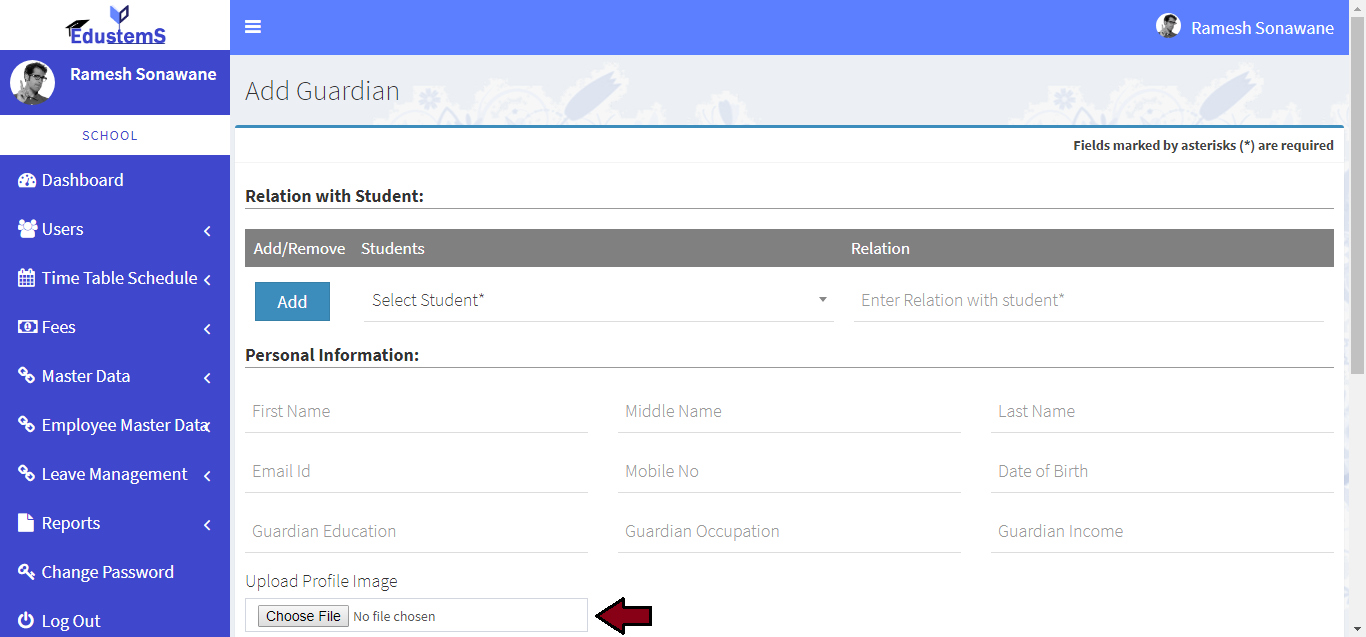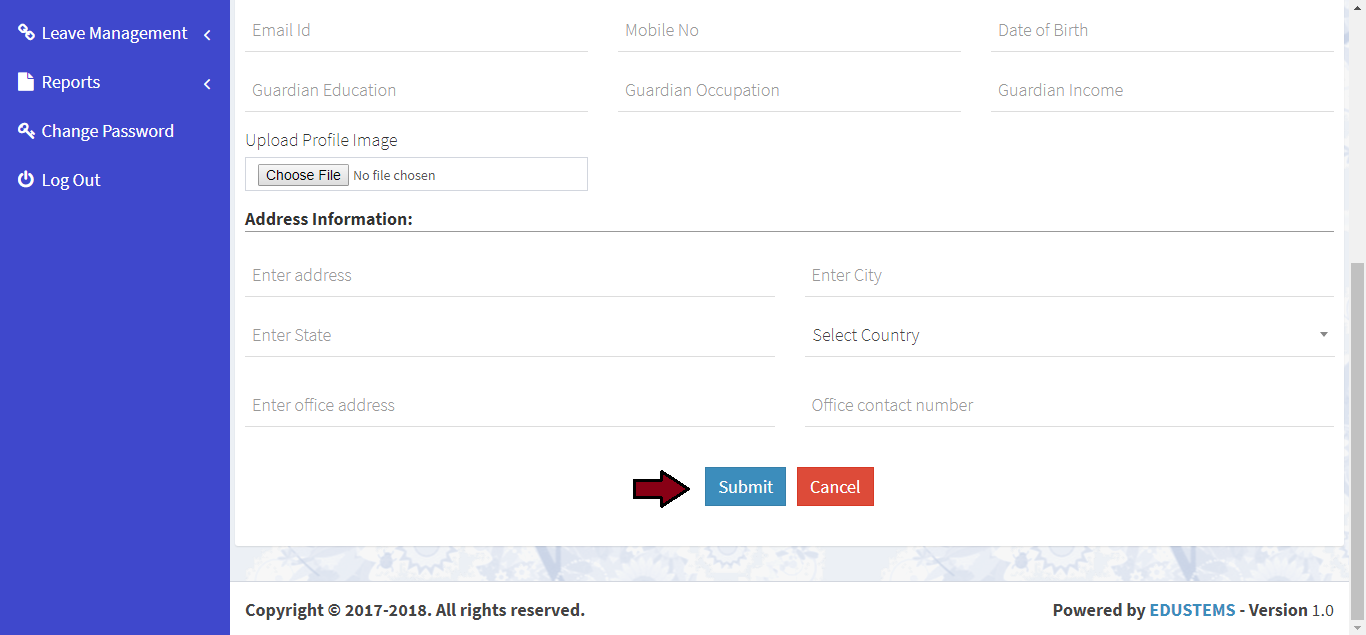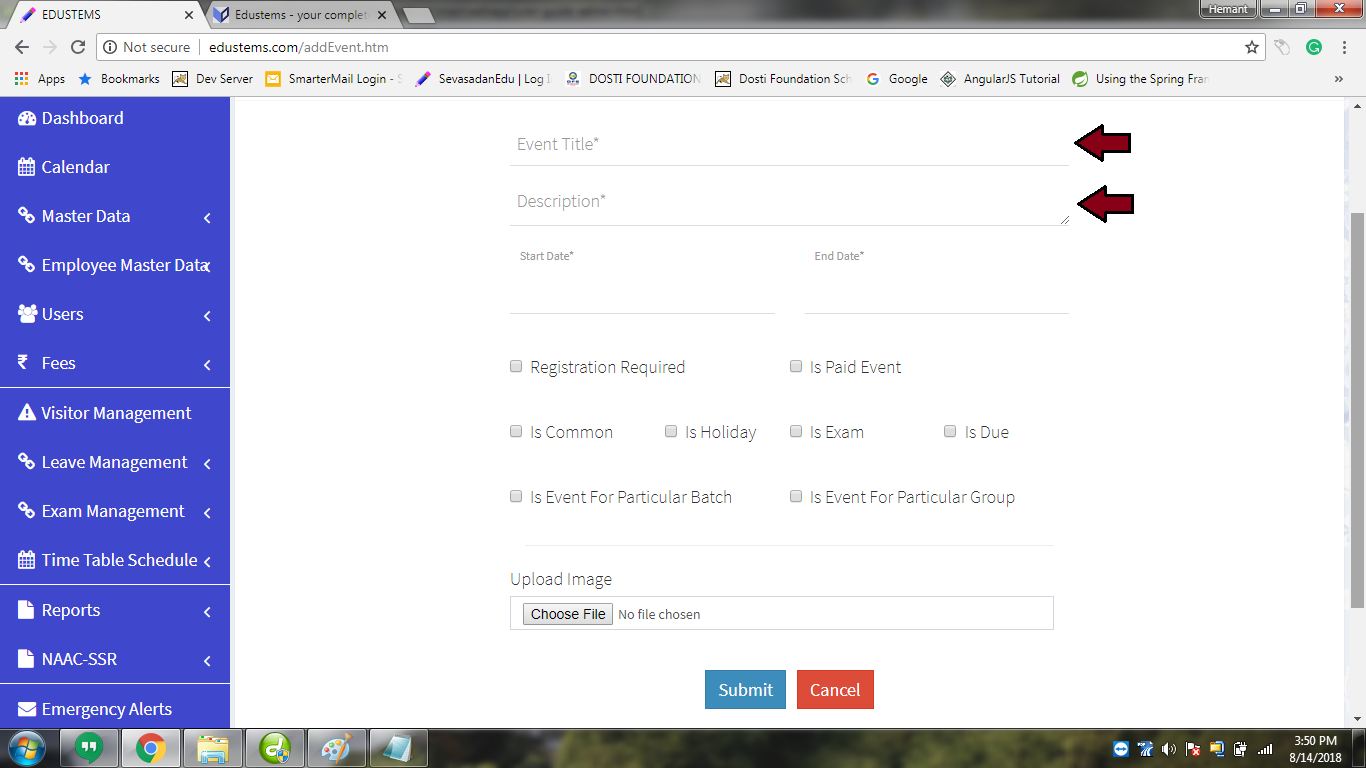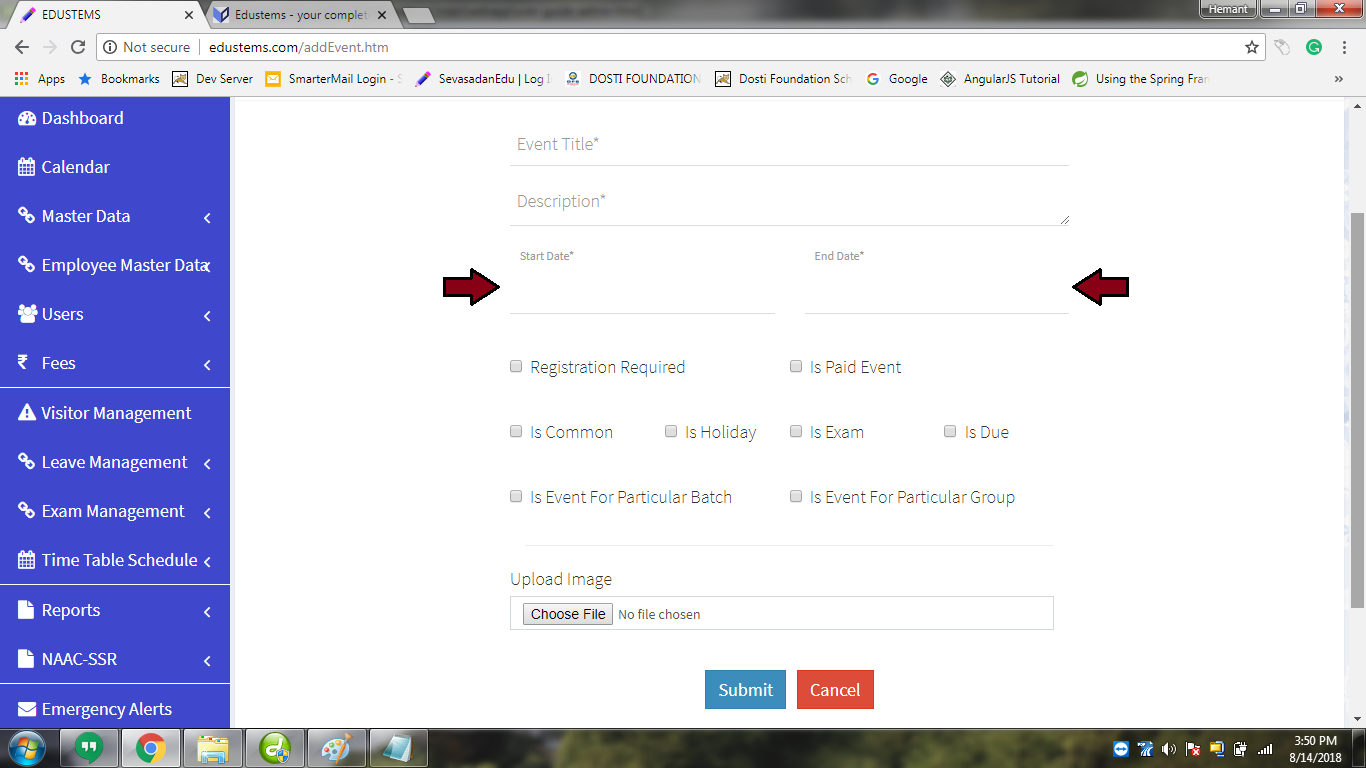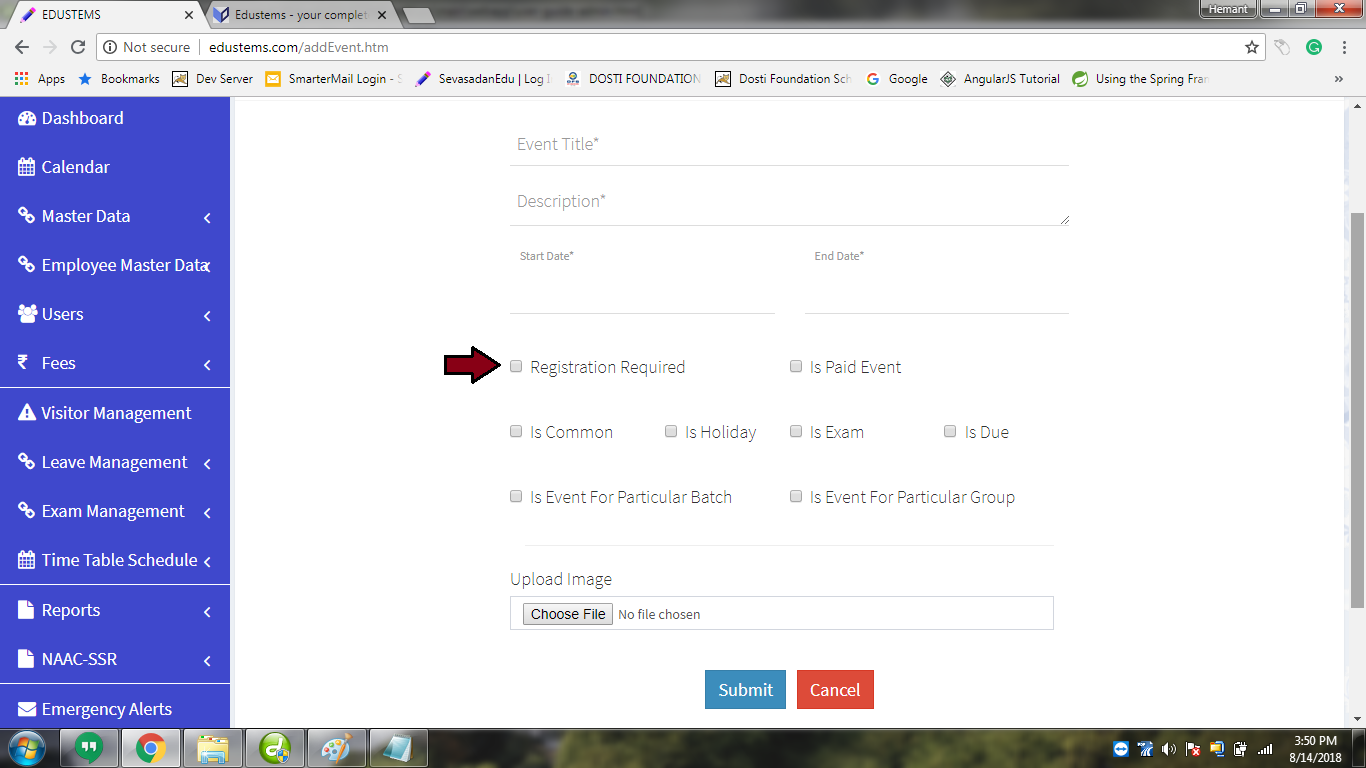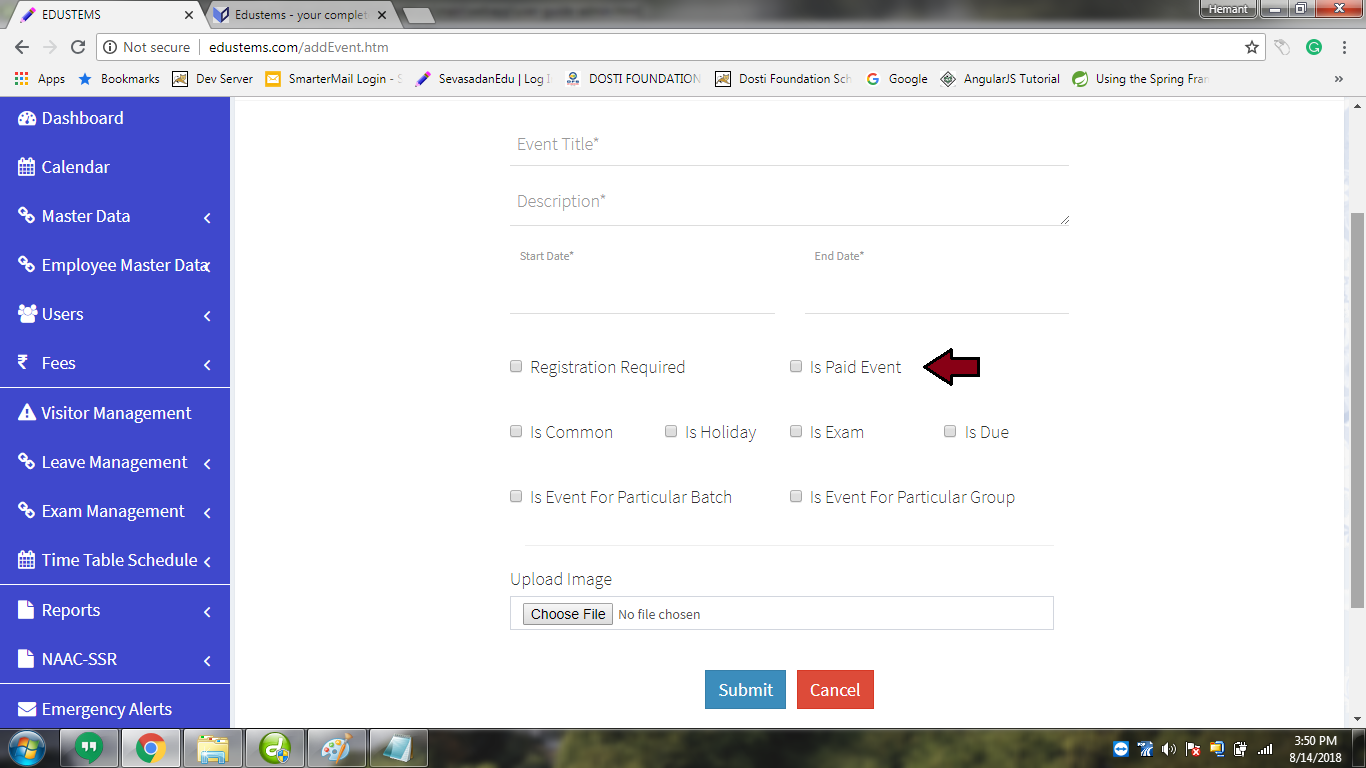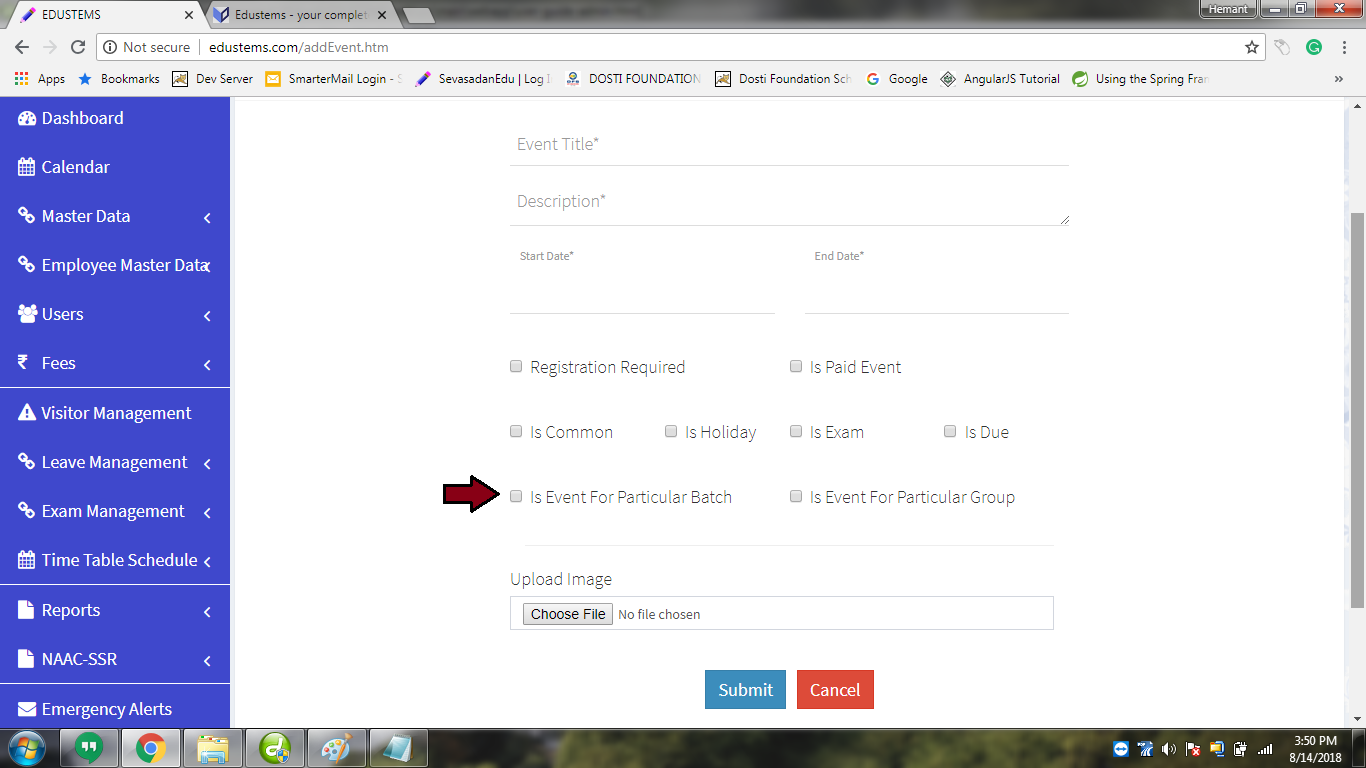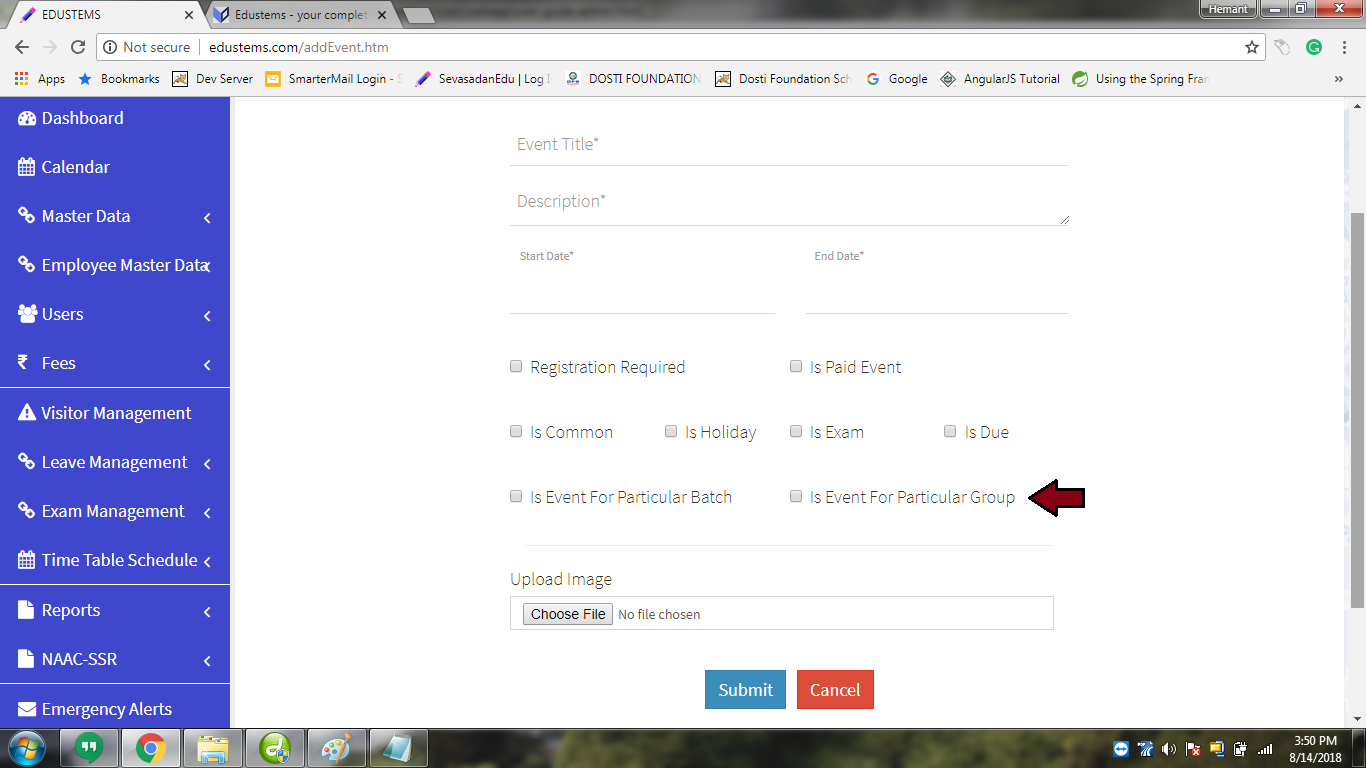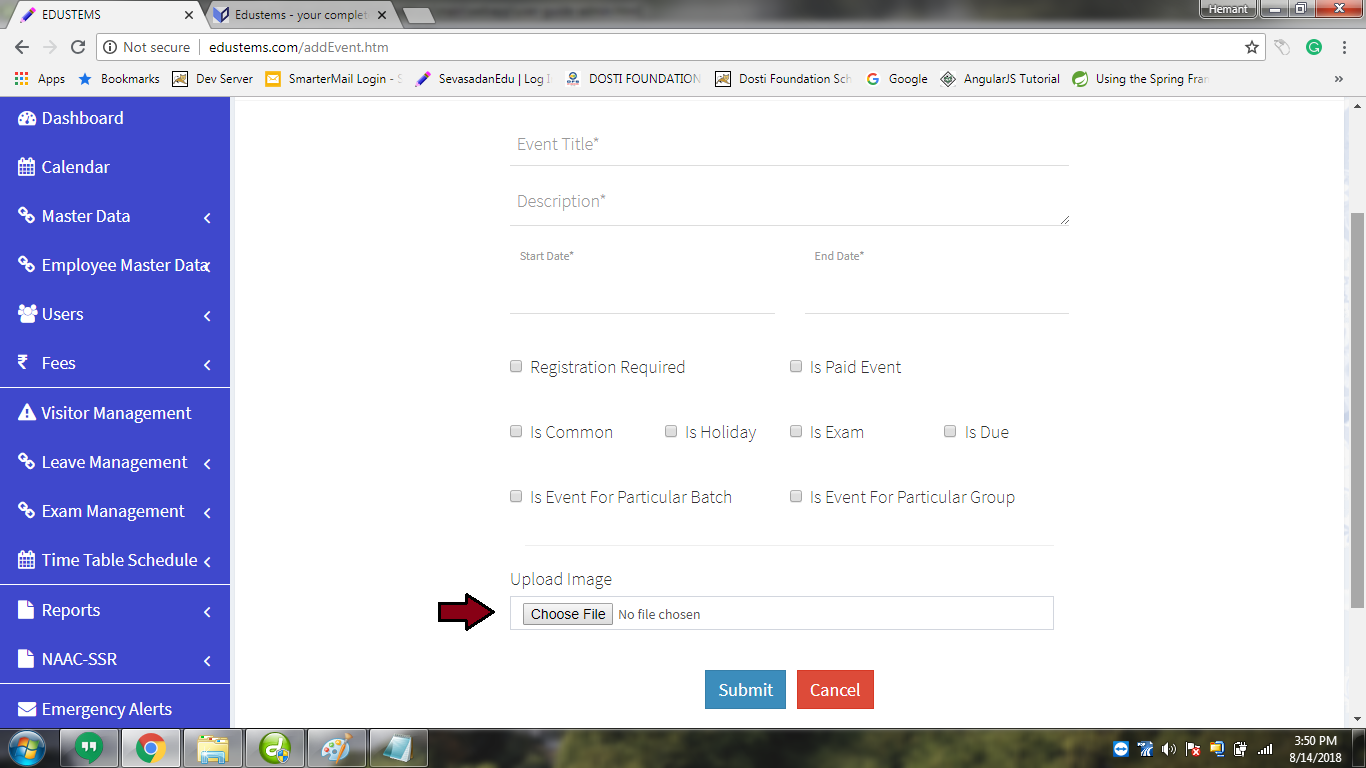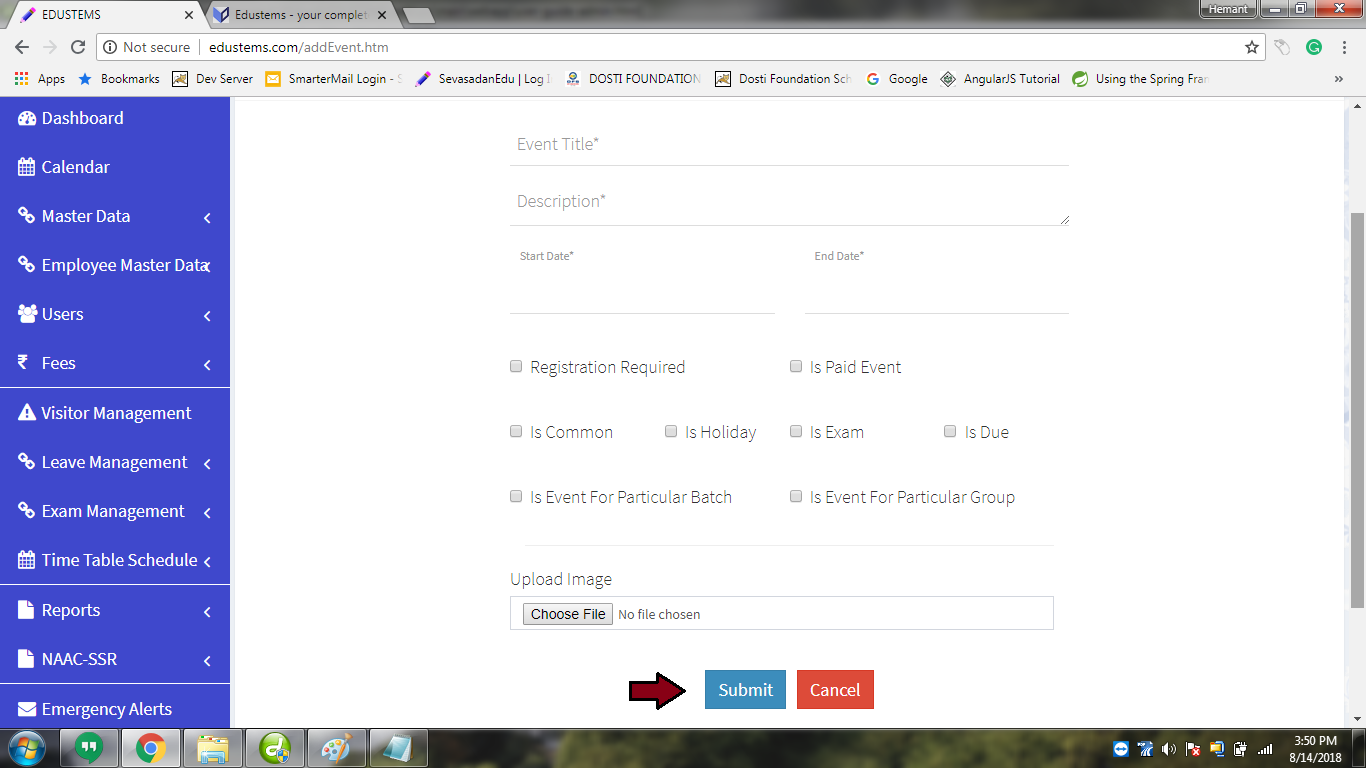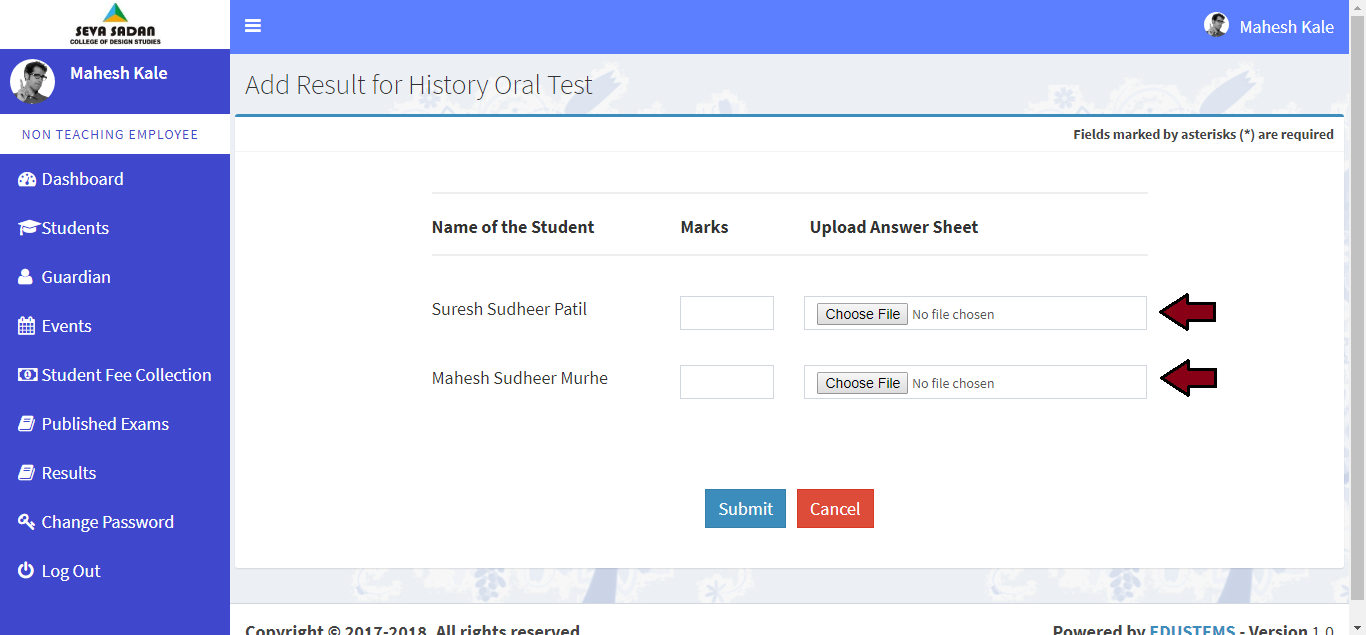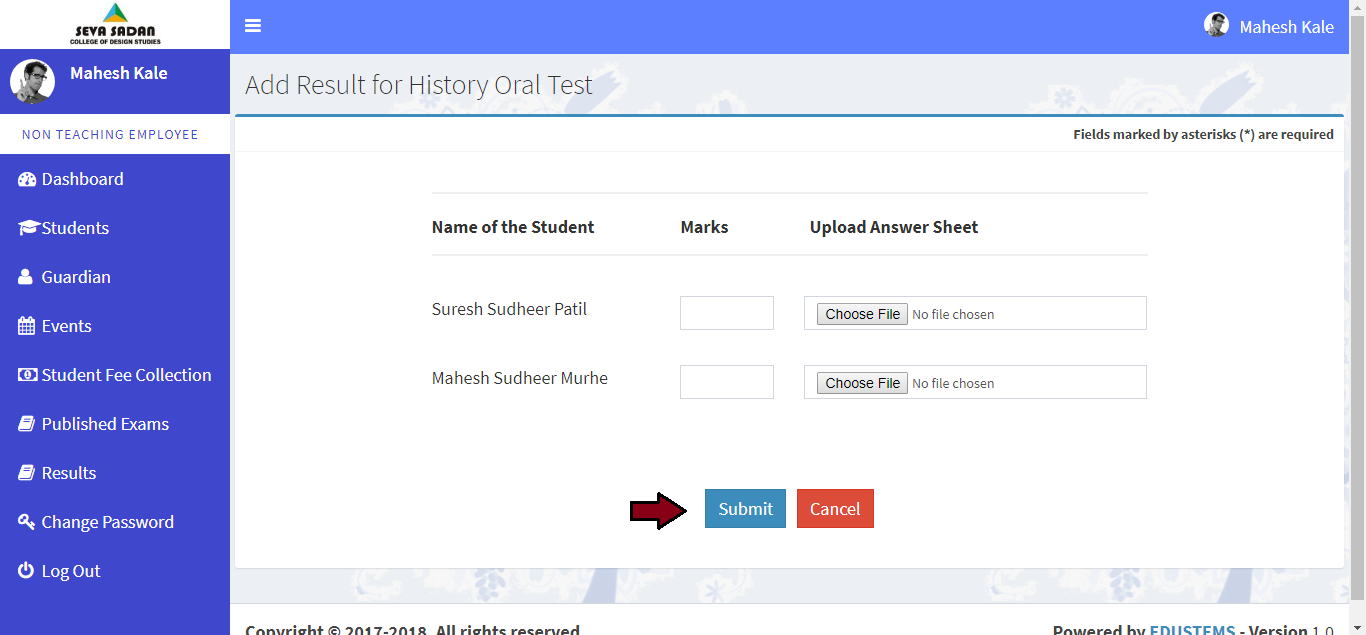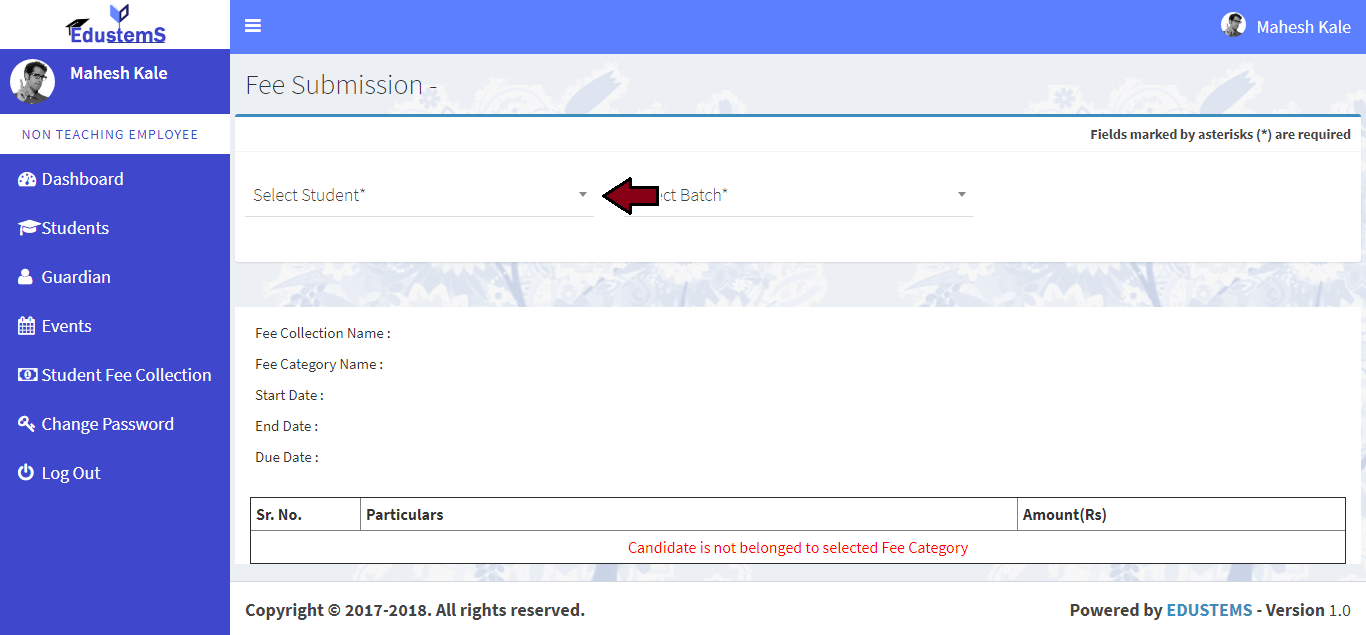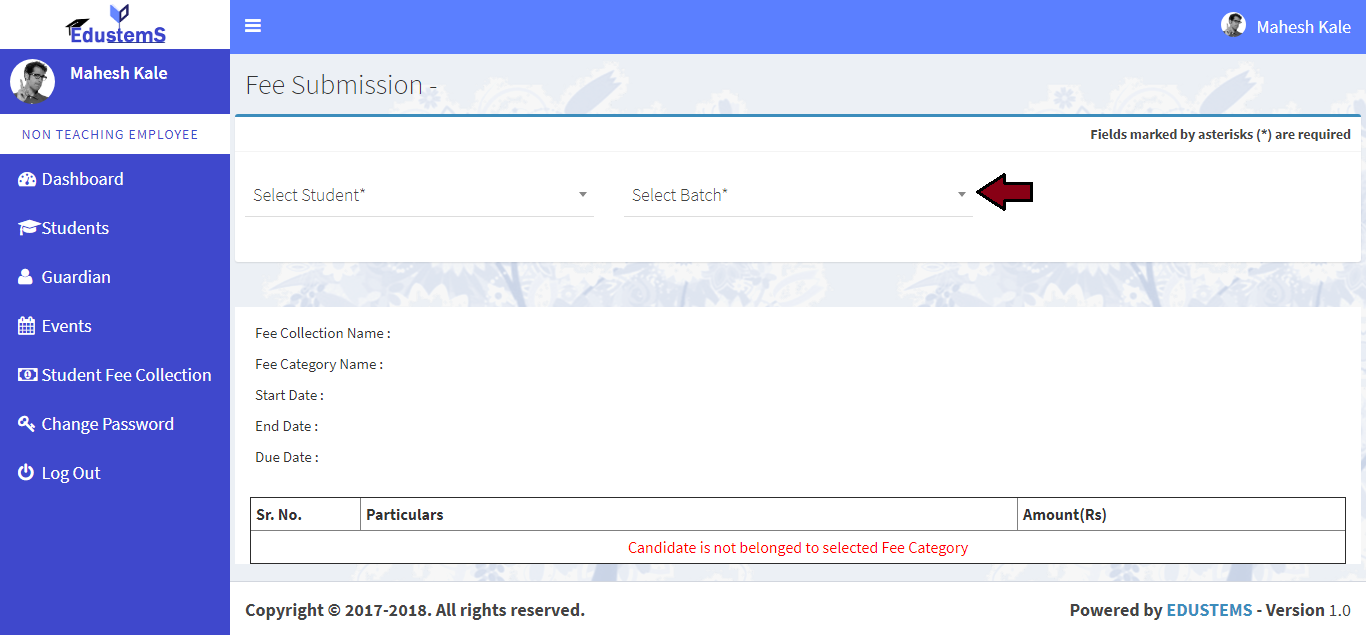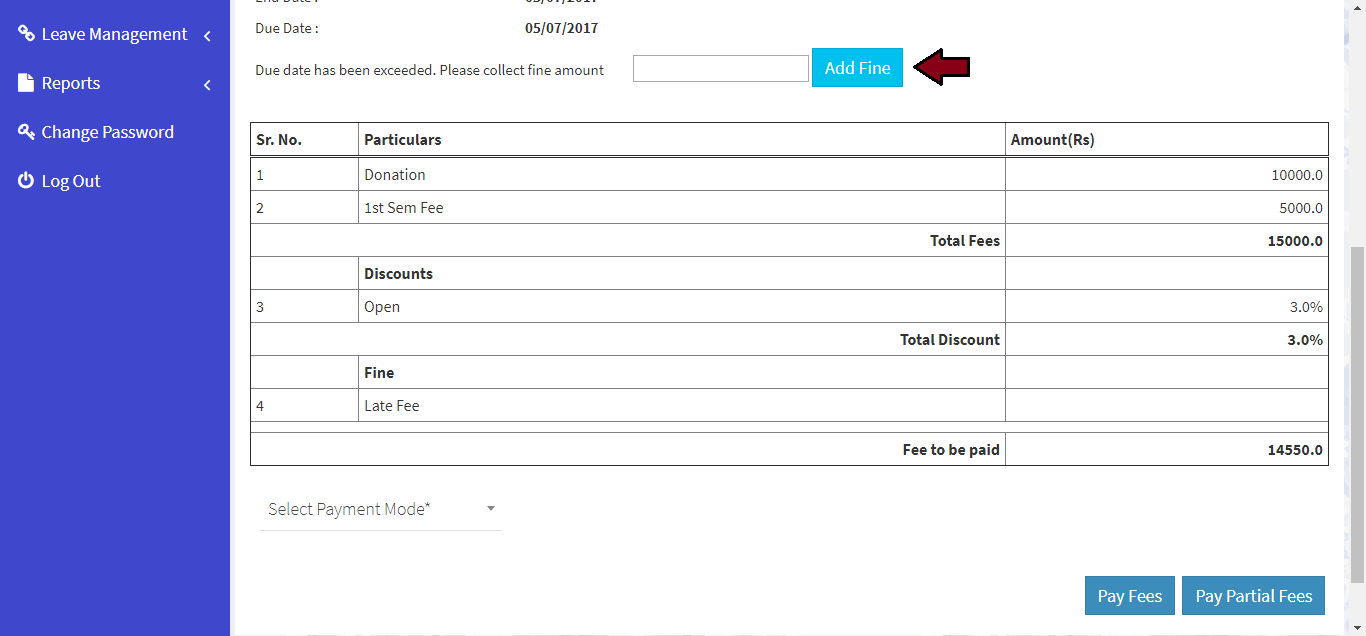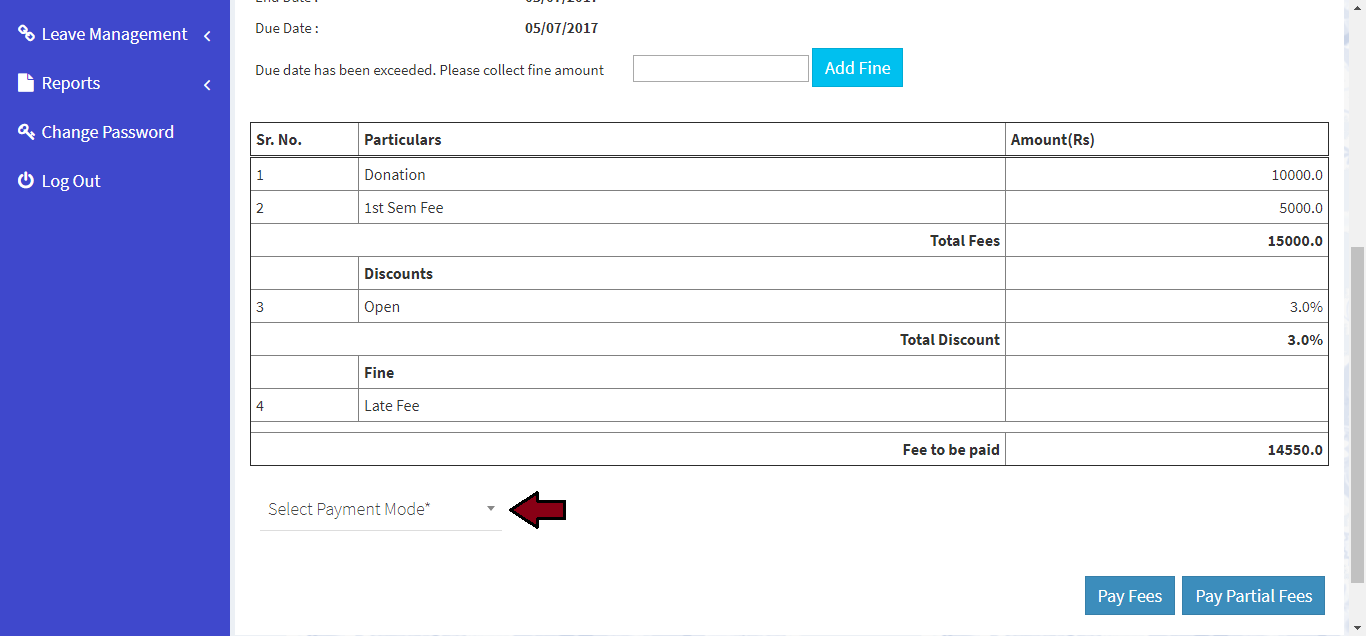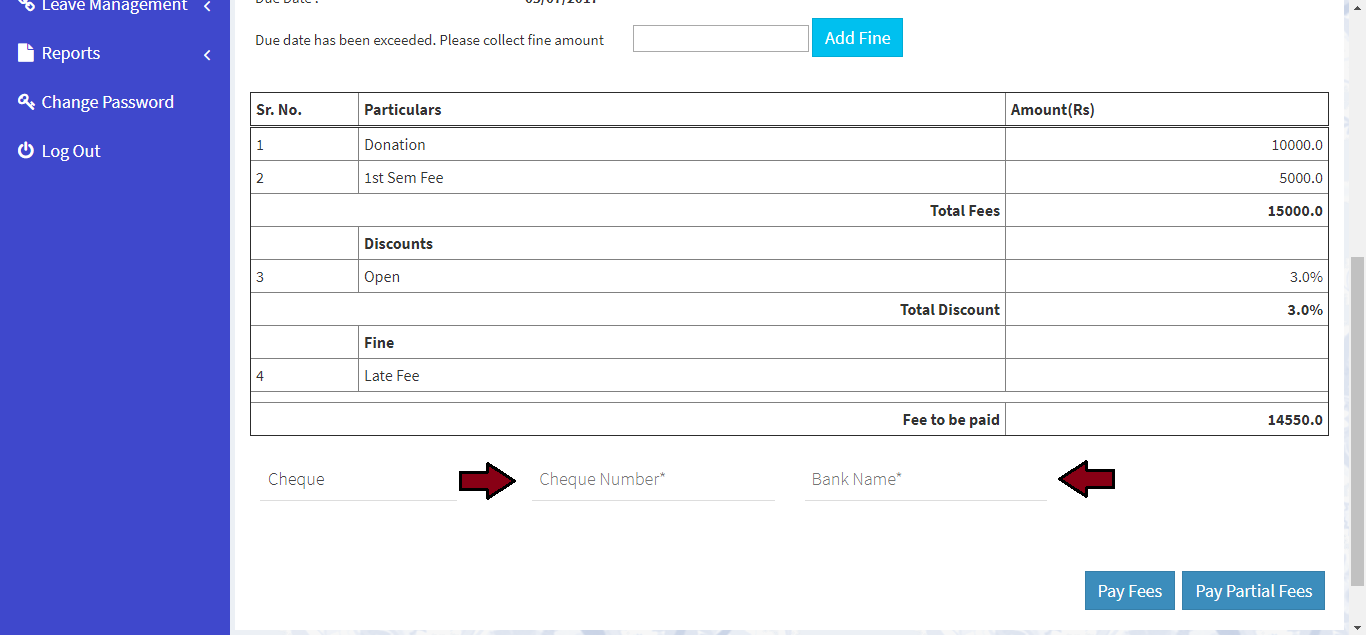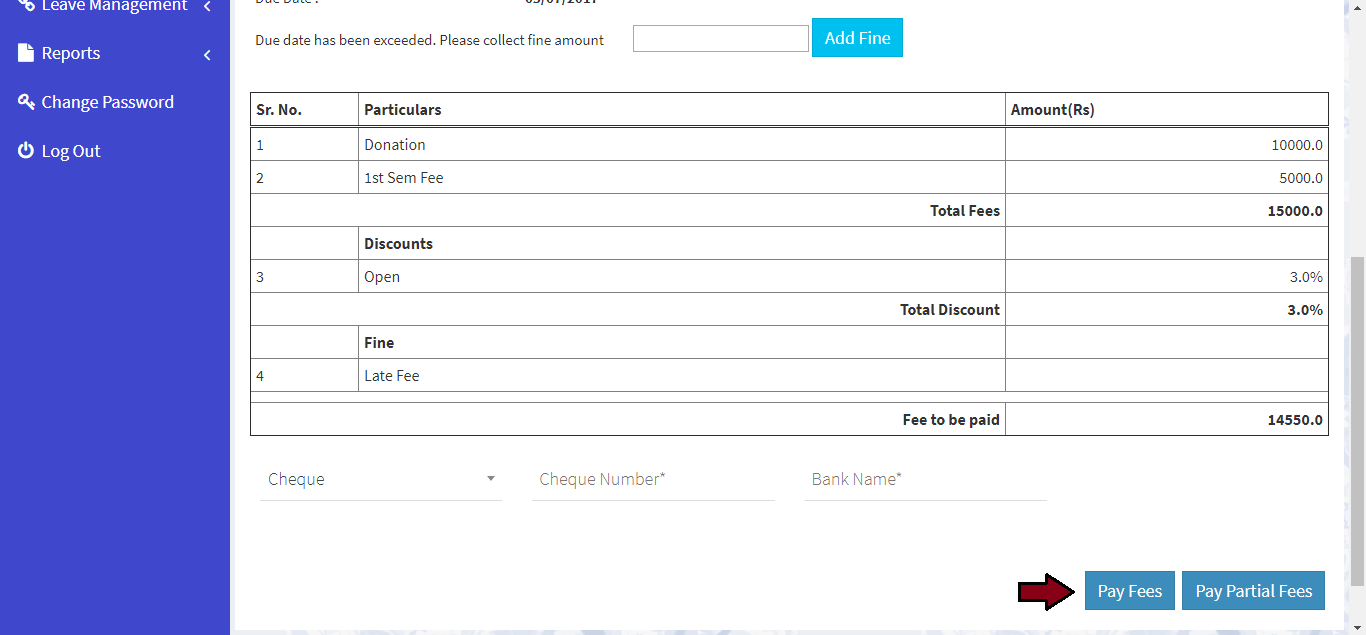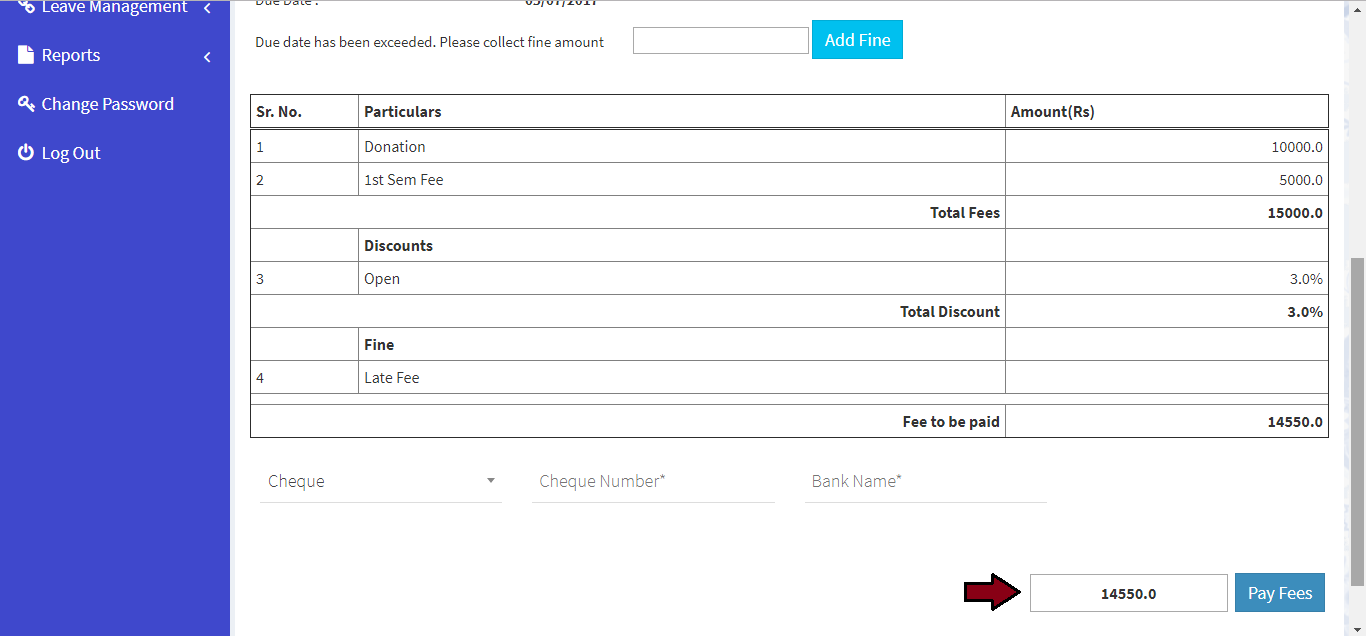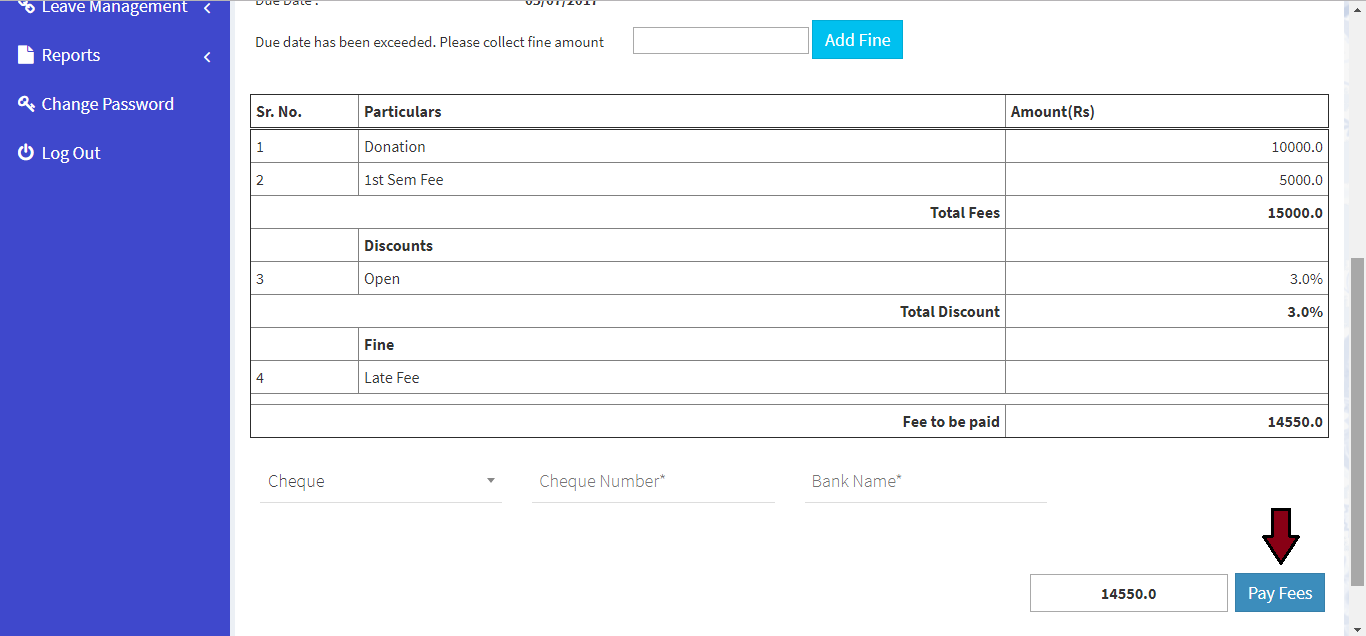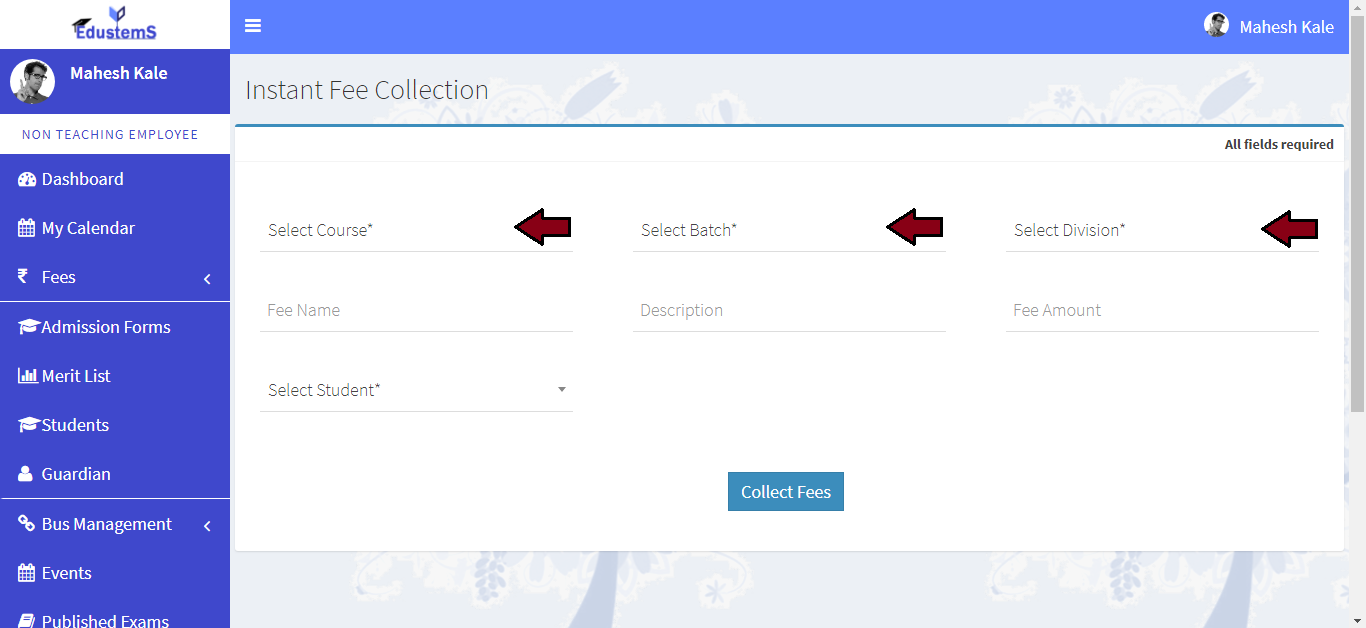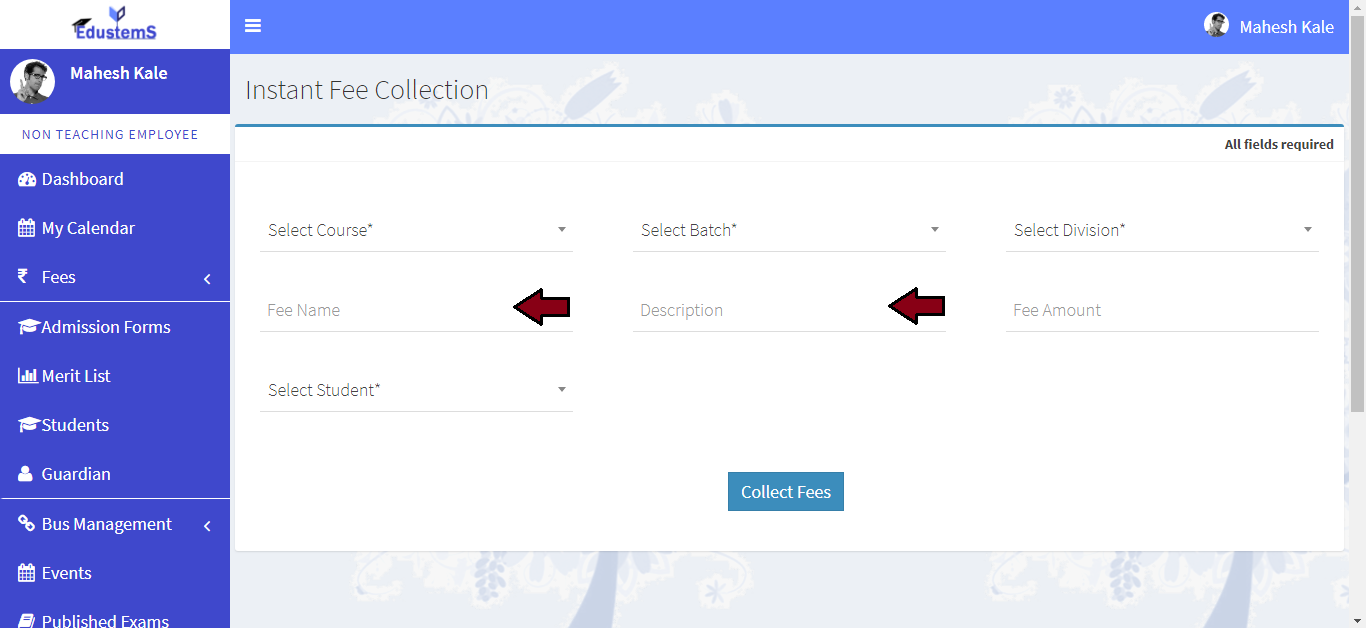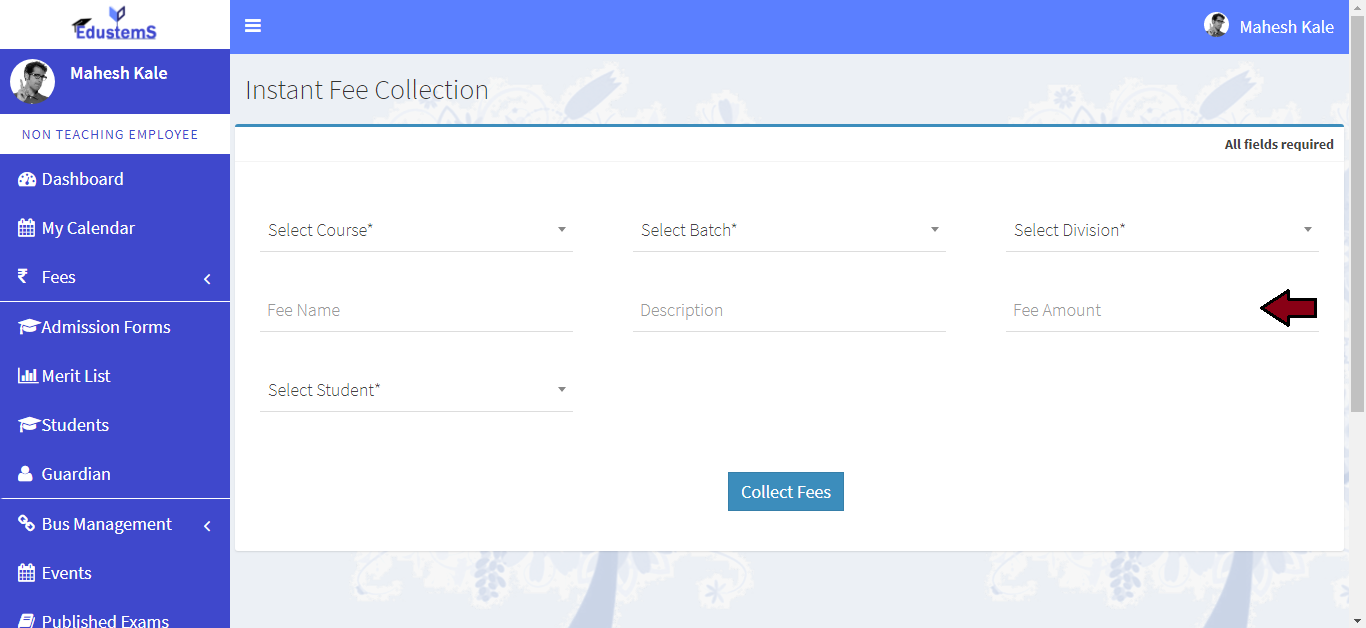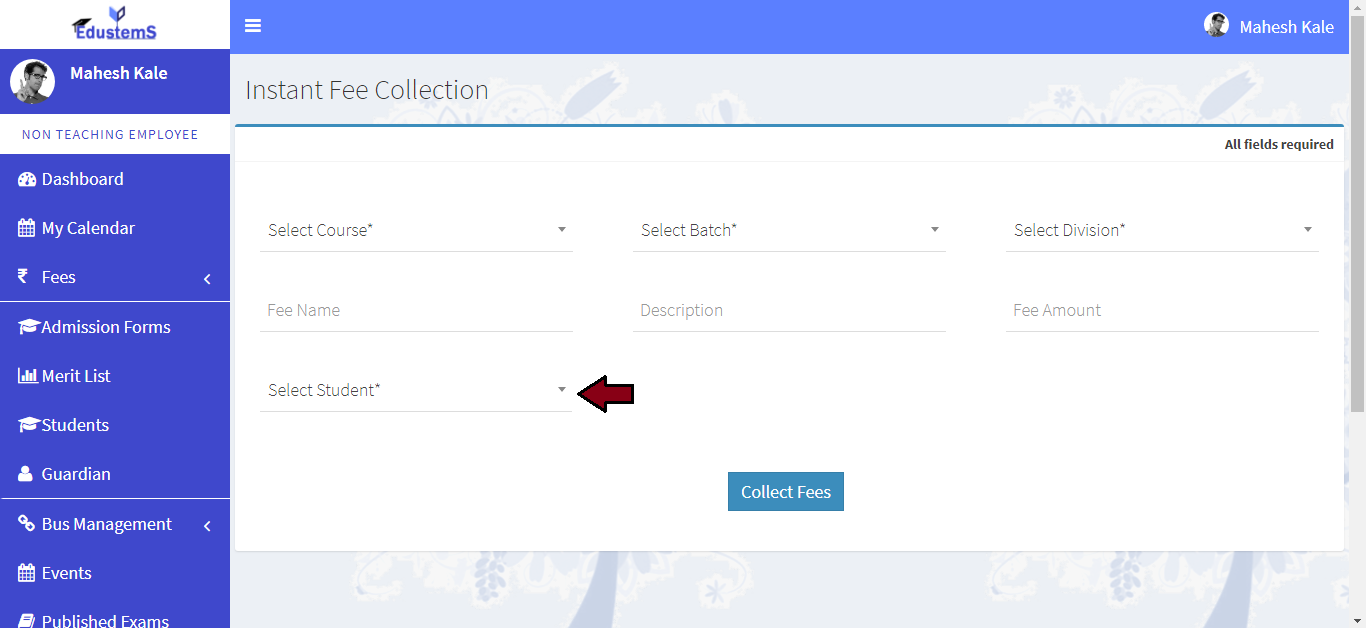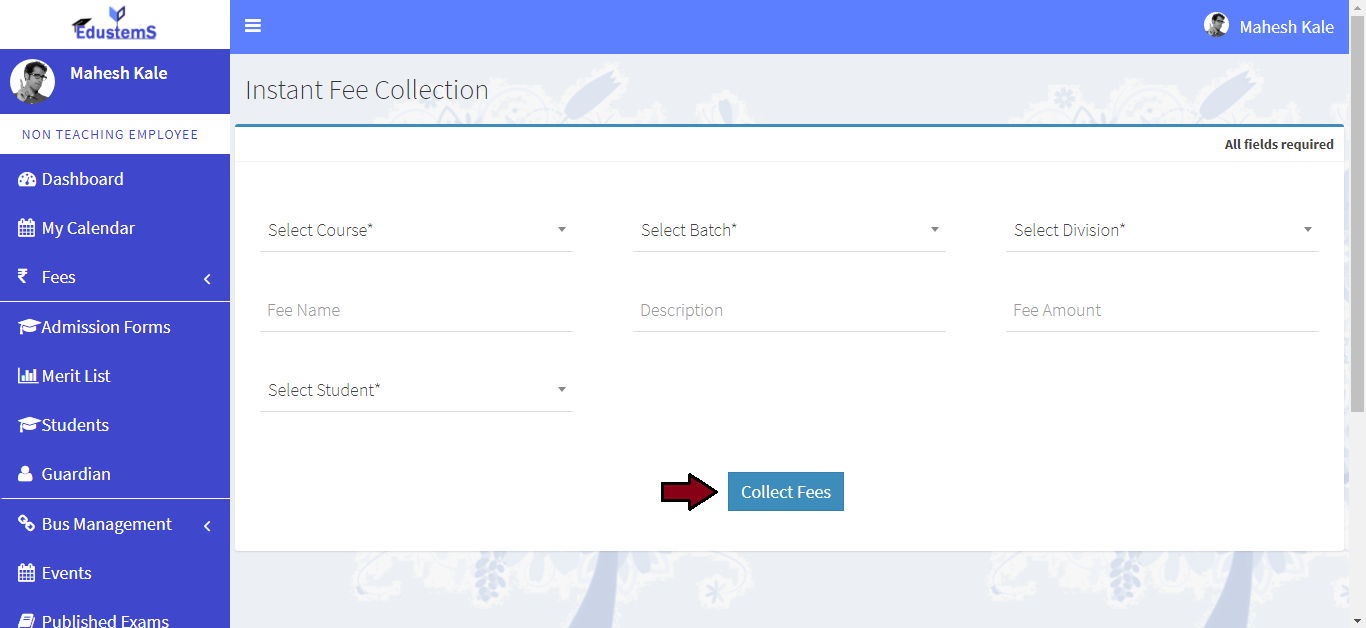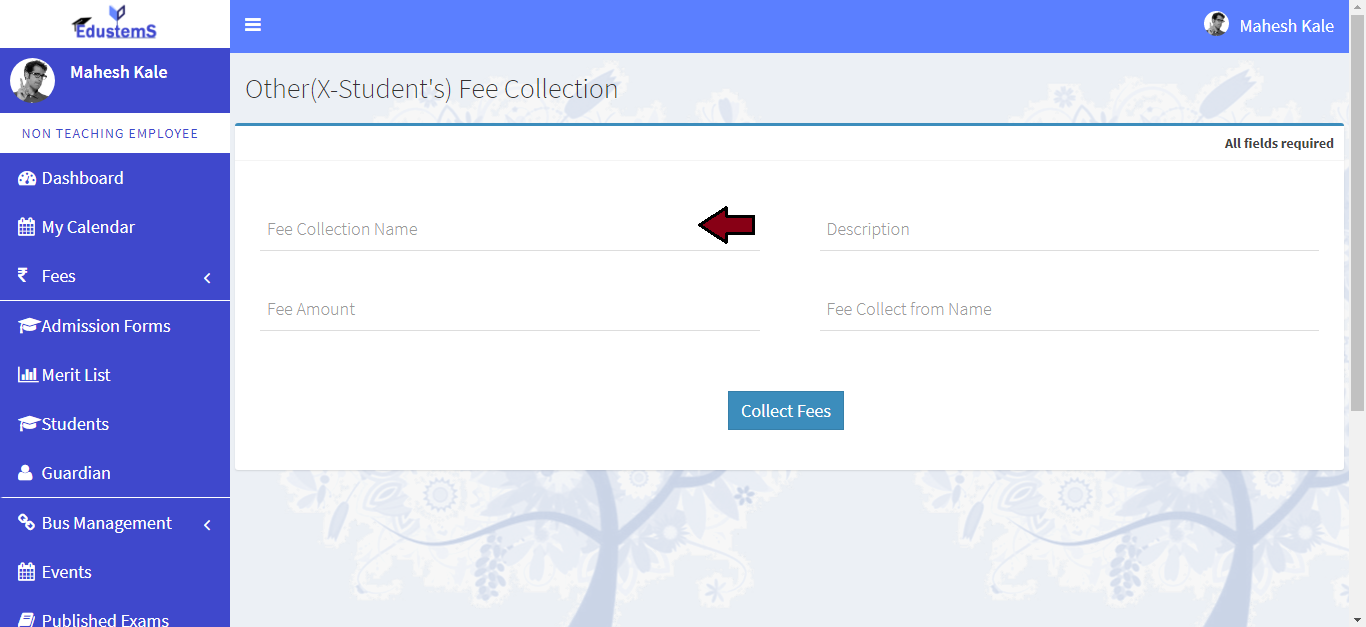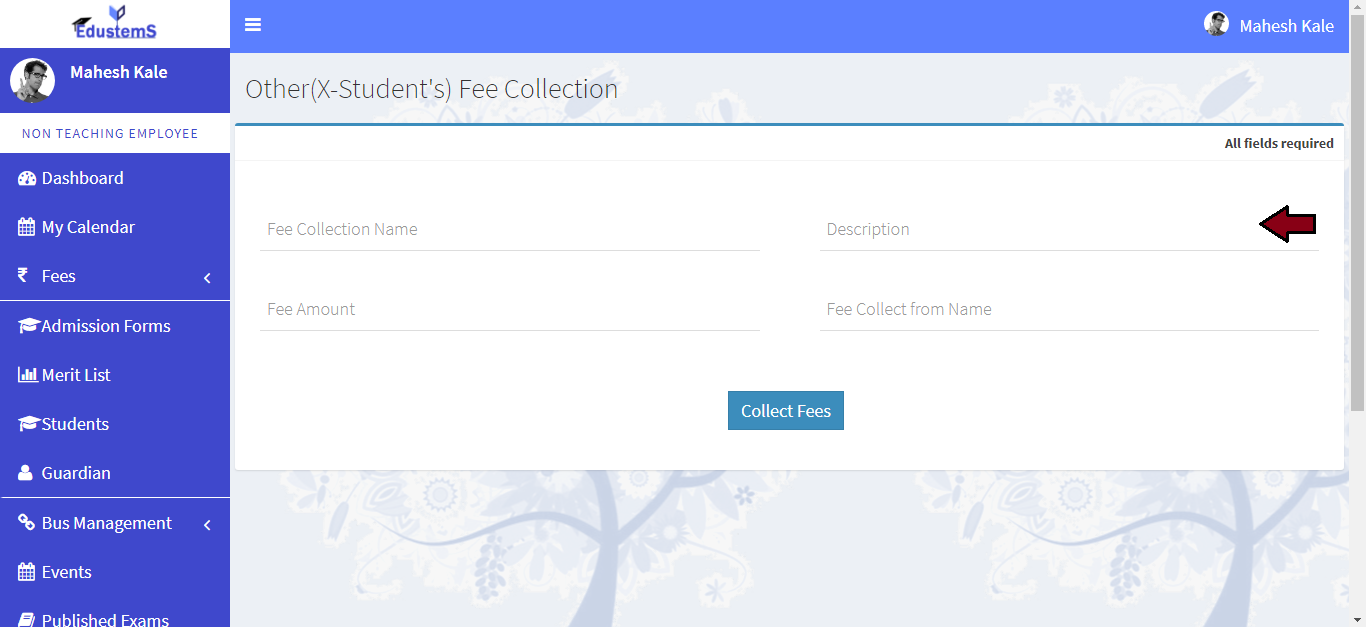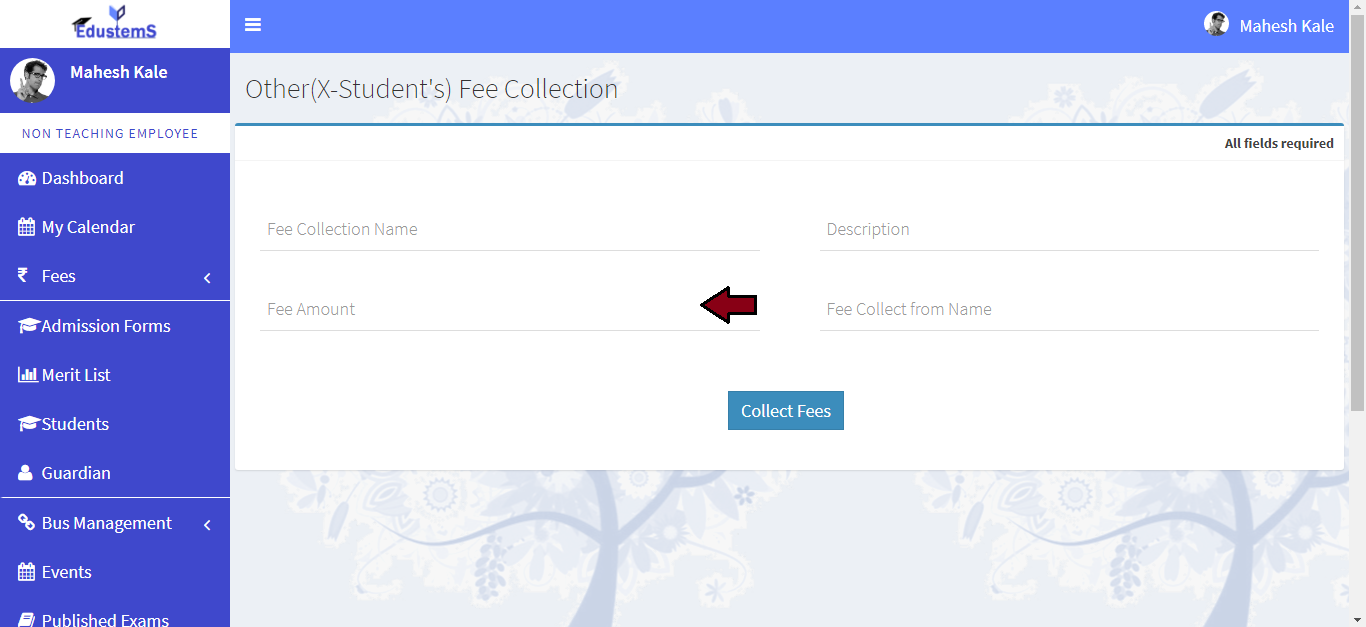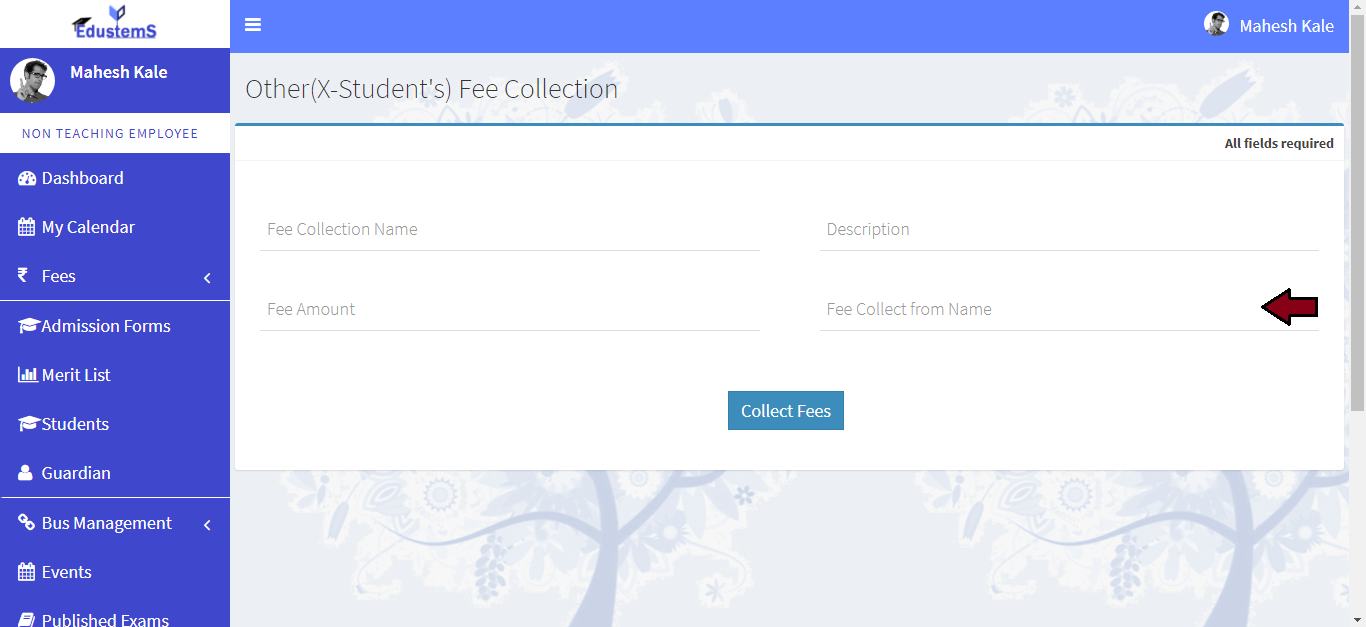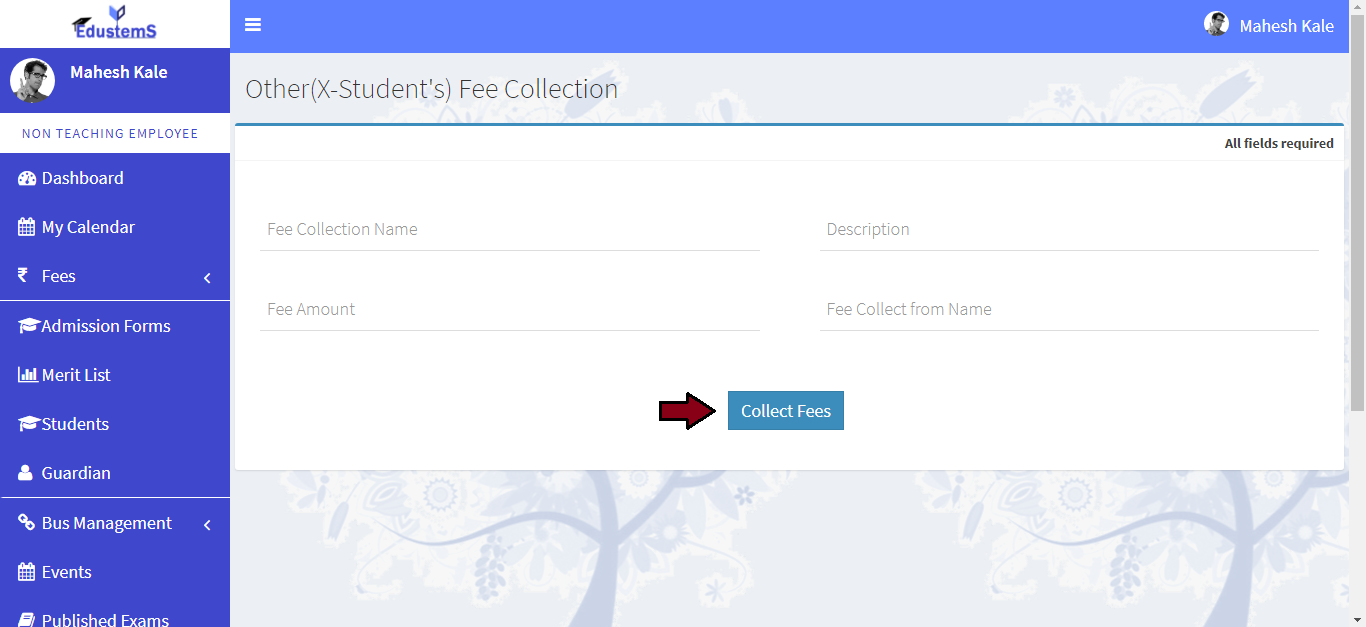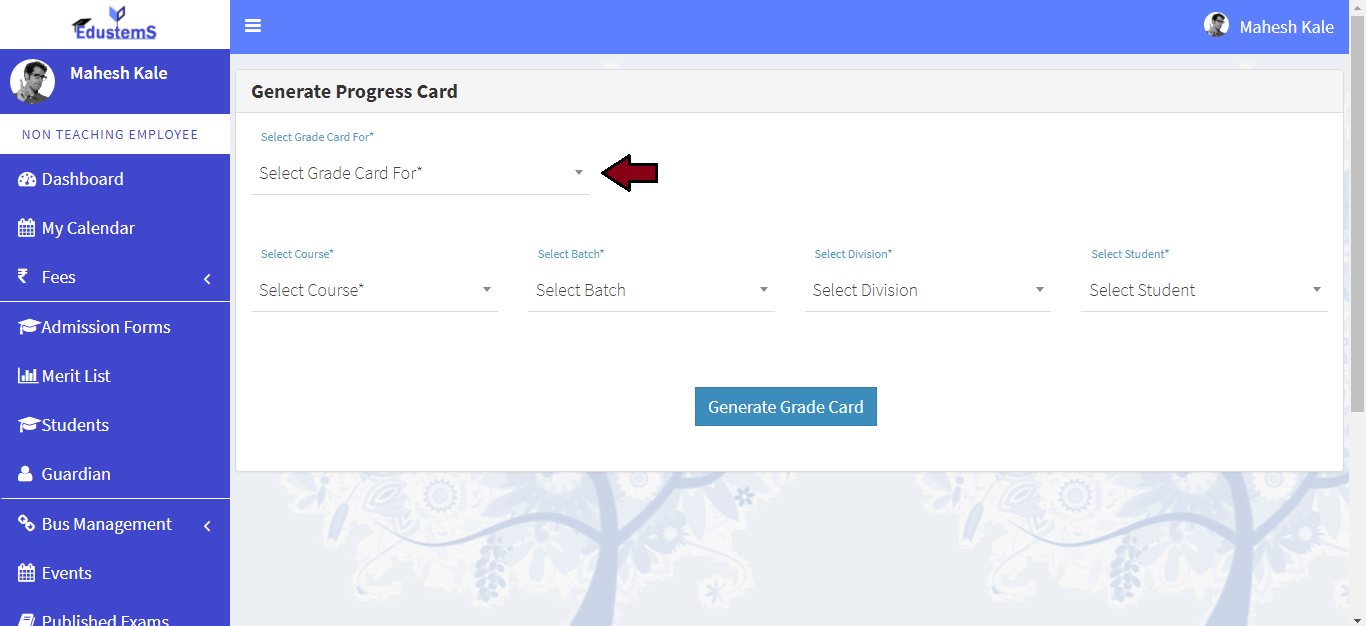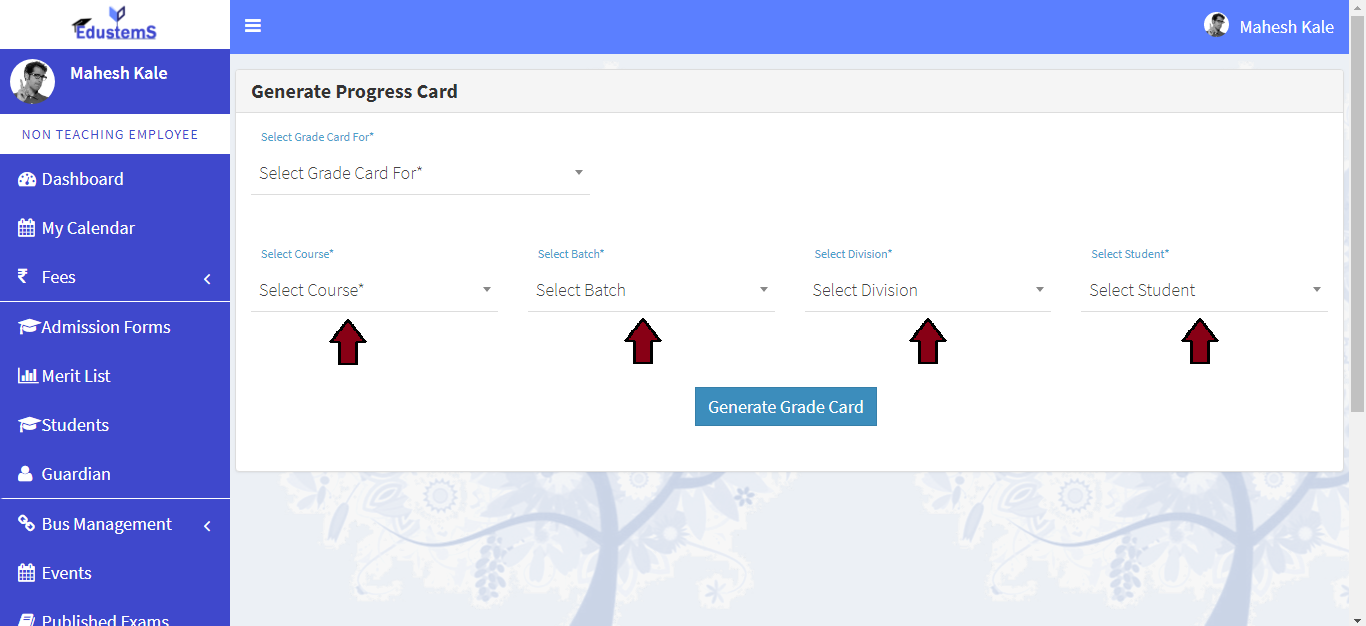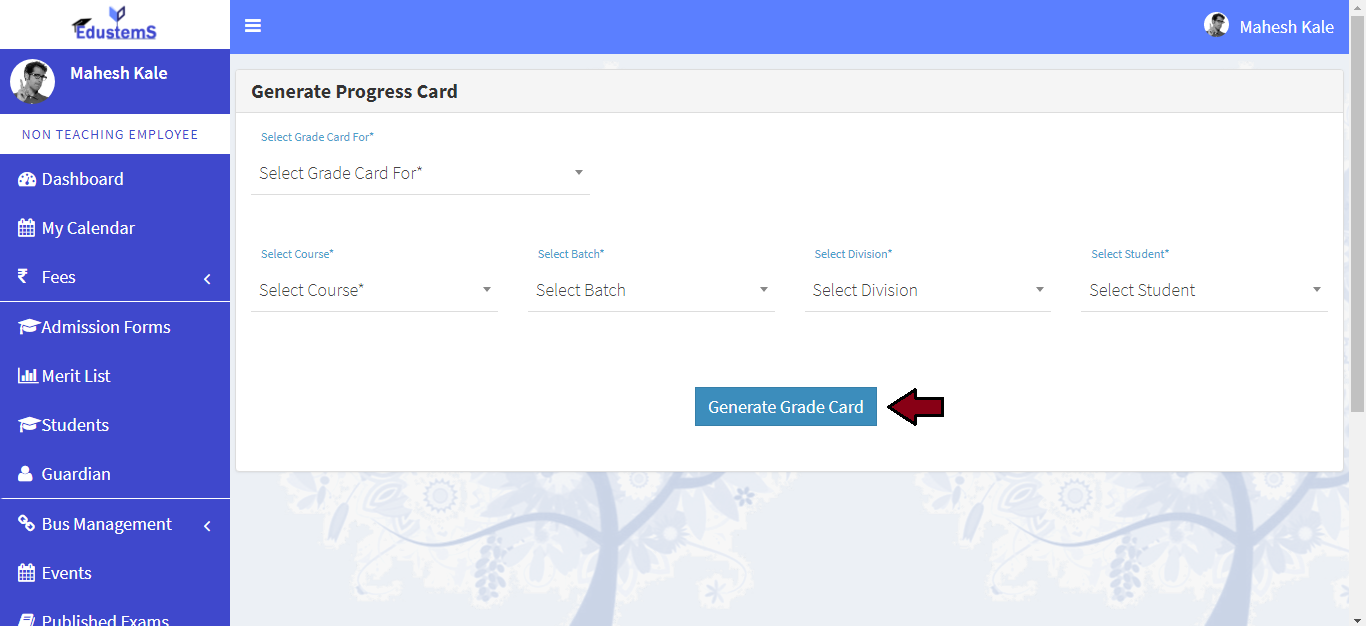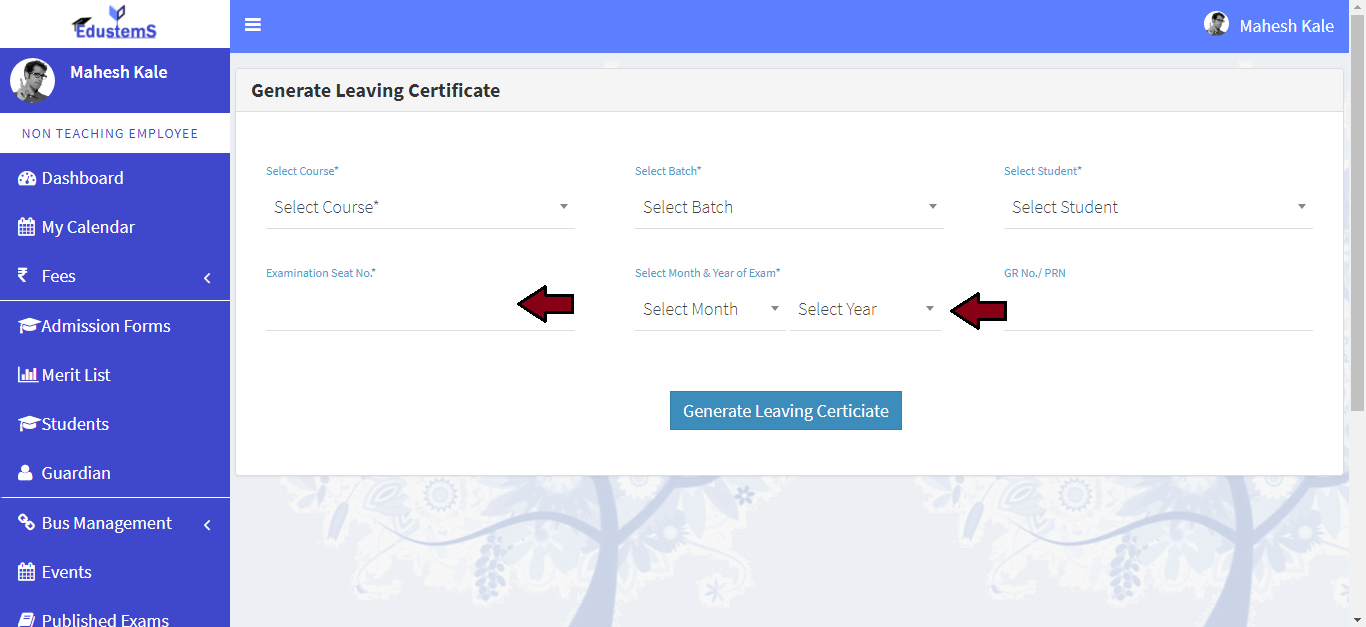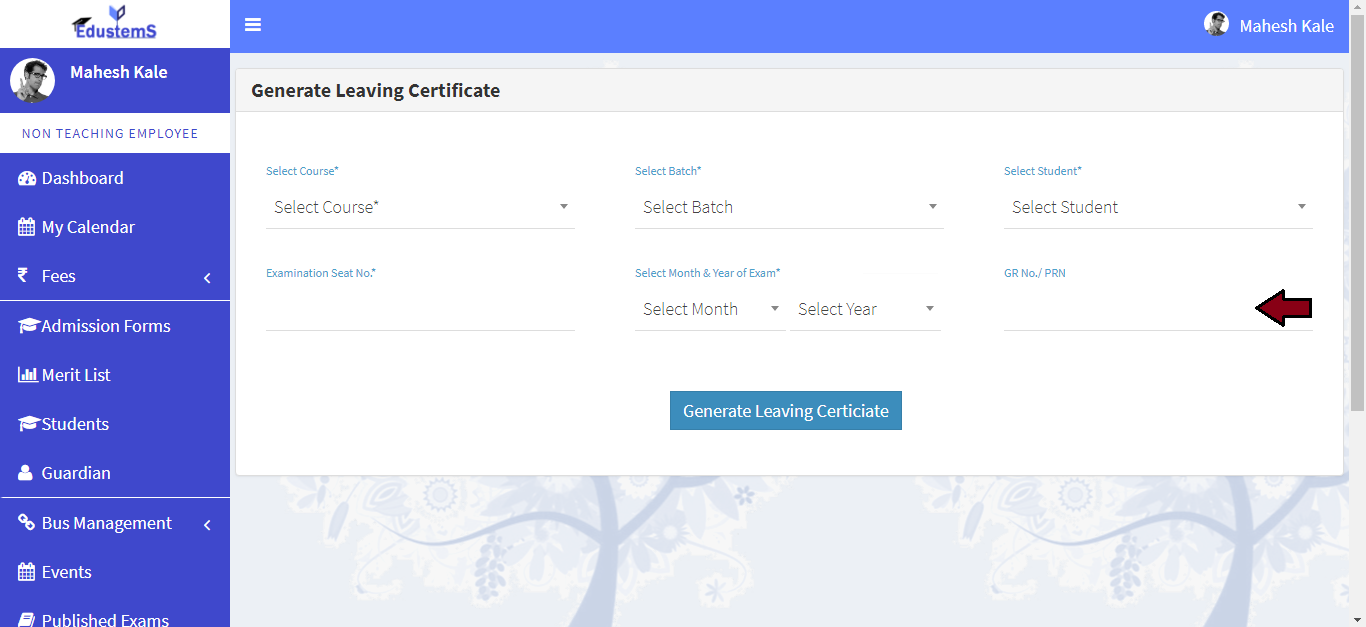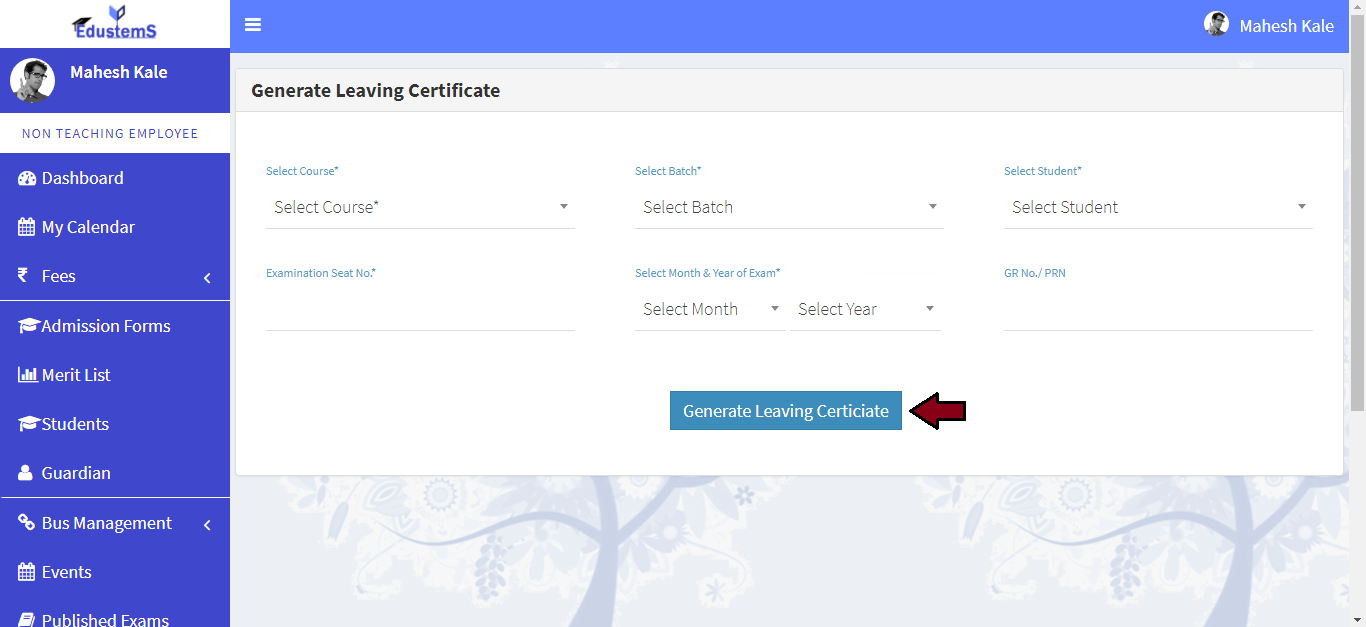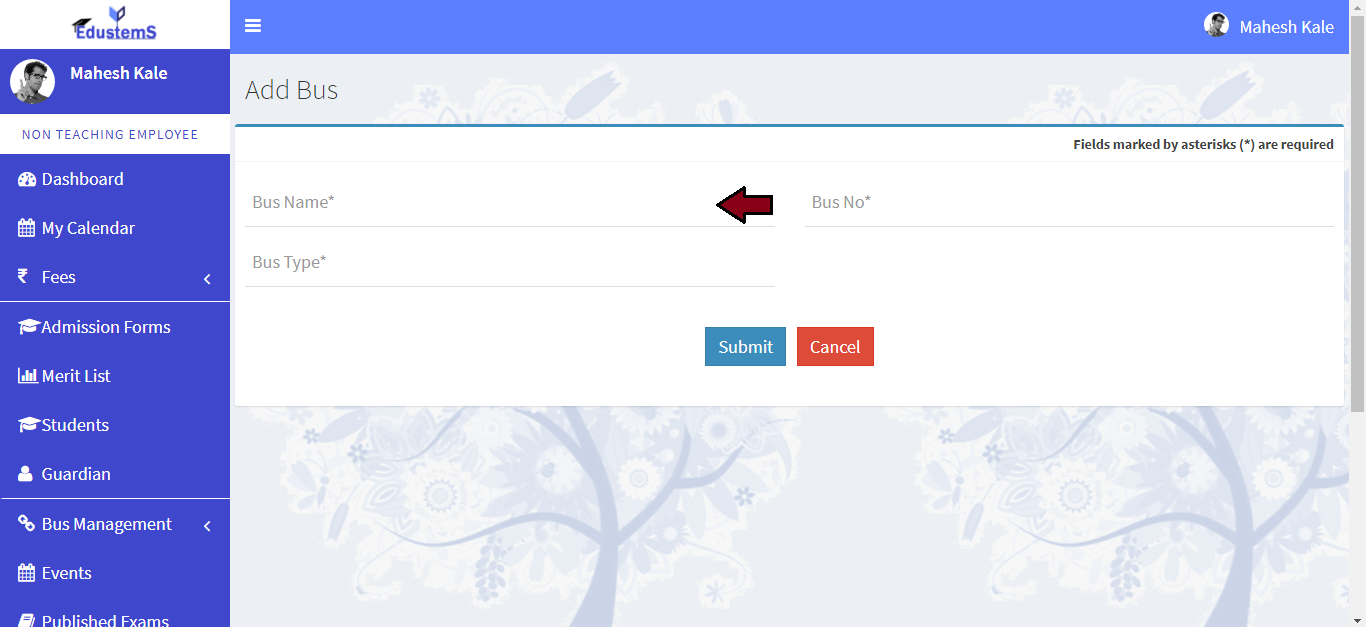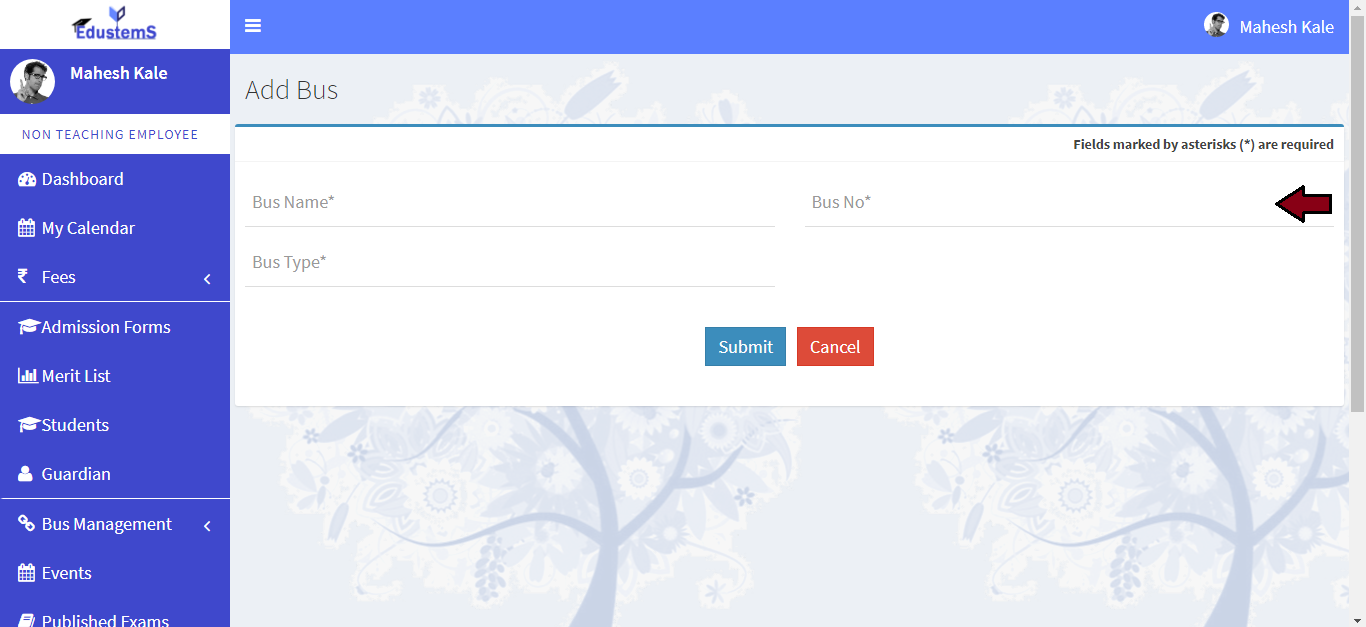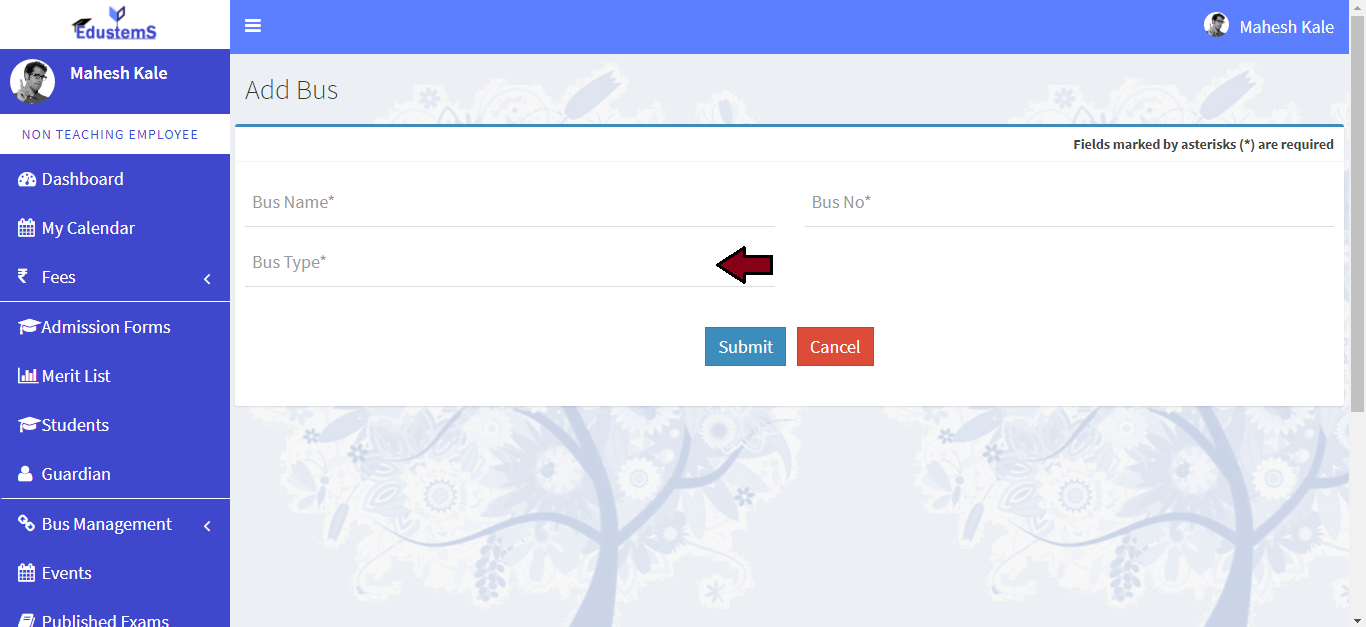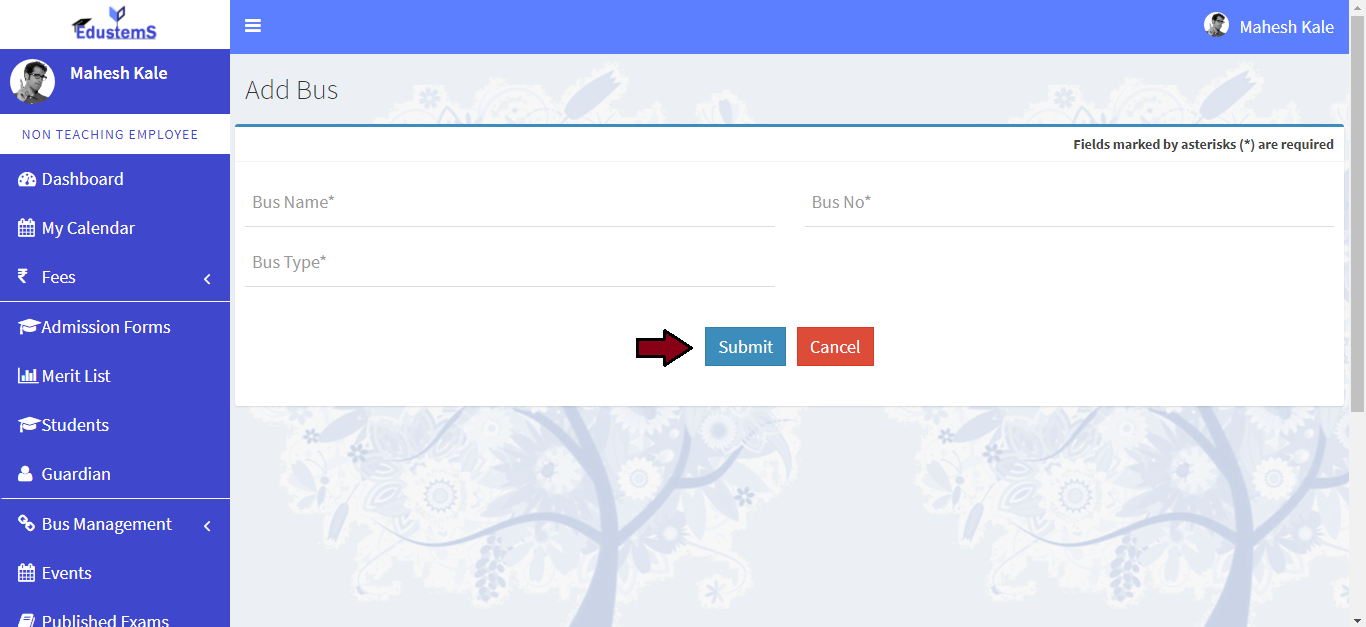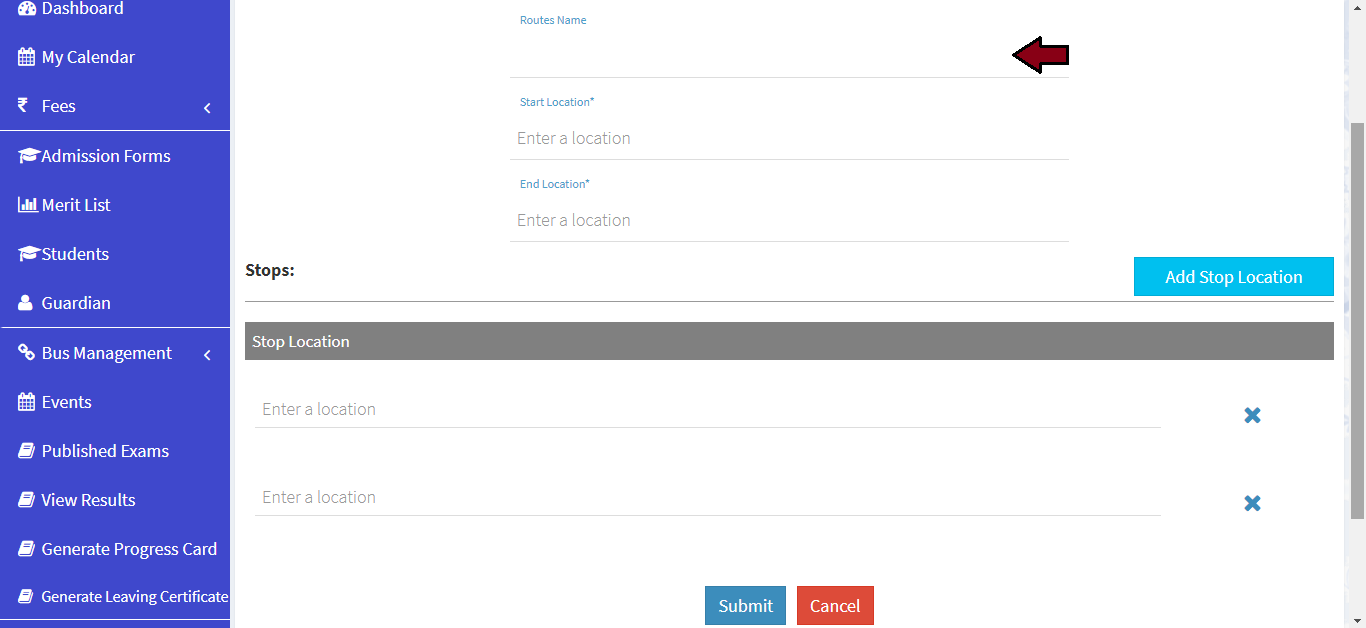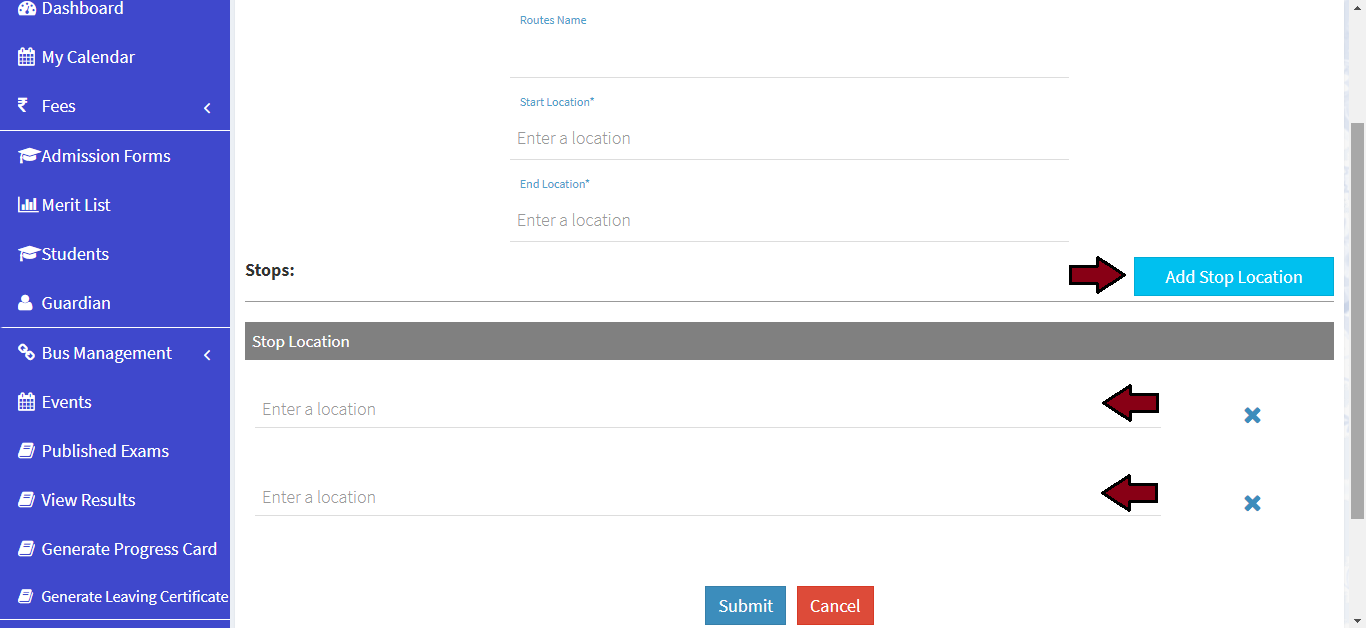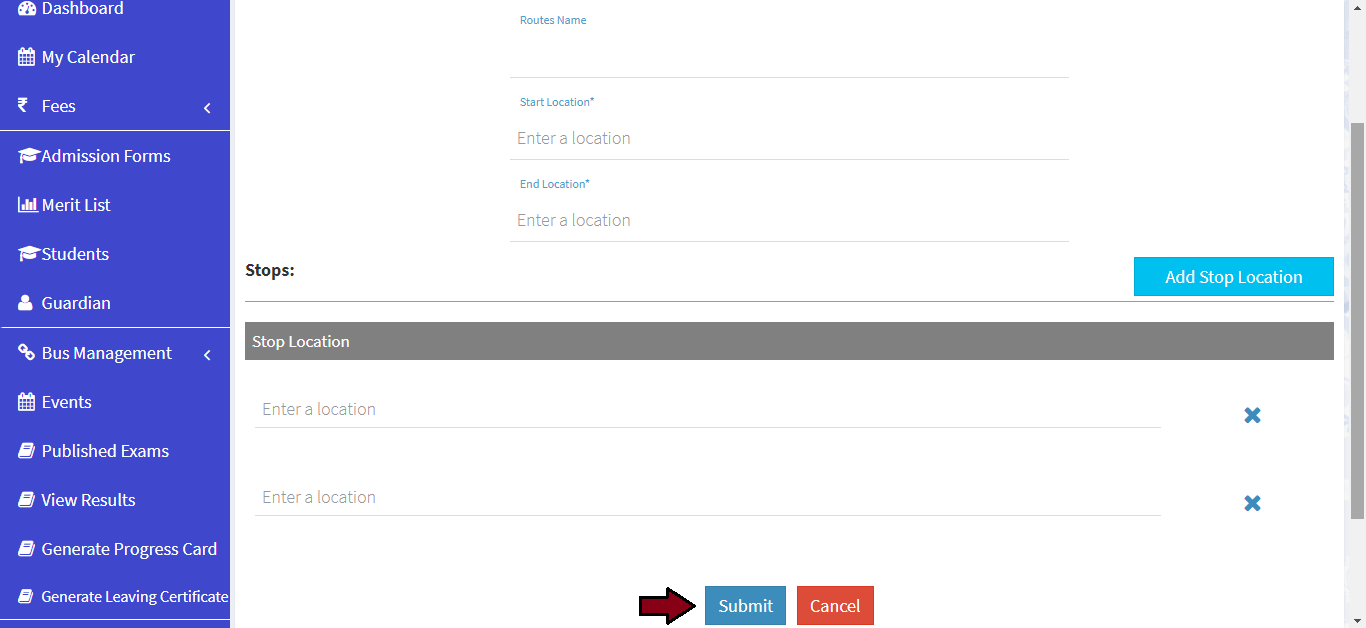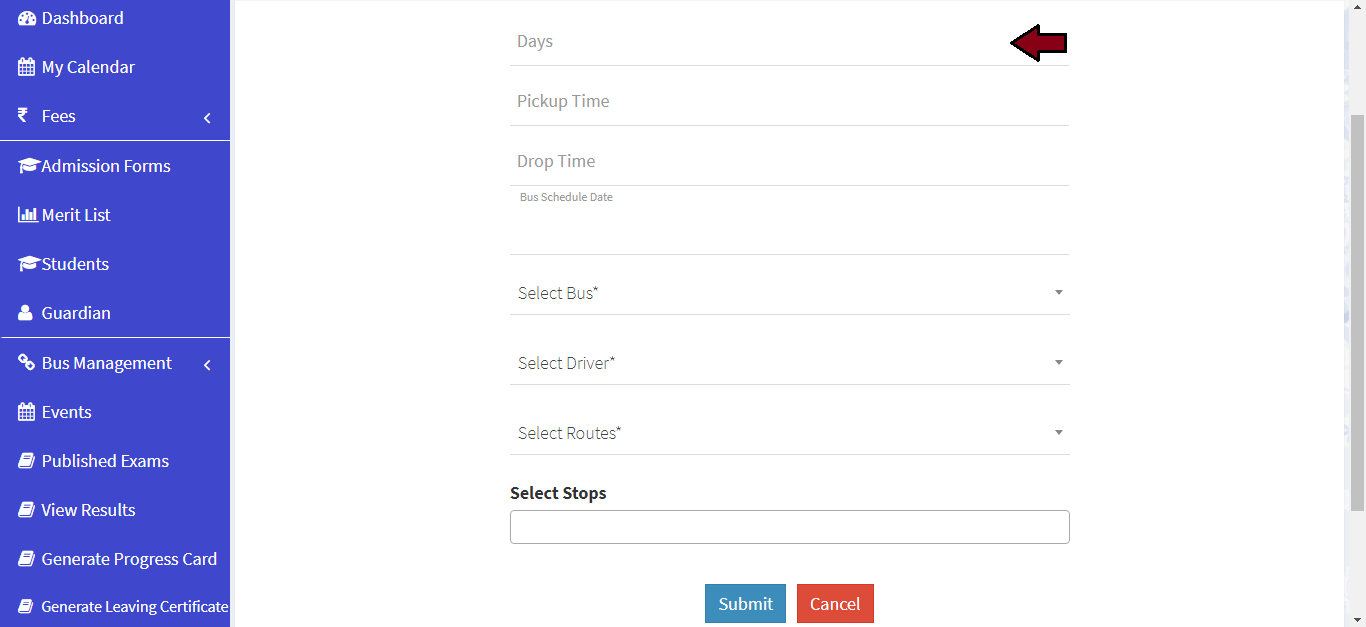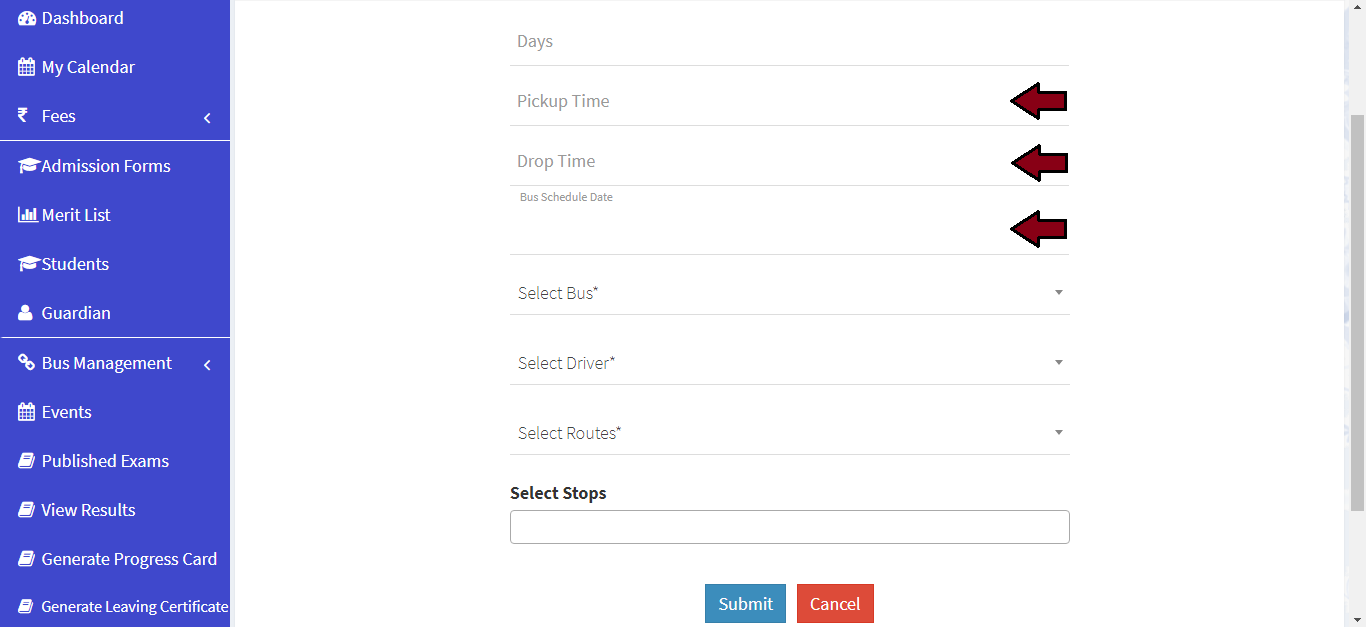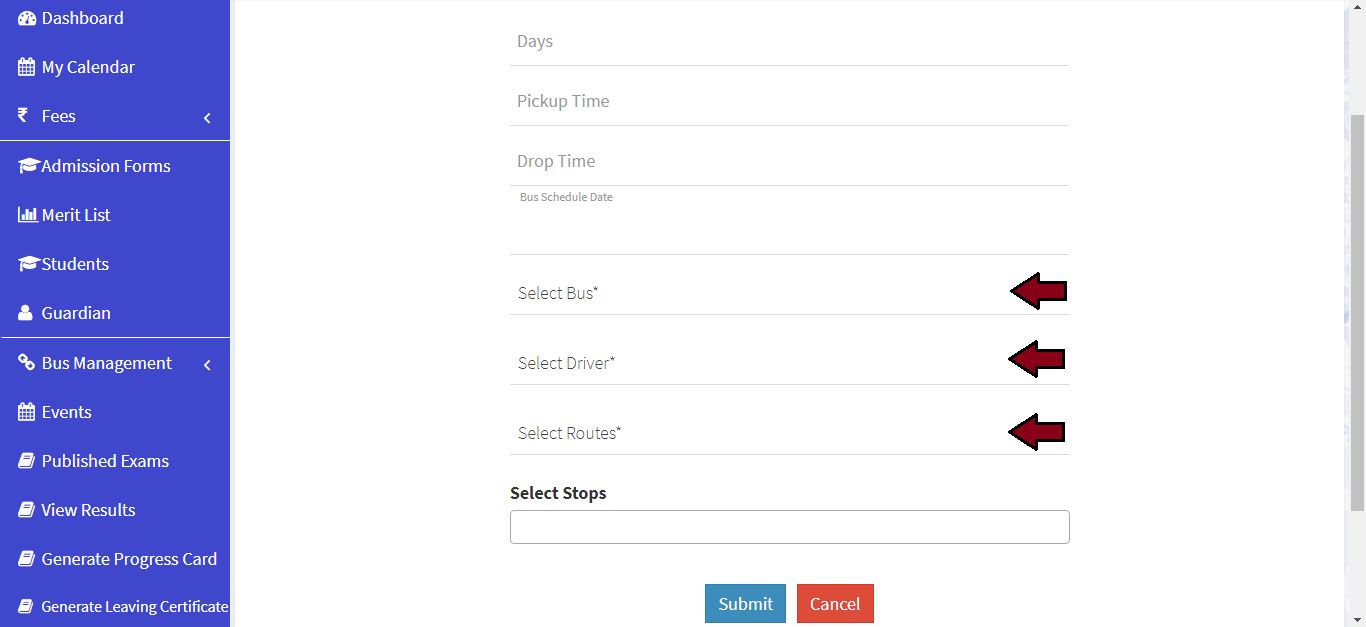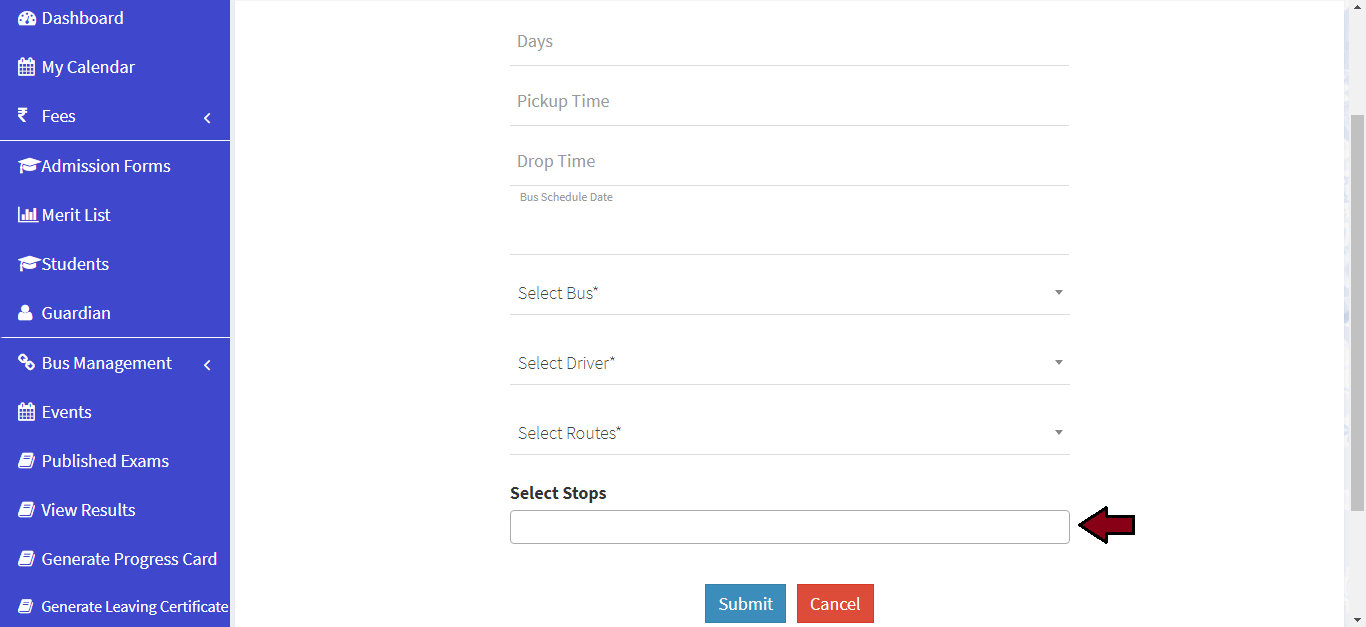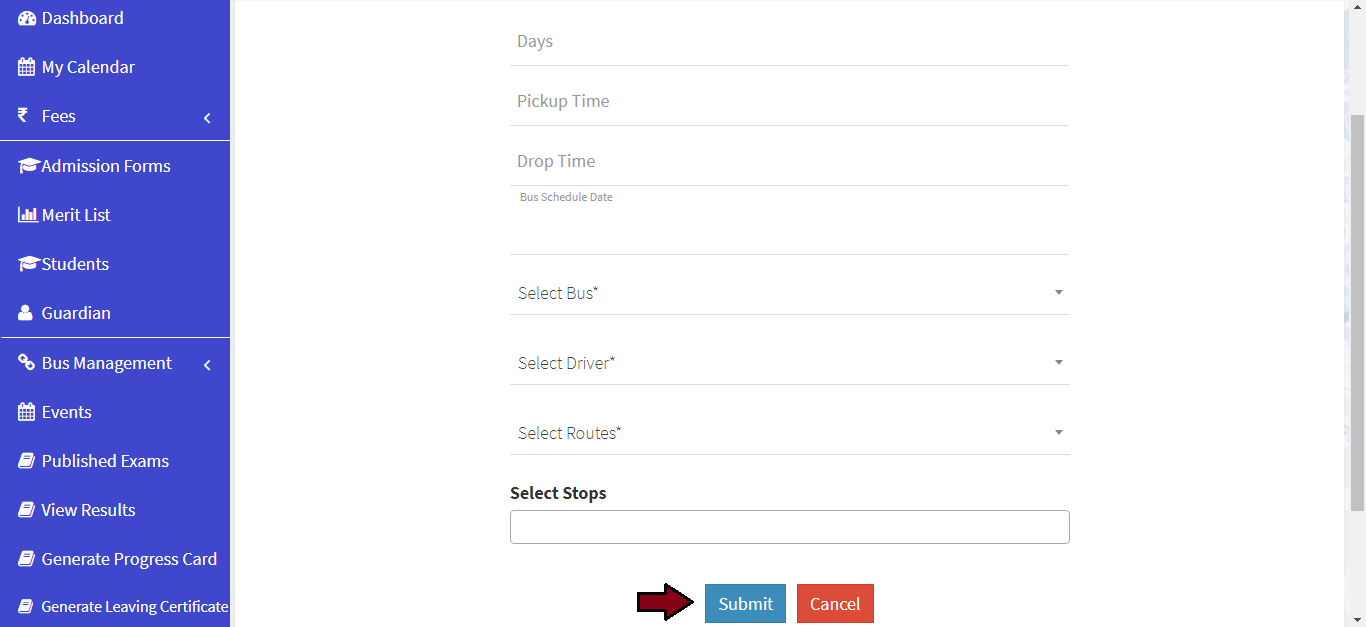Employee Module
Learn how to fill the admission form
-
For add the admission form data. Click on Admission Forms link from left navigation Panel. Then click on Add Admission Form Data button
-
Please enter the form number and all the fields are required for this section
-
Please enter all the fields in Particulars section and upload candidate photo
-
Please enter the local address
-
Please enter the permanent address
-
Please enter the general information
-
Please enter the bank details
-
Please enter the information regarding examination passed
-
Please upload the enclosed documents
-
Click on Save button
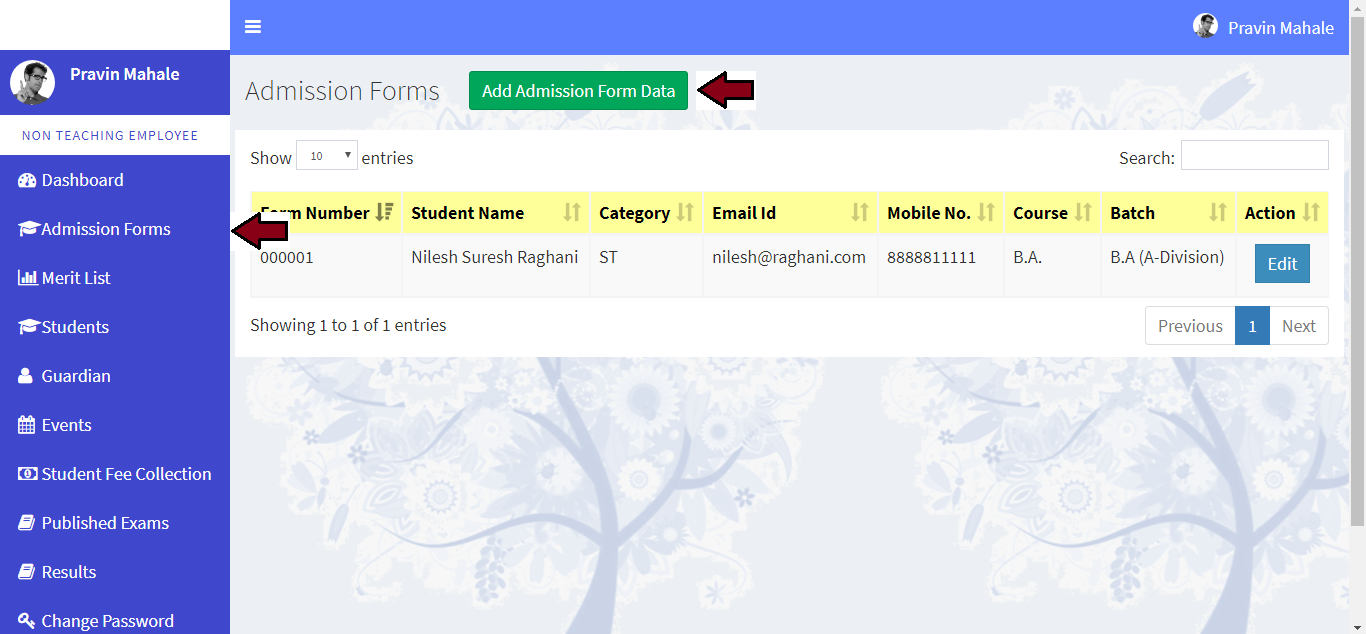
Learn how to generate merit list
-
For generate merit list. Click on Merit List link from left navigation Panel.
-
Please select course
-
Please select batch
-
Please select merit List Type
-
Click on Get Report button. Merit List will be generated in next page. You can download eighter PDF or Excel
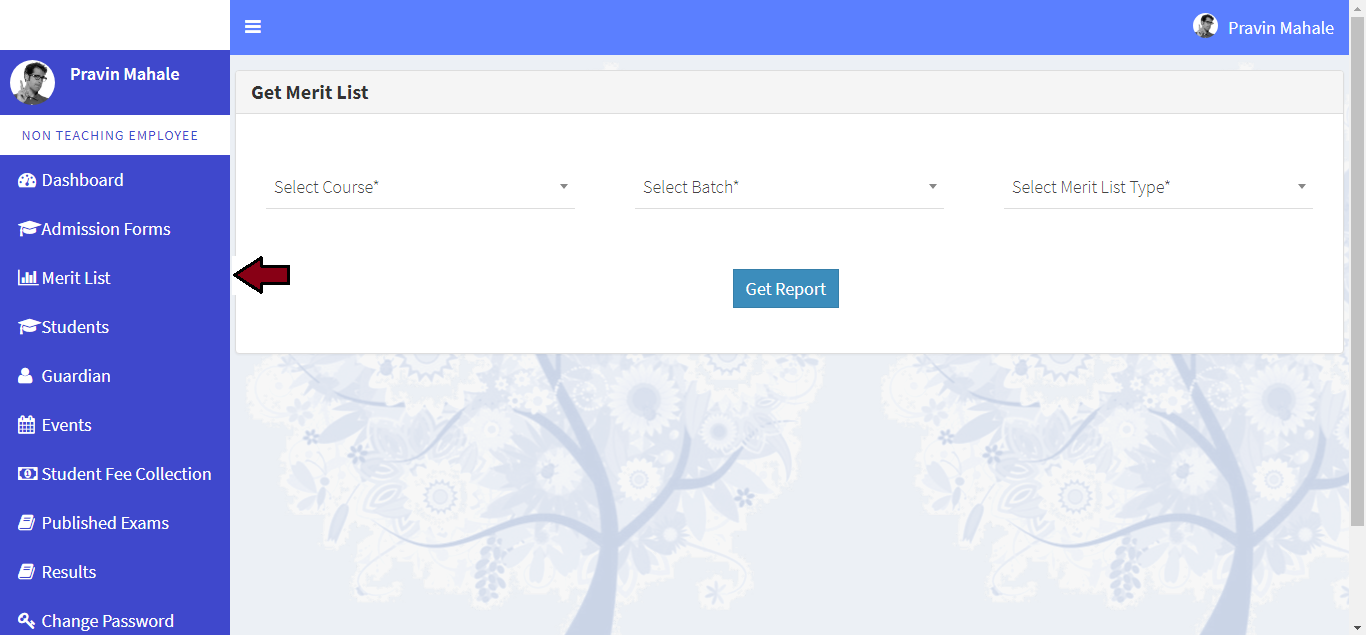
Learn how to admit student and pay fees.
-
For student admission. Click on Merit List link from left navigation Panel.
-
Please select course, batch and merit list type
-
Click on Get Report button. Merit List will be generated in next page.
-
For student admission Click on Admission button.
-
Please enter roll no. for student and assigned division to student and choose optional subject if required
-
Click on Pay Fees button.
-
Please select fee collection type and enter fine if late.
-
Please select a payment mode
-
If payment mode is cheque then enter the cheque details
-
And then click on the Pay Fee if student is paying full fee or Pay Partial Fees Button.
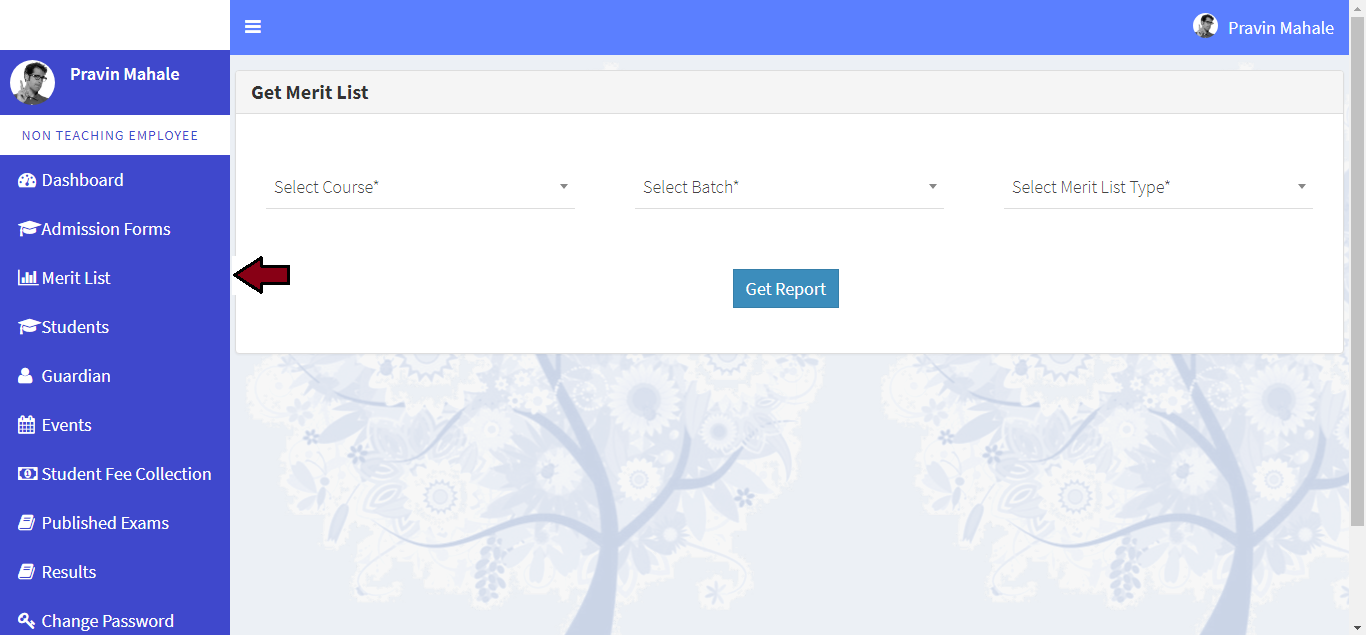
Learn how to add student
-
Click on Student link from left navigation Panel. Then click on Add Student button
-
Please enter the form number and all the fields are required for this section
-
Please enter all the fields in Particulars section and upload candidate photo
-
Please enter the local address
-
Please enter the permanent address
-
Please enter the general information
-
Please enter the bank details
-
Please enter the information regarding examination passed
-
Please upload the enclosed documents
-
Click on Save button
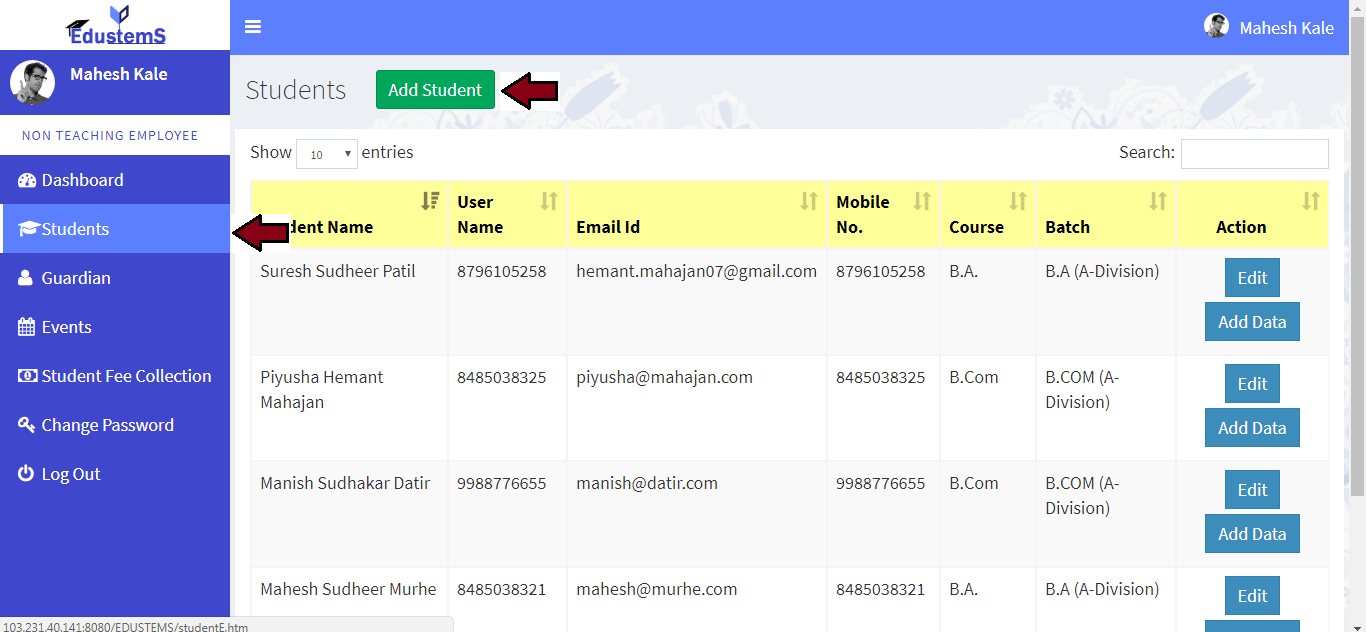
Learn how to add guardian
-
Click on Users >> Guardian link from left navigation Panel. Then click on Add Guardian button
-
Please select student and relation with guardian
-
Please enter first name, middle name, last name
-
Please enter email Id, mobile number and date of birth of guardian
-
Please enter education, occupation and income of guardian
-
Please upload guardian profile image
-
Please enter your address, city, state and select your country
-
Click on Submit button
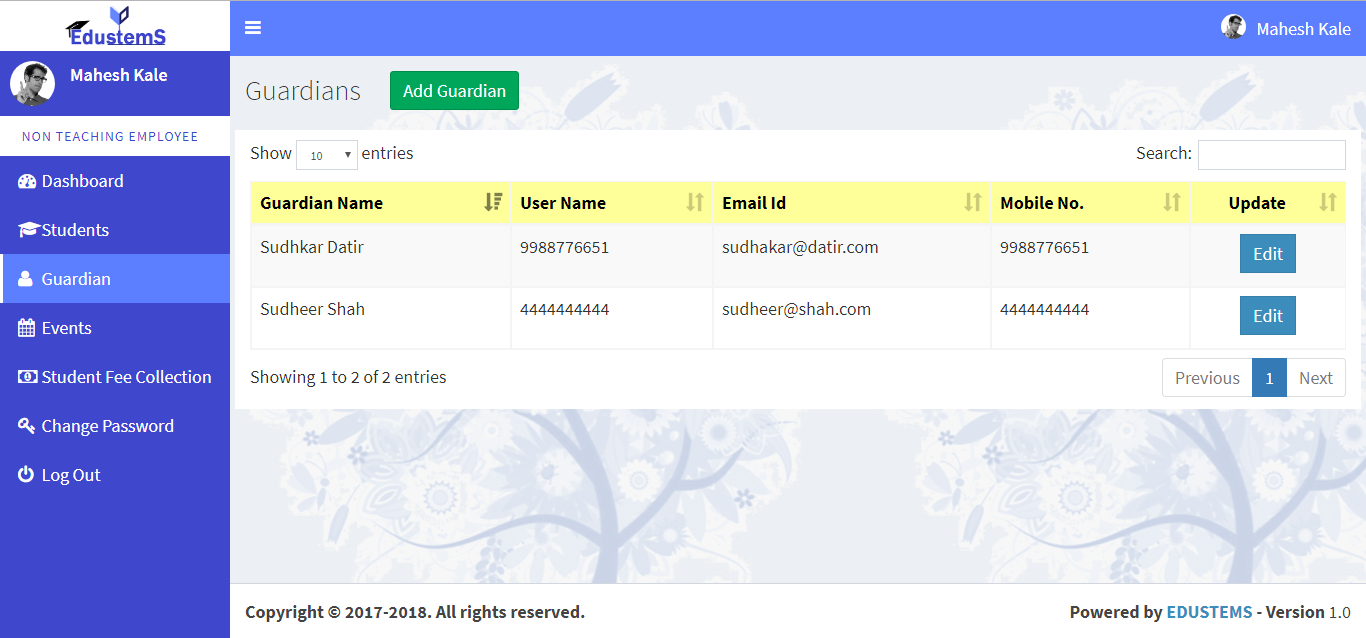
Learn how to create event
-
For create event. Click on Events link from left navigation Panel. Then click on Add Event button
-
Please enter event title
-
Please enter event description
-
Please enter event start date and end date
-
Check particular checkbox if is common event or is paid event
-
Check if this event for particular batch if checked than select batch
-
Check if this event for particular group if checked than select group
-
Please upload event image
-
Click on Submit button
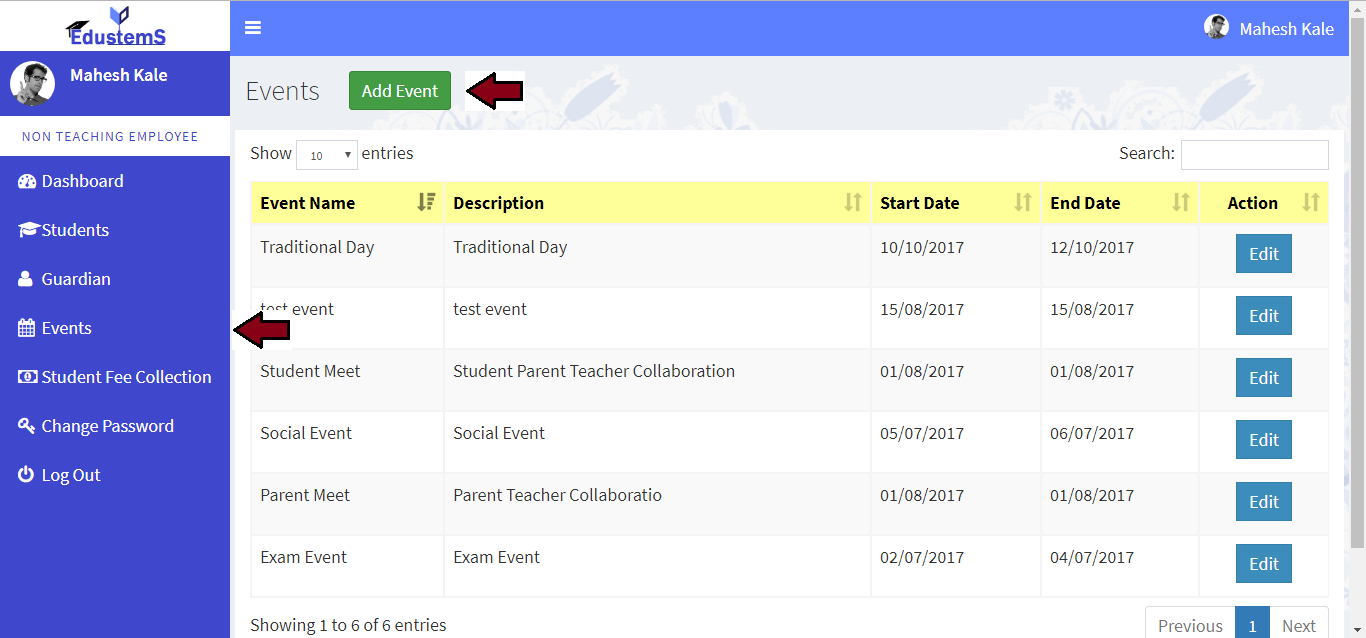
Learn how add students result
-
Click on Published Exams link from left navigation Panel. Then click on Add Students Result button
-
Please enter marks and upload answer sheet if available for students
-
Click on Submit button
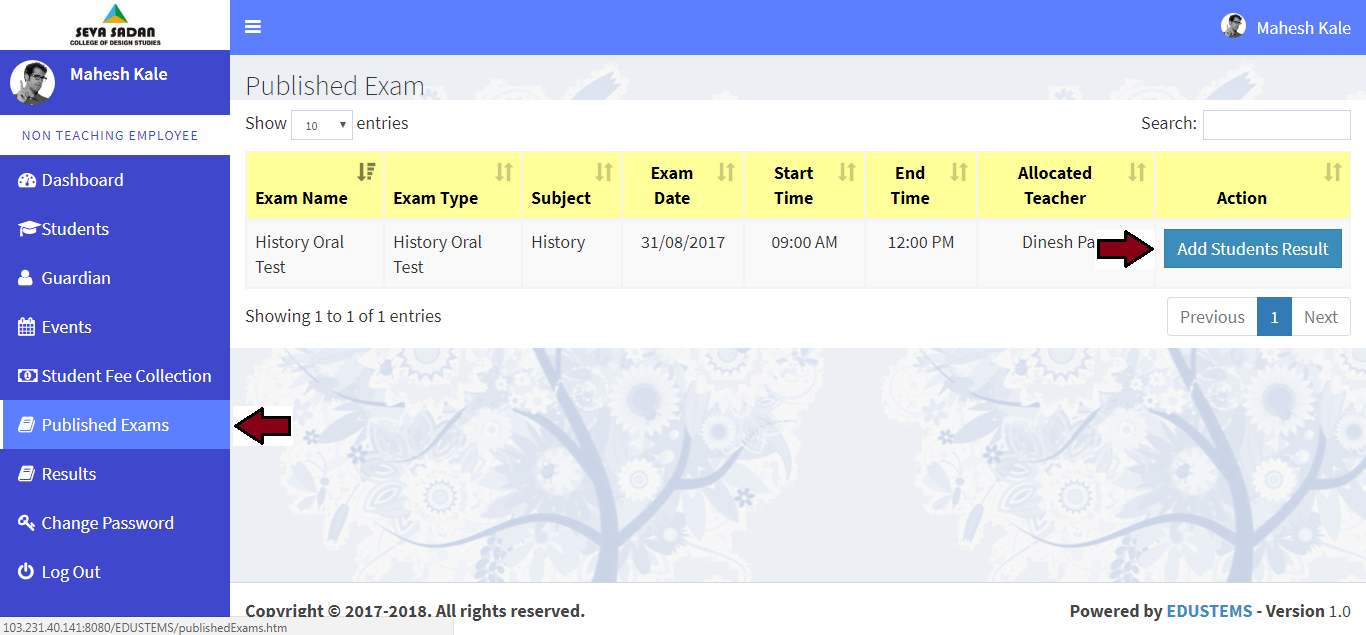
Learn how to collect academic fee from student
-
Click on Fees >> Student Fee Collection link from left navigation Panel.
-
Please search and select the student
-
Please select batch
-
Please enter a fine amount if you want to charge fine from this student
-
Please select payment mode - Cash / Cheque
-
If payment mode is cheque then provide Cheque Number and Bank Name
-
If you want to pay full fees then click on Pay Fees button. or
-
if you want to pay partial fee then click on Pay Partial Fees button, then enter the partial amount
-
Click on Pay Fees button
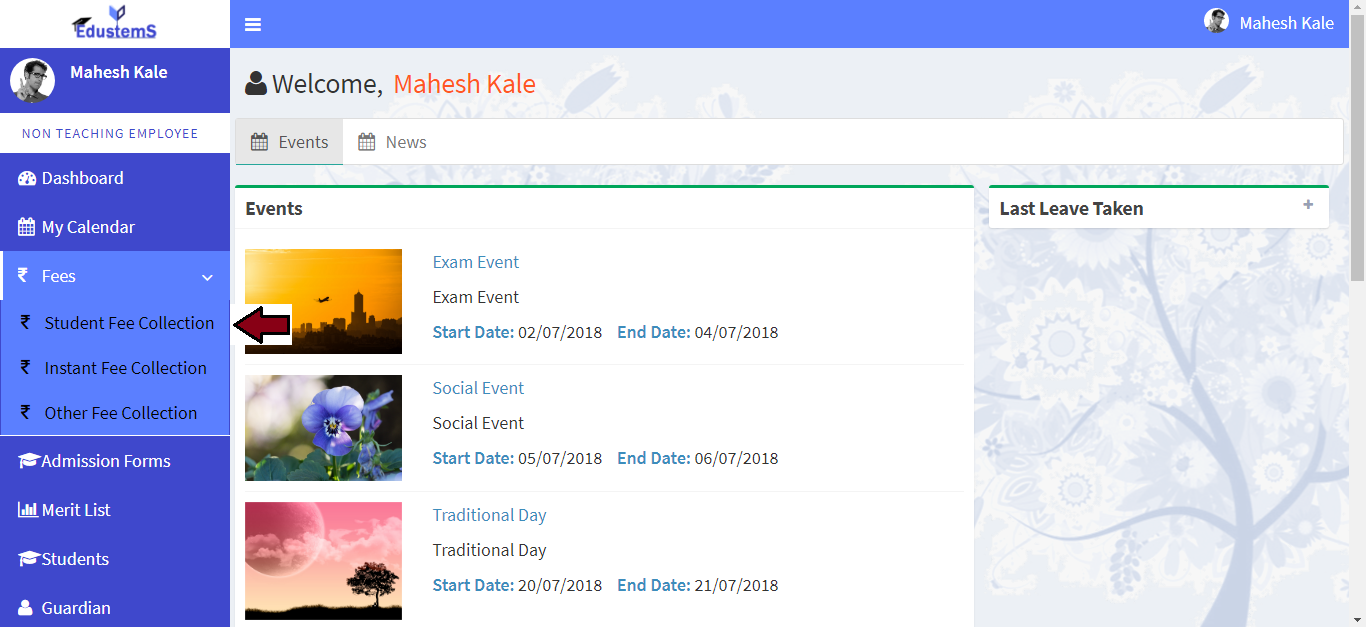
Learn how to collect instant fee
-
Click on Fees >> Instant Fee Collection link from left navigation Panel.
-
Please students course, batch and division
-
Please enter fee name, description
-
Please enter fee amount
-
Please select student
-
Click on Collect Fees button
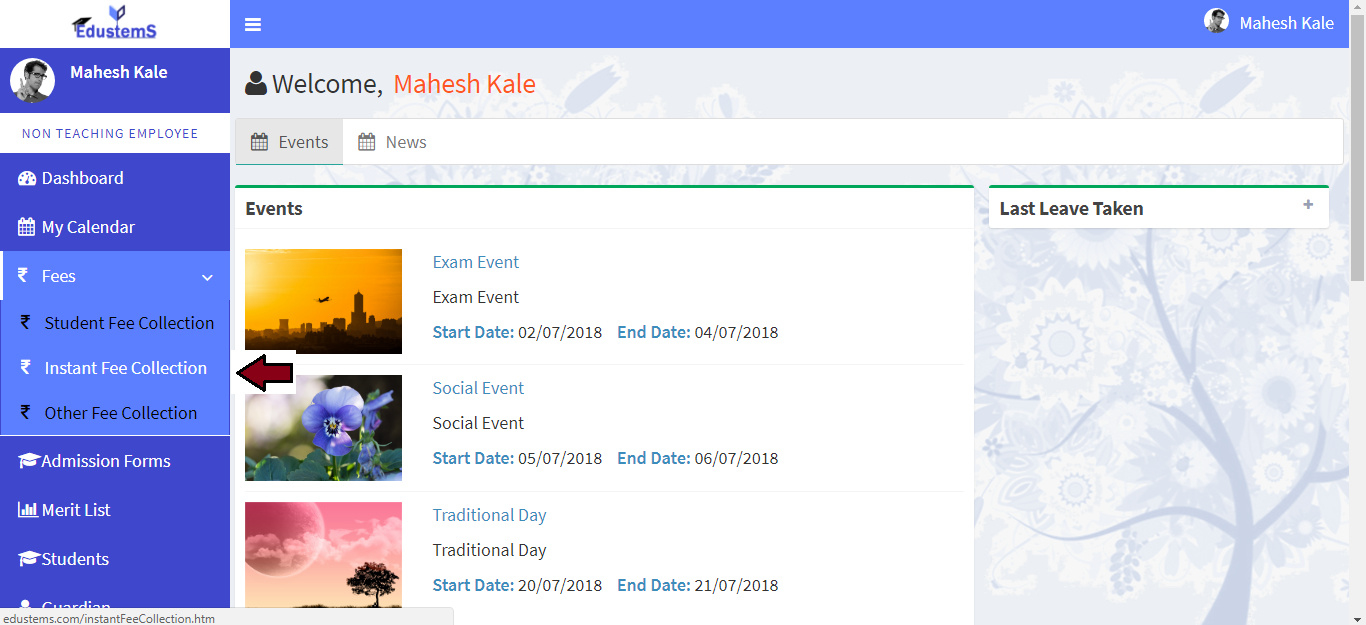
Learn how to collect other fee.
-
Click on Fees >> Other Fee Collection link from left navigation Panel.
-
Please fee collection name
-
Please description
-
Please enter fee amount
-
Please enter student name
-
Click on Collect Fees button
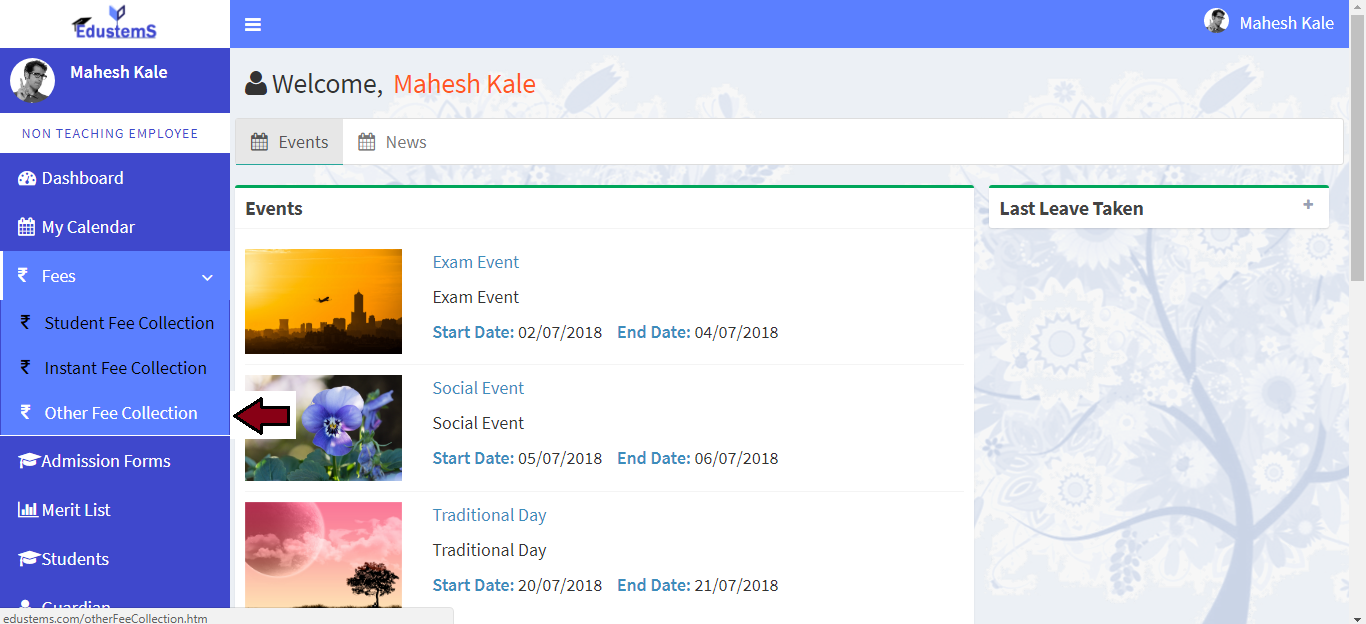
Learn how to generate student progress card.
-
Click on Generate Progress Card link from left navigation Panel.
-
Please select Grade Card For
-
Please select course, batch, division and student name
-
Click on Generate Grade Card button.
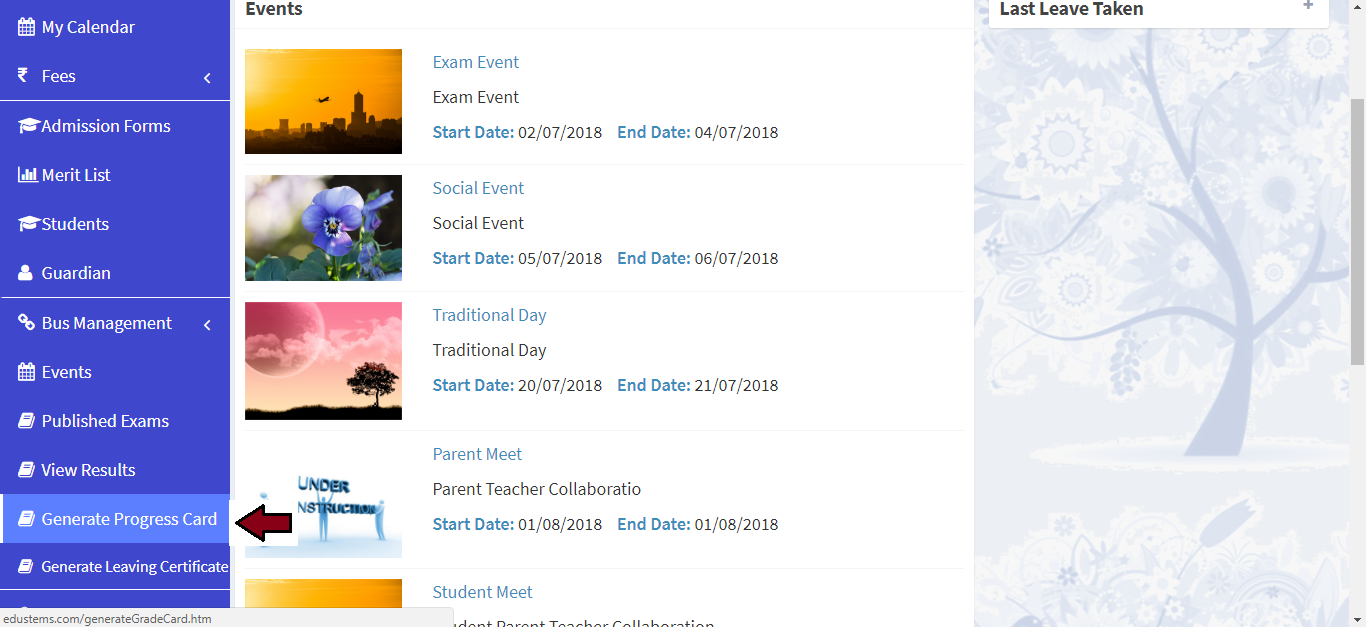
Learn how to generate leaving certificate .
-
Click on Generate Leaving Certificate link from left navigation Panel.
-
Please select course, batch and student name
-
Please enter exam seat no. and month and year of exam
-
Please enter GRN/PRN number
-
Click on Generate Leaving Certificate button.
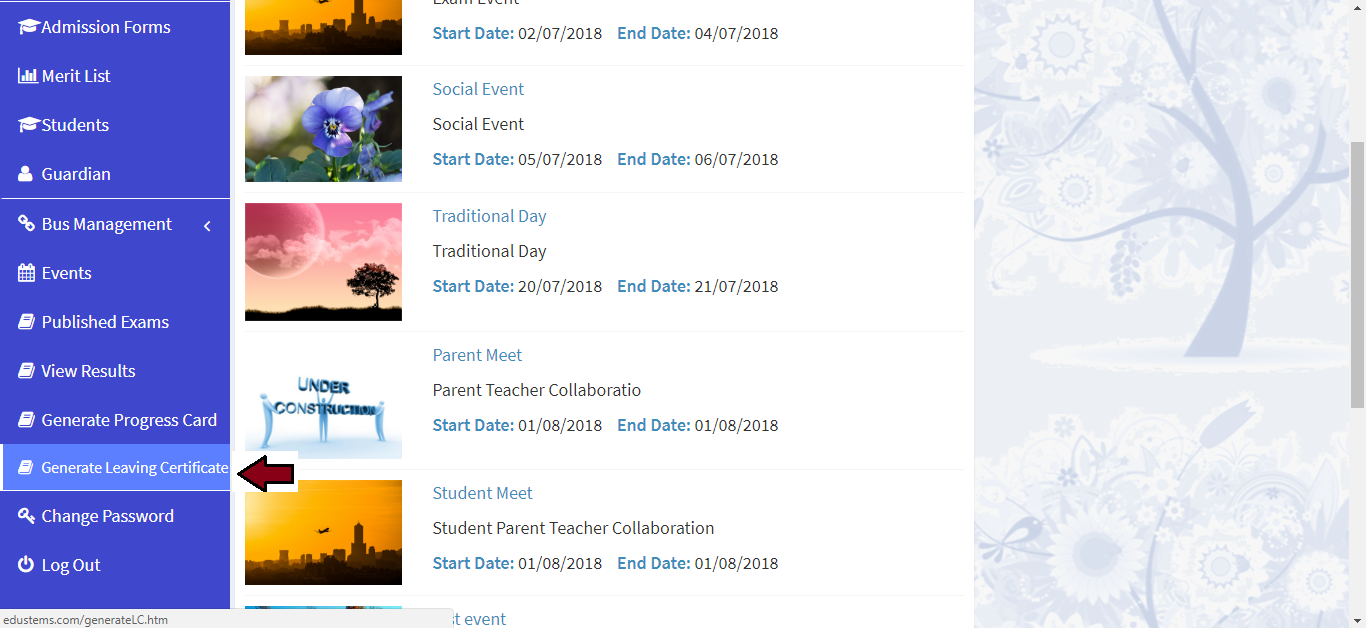
Learn how to add bus.
-
Click on Bus Management >> Bus link from left navigation Panel. Then click on Add Bus button.
-
Please enter bus name
-
Please enter bus no.
-
Please enter bus type
-
Click on Submit button.
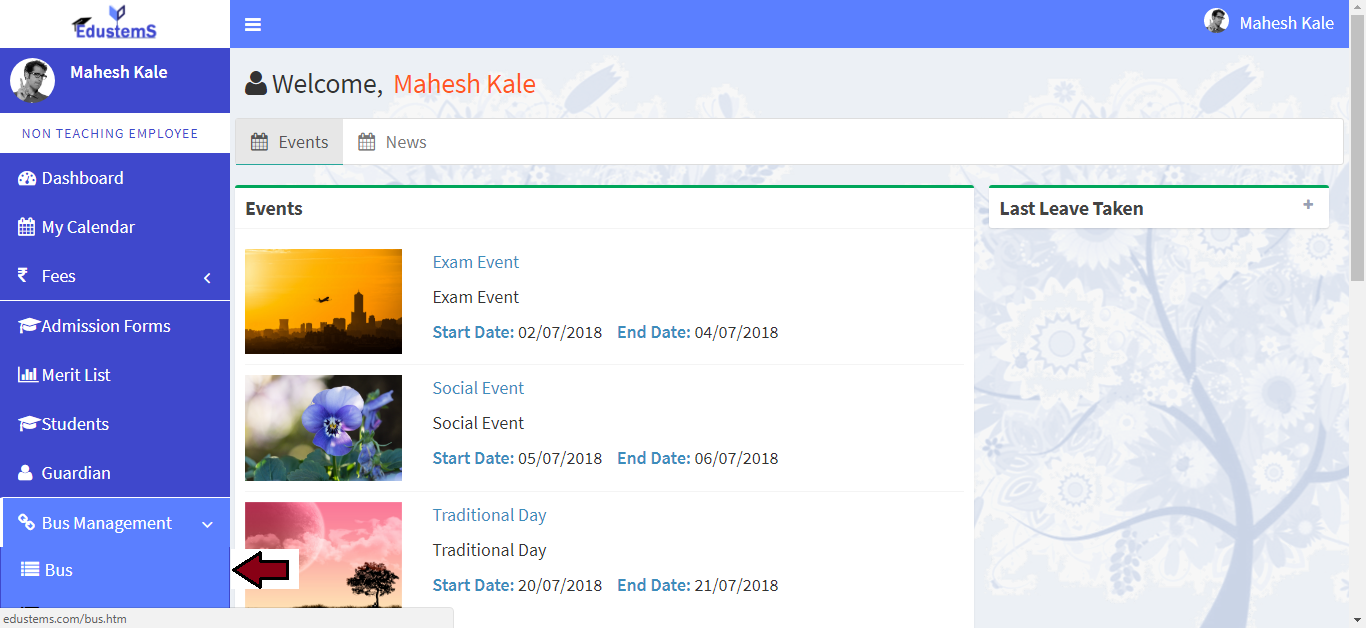
Learn how to add routes.
-
Click on Bus Management >> Routes link from left navigation Panel. Then click on Add Route button.
-
Please enter route name
-
Please enter start location and end location.
-
Please click Add Stop Location button. Andd add stops between start and end location.
-
Click on Submit button.
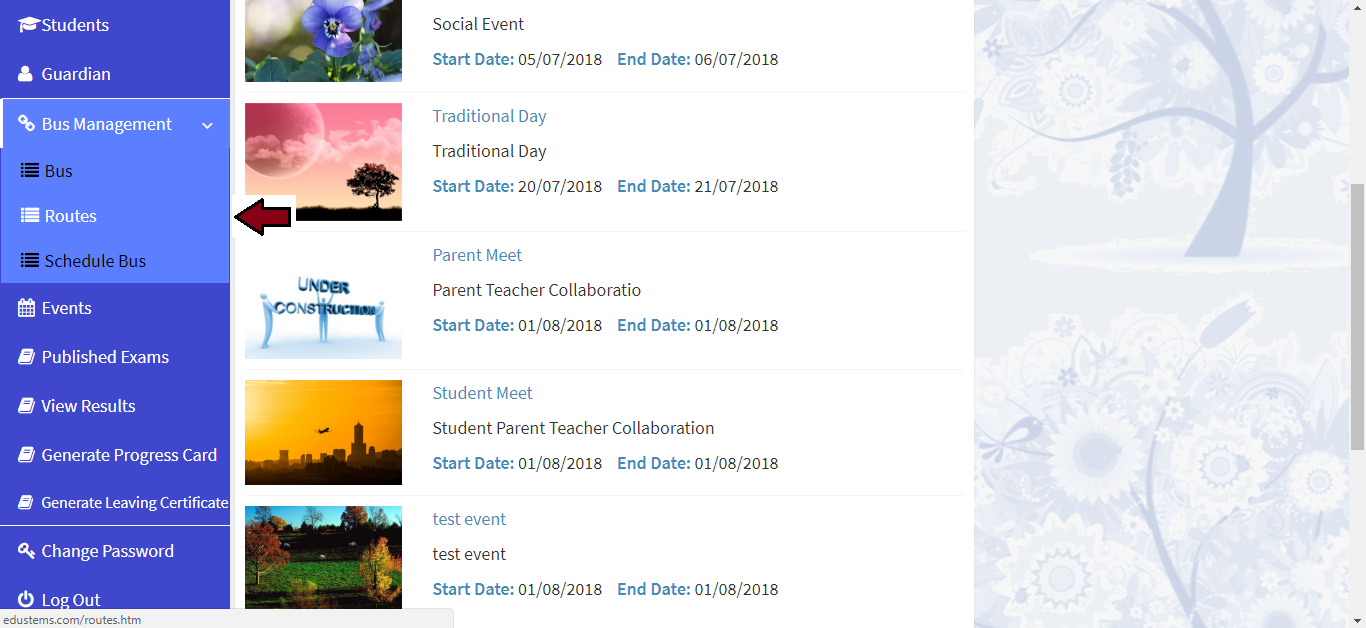
Learn how to schedule a bus.
-
Click on Bus Management >> Schedule Bus link from left navigation Panel. Then click on Add Schedule Bus button.
-
Please enter days
-
Please pickup time, drop time and bus schedule date.
-
Please select bus, driver and route.
-
Please select stops
-
Click on Submit button.